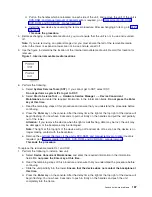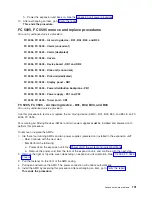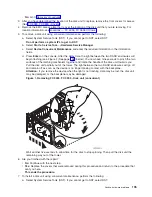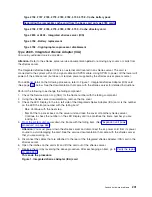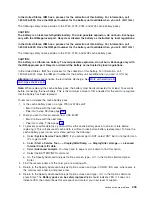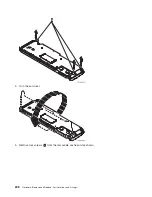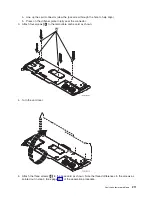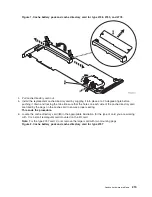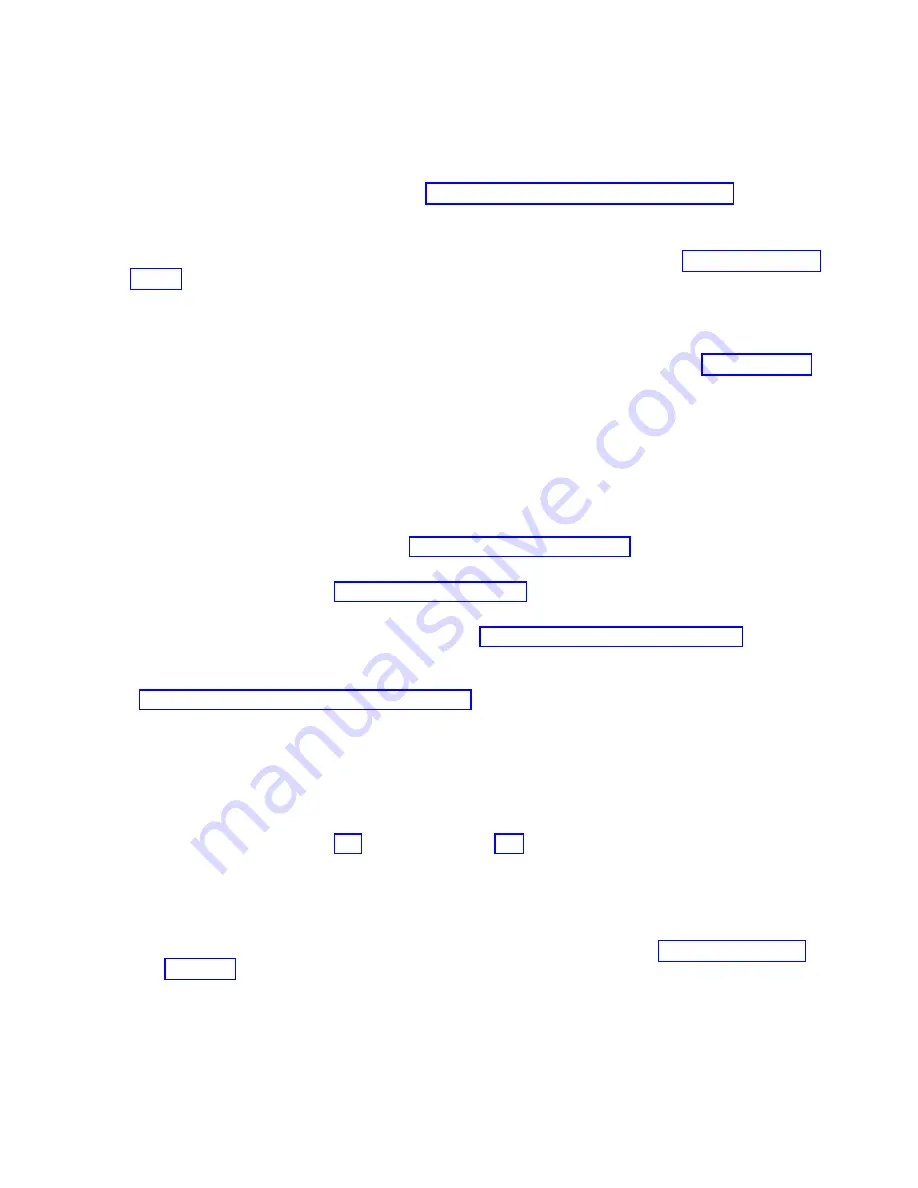
To
remove
or
replace
the
power
supply
P01
and
P02:
1.
Are
there
two
power
supplies
and
four
running
AMDs
installed
in
the
expansion
unit?
v
Yes:
Continue
with
the
next
step.
v
No:
Perform
the
following:
a.
Power
down
the
expansion
unit.
See
b.
Remove
the
power
cord
from
the
rear
of
the
expansion
unit,
and
continue
with
the
next
step.
2.
Remove
the
power
cord
from
the
power
supply
you
are
going
to
remove.
3.
Remove
the
right
or
top
side
cover,
depending
on
expansion
unit
orientation.
See
4.
Pull
the
latch
handles
sideways
on
the
power
supply
you
are
removing.
If
two
power
supplies
are
being
used,
do
not
remove
both
at
the
same
time.
5.
Pull
the
power
supply
from
the
expansion
unit.
6.
Install
the
power
supply
by
reversing
this
procedure.
After
exchanging
an
item,
go
to
This
ends
the
procedure.
FC
5095,
FC
0595
-
Tower
card
-
CB1
For
use
by
authorized
service
providers.
Use
this
procedure
in
conjunction
with
the
Expansion
unit
power
procedure
to
remove
or
replace
the
tower
card
-
CB1
in
an
FC
5095
or
FC
0595.
To
remove
or
replace
the
tower
card
-
CB1:
1.
Power
off
the
expansion
tower.
See
the
2.
Remove
the
ac
power
cord
from
the
expansion
unit
that
you
are
working
on.
3.
Remove
the
side
cover.
See
4.
Remove
the
PCI
card
access
cover.
5.
Remove
the
PCI
cards
and
the
card
dividers.
See
6.
Remove
the
power
supplies.
7.
Remove
the
PCI
card
support
brackets
(headstock),
and
the
power
supply
bracket.
See
Figure
2
in
8.
Disconnect
the
HSL
cable
from
the
backplane.
And
then,
remove
the
power
supplies
from
the
backplane.
9.
Remove
the
five
screws
(three
from
the
side
and
two
from
the
back)
that
hold
the
backplane
to
the
expansion
unit.
Notice
the
aligning
pins
near
the
top
of
the
board,
and
the
power
connections
near
the
bottom
of
the
board,
for
when
you
reinstall
the
board.
10.
Install
the
backplane
by
reversing
the
above
procedure.
11.
Perform
steps
23
(See
page
and
24
(See
page
in
the
Expansion
unit
power
procedure.
Then,
return
here
and
continue
with
the
next
step.
12.
Set
the
configuration
ID
in
the
SPCN
component:
a.
If
the
ac
power
is
not
applied,
then
apply
it
now.
Note:
The
tower
may
power
up
automatically.
b.
Power
off
the
expansion
unit
without
removing
the
power
cord
using
the
Then,
return
here
and
continue
with
step
12c.
c.
Select
function
07
on
the
system
panel
and
press
Enter
(07**
will
be
displayed).
d.
Use
the
arrow
keys
to
increment/decrement
to
sub-function
A9
(07A9
will
be
displayed).
Press
Enter
(07A9
00
will
be
displayed).
e.
Use
the
arrow
keys
to
increment/decrement
to
the
expansion
unit
address,
usually
02,
03,
and
so
on
for
an
FC
5095,
FC
0595
(07nn
will
be
displayed,
where
nn
is
the
expansion
unit
address.
Press
Enter
(07nn
00
will
be
displayed).
Analyze
hardware
problems
199
Summary of Contents for 270
Page 2: ......
Page 12: ...x Hardware Remove and Replace Part Locations and Listings...
Page 279: ...Figure 3 CCIN 2881 with pluggable DIMM Analyze hardware problems 267...
Page 281: ...Figure 6 Models 830 SB2 with FC 9074 HSL and SPCN locations Analyze hardware problems 269...
Page 283: ...Figure 1b Model 840 SB3 processor tower dual line cord Analyze hardware problems 271...
Page 294: ...01 gif port and LED locations 282 Hardware Remove and Replace Part Locations and Listings...
Page 295: ...s src rzaq4519 gif locations Analyze hardware problems 283...
Page 483: ...Table 1 Cover assembly FC 5095 Expansion I O Tower Analyze hardware problems 471...
Page 614: ...602 Hardware Remove and Replace Part Locations and Listings...
Page 618: ...606 Hardware Remove and Replace Part Locations and Listings...
Page 621: ......
Page 622: ...Printed in USA SY44 5917 02...