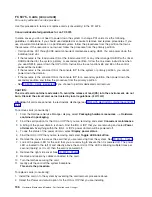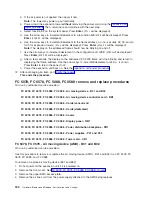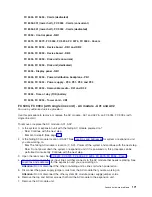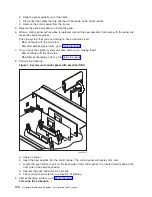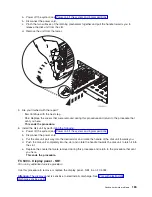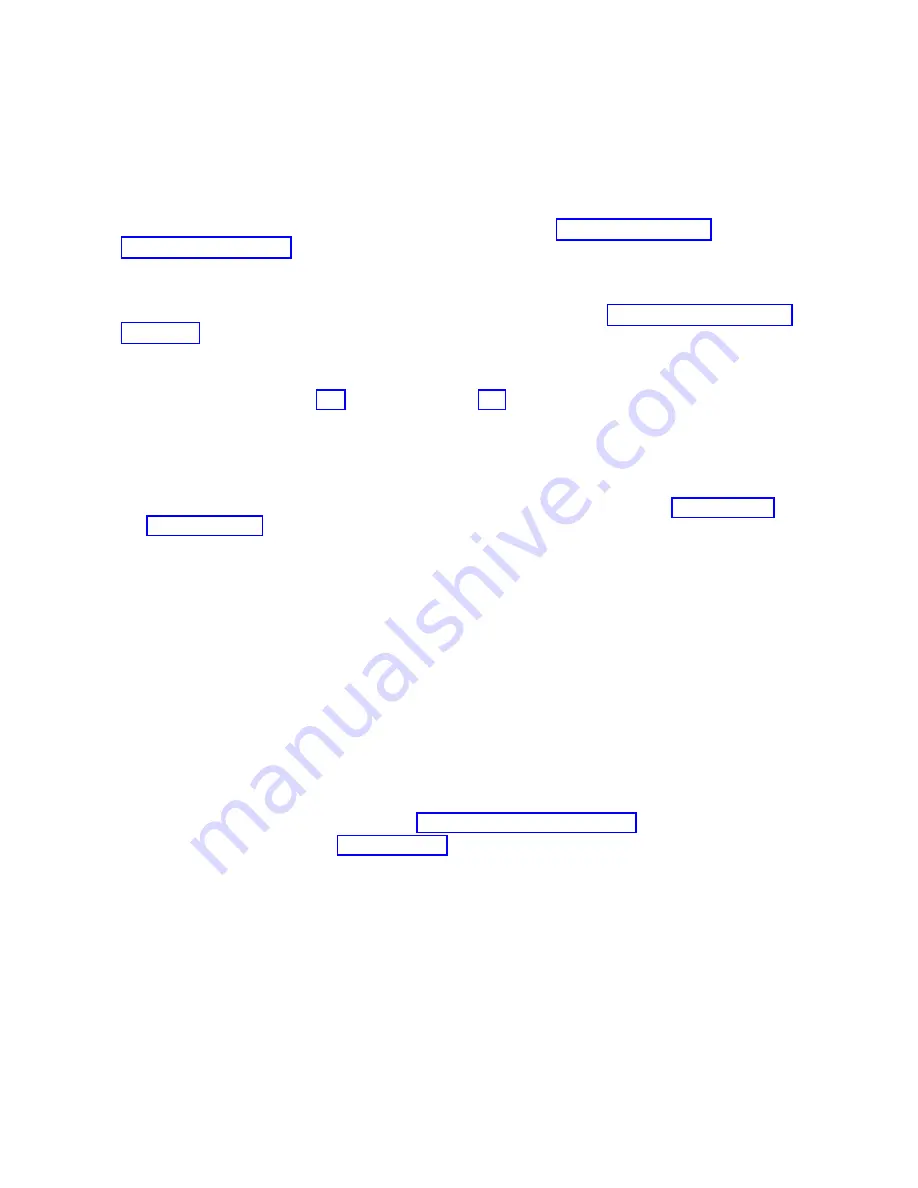
3.
Remove
the
ac
power
cord
from
the
expansion
unit.
4.
From
the
rear
of
the
expansion
tower,
remove
the
external
cables
from
the
rear
of
the
PCI
card
enclosure
and
note
their
locations.
5.
Remove
the
air
flow
baffle
that
is
located
directly
above
the
PCI
card
enclosure.
Loosen
the
three
fasteners
and
slide
the
air
flow
baffle
out
the
backside.
6.
Remove
the
cables
from
the
front
of
the
PCI
card
assembly
and
note
their
locations.
Attention:
All
cards
are
sensitive
to
electrostatic
discharge.
See
7.
Remove
the
screws
that
hold
the
PCI
card
enclosure
to
the
frame.
8.
Pull
the
PCI
card
enclosure
out
of
the
frame
while
lifting
the
cables
clear
of
the
enclosure.
9.
Remove
the
PCI
cards
from
the
enclosure
and
note
their
locations.
See
10.
Remove
the
Network
interface
controller
(NIC)
card
from
the
enclosure
and
note
its
location.
11.
Install
the
new
PCI
card
enclosure
by
reversing
the
above
procedure.
12.
Perform
steps
23
(See
page
and
24
(See
page
in
the
Expansion
unit
power
procedure.
Then,
return
here
and
continue
with
the
next
step.
13.
Set
the
configuration
ID
in
the
tower
card:
a.
If
the
ac
power
is
not
applied,
then
apply
it
now.
Note:
The
tower
may
power
up
automatically.
b.
Power
down
the
expansion
tower
without
removing
the
power
cord
using
the
Then,
return
here
and
continue
with
step
13c.
c.
Select
function
07
on
the
system
panel
and
press
Enter
.
(
07**
will
be
displayed.)
d.
Use
the
arrow
keys
to
increment/decrement
to
sub-function
A9
(
07A9
will
be
displayed).
Press
Enter
(
07A9
00
will
be
displayed).
e.
Use
the
arrow
keys
to
increment/decrement
to
the
frame
address,
nn
(nn
is
usually
02,
03,
etc.
for
expansion
towers)
(
07nn
will
be
displayed).
Press
Enter
(
07nn
00
will
be
displayed).
Note:
The
display
on
the
addressed
frame
should
now
be
blinking
on
and
off.
f.
Use
the
arrow
keys
to
increment/decrement
to
a
configuration
ID.
The
configuration
ID
is:
v
84
for
FC
5078,
FC
0578.
v
89
for
FC
5088,
FC
0588.
(
078x
will
be
displayed).
Press
Enter
(
078x
00
will
be
displayed).
g.
After
a
few
seconds,
the
display
on
the
addressed
frame
will
stop
blinking
and
return
to
displaying
the
frame
address.
Use
the
arrow
keys
to
increment/decrement
until
07**
is
shown.
Press
Enter
to
return
the
panel
to
07.
The
tower
ID
is
updated.
14.
Power
the
expansion
unit
back
on.
See
the
15.
After
exchanging
an
item,
go
to
This
ends
the
procedure.
FC
5094,
FC
5294,
FC
8094,
FC
9094
remove
and
replace
procedures
For
use
by
authorized
service
providers.
FC
5094,
FC
9094
(with
single
line
cord)
-
AC
module
-
A01
and
A02
FC
5094,
FC
9094
(with
dual
line
cord)
-
AC
module
-
A01
and
A02
FC
5094,
FC
9094
-
Air
moving
device
-
B01
and
B02
FC
5094,
FC
5294
-
Cards
(concurrent)
170
Hardware
(Remove
and
Replace;
Part
Locations
and
Listings)
Summary of Contents for 270
Page 2: ......
Page 12: ...x Hardware Remove and Replace Part Locations and Listings...
Page 279: ...Figure 3 CCIN 2881 with pluggable DIMM Analyze hardware problems 267...
Page 281: ...Figure 6 Models 830 SB2 with FC 9074 HSL and SPCN locations Analyze hardware problems 269...
Page 283: ...Figure 1b Model 840 SB3 processor tower dual line cord Analyze hardware problems 271...
Page 294: ...01 gif port and LED locations 282 Hardware Remove and Replace Part Locations and Listings...
Page 295: ...s src rzaq4519 gif locations Analyze hardware problems 283...
Page 483: ...Table 1 Cover assembly FC 5095 Expansion I O Tower Analyze hardware problems 471...
Page 614: ...602 Hardware Remove and Replace Part Locations and Listings...
Page 618: ...606 Hardware Remove and Replace Part Locations and Listings...
Page 621: ......
Page 622: ...Printed in USA SY44 5917 02...