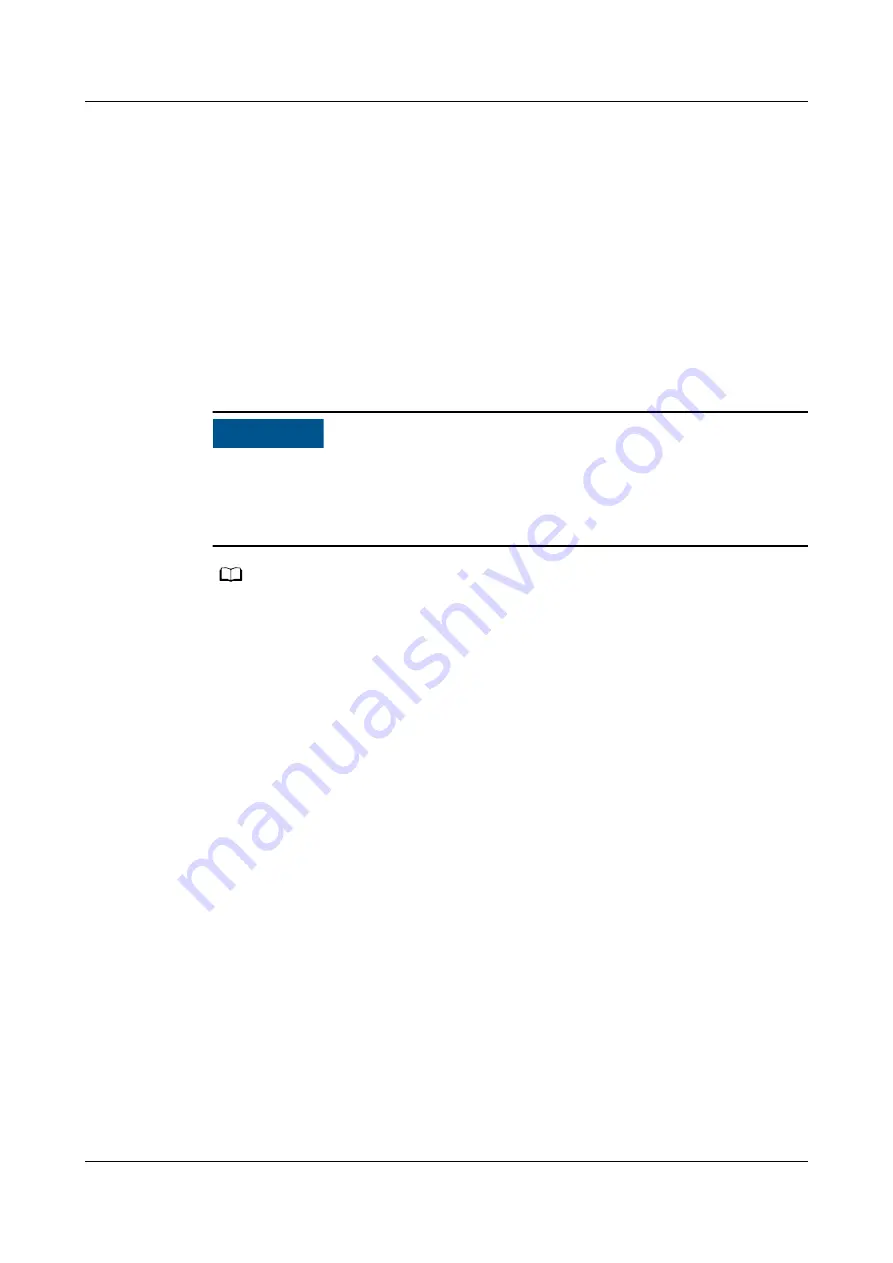
5. Select the configuration file to be imported, and click Upload.
----End
7.2.5 How Do I Export Fault Information?
Procedure
Step 1 Log in to the smart cooling product WebUI as an administrator.
Step 2 Choose Maintenance > Fault Information.
Step 3 (Optional) Select Encryption Password for Export and enter an encryption
password.
NO TICE
If Encryption Password for Export is selected, the exported data package will be
encrypted, and you need to enter the encryption password to decompress the data
package. To ensure data security, you are advised to select Encryption Password
for Export.
NO TE
Record the password for decompressing the data package.
Step 4 Click Export Fault Information.
Step 5 Save the exported data to the PC.
----End
7.2.6 How Do I Change the Smart Cooling Product IP Address
on the WebUI?
Context
You have obtained the IP address, subnet mask, and default gateway information
planned for the smart cooling product.
Procedure
Step 1 Log in to the smart cooling product WebUI as an administrator.
Step 2 Choose System Settings > IP Address and change the IP, subnet mask, and
default gateway information for the smart cooling product as planned.
Step 3 Click Submit.
Step 4 In the displayed The WebUI will exit or not respond after the new IP address is
set. You need to log in again with the new IP address. Do you want to change
the IP address? dialog box, click OK.
----End
NetCol5000-C(030, 032, 065) In-row Chilled Water
Smart Cooling Product
User Manual
7 FAQ
Issue 04 (2021-03-15)
Copyright © Huawei Technologies Co., Ltd.
196


























