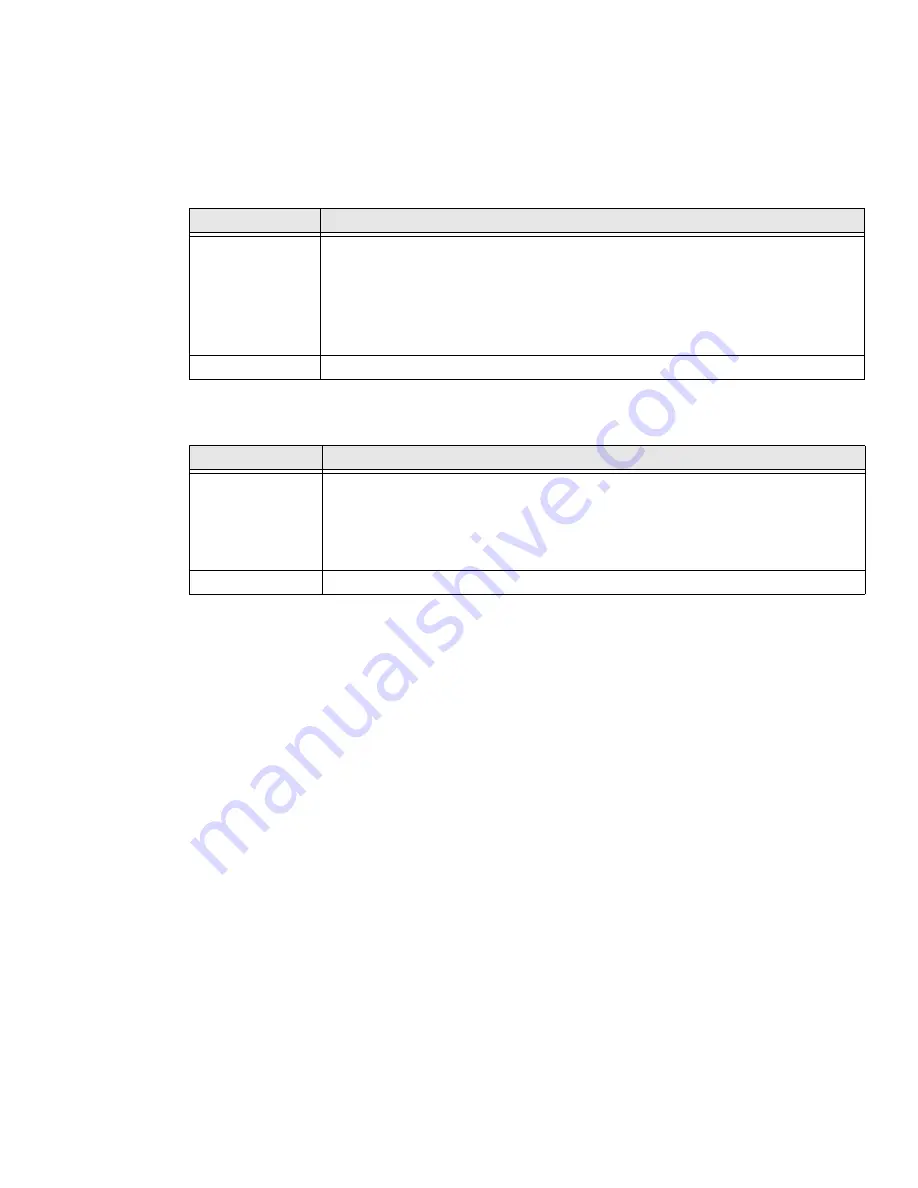
48
Thor VM3 with Microsoft Windows Embedded Compact 7 User Guide
Keyboard LEDs
The keyboard LEDs are located near the specified key.
Blue LED
Orange LED
Programmable LED
The Programmable LED is available for user applications. The LED defaults to Off
unless activated by user application.
The LED behavior is controlled by the NLedDriverSetDevice API.
LED Behavior
Status
Solid Blue
•
Indicates the
Blue
modifier key is active
•
Pressing the
Blue
key a second time exits this modifier mode and turns off the
LED
•
Pressing the
Orange
key exits the Blue mode and turns off the Blue LED
•
When Blue mode is active, keys
P1
and
P2
provide volume adjustment and keys
P5
and
P6
provide brightness adjustment functions
Off
Blue mode is not invoked
LED Behavior
Status
Solid Orange
•
Indicates the
Orange
modifier key is active. Orange mode is invoked for the next
keypress only
•
Pressing the
Orange
key a second time exits this modifier mode and turns off the
LED
•
Pressing the
Blue
key exits the Orange mode and turns off the Orange LED
Off
Orange mode is not invoked.
Summary of Contents for Thor VM3
Page 1: ...User Guide Thor VM3 Vehicle Mount Computer with Microsoft Windows Embedded Compact 7 0 ...
Page 12: ...xii Thor VM3 with Microsoft Windows Embedded Compact 7 User Guide ...
Page 16: ...4 Thor VM3 with Microsoft Windows Embedded Compact 7 User Guide ...
Page 36: ...24 Thor VM3 with Microsoft Windows Embedded Compact 7 User Guide ...
Page 144: ...132 Thor VM3 with Microsoft Windows Embedded Compact 7 User Guide ...
Page 234: ...222 Thor VM3 with Microsoft Windows Embedded Compact 7 User Guide ...
Page 240: ...228 Thor VM3 with Microsoft Windows Embedded Compact 7 User Guide ...
Page 325: ...Thor VM3 with Microsoft Windows Embedded Compact 7 User Guide 313 Hat Encoding ...
Page 326: ...314 Thor VM3 with Microsoft Windows Embedded Compact 7 User Guide ...






























