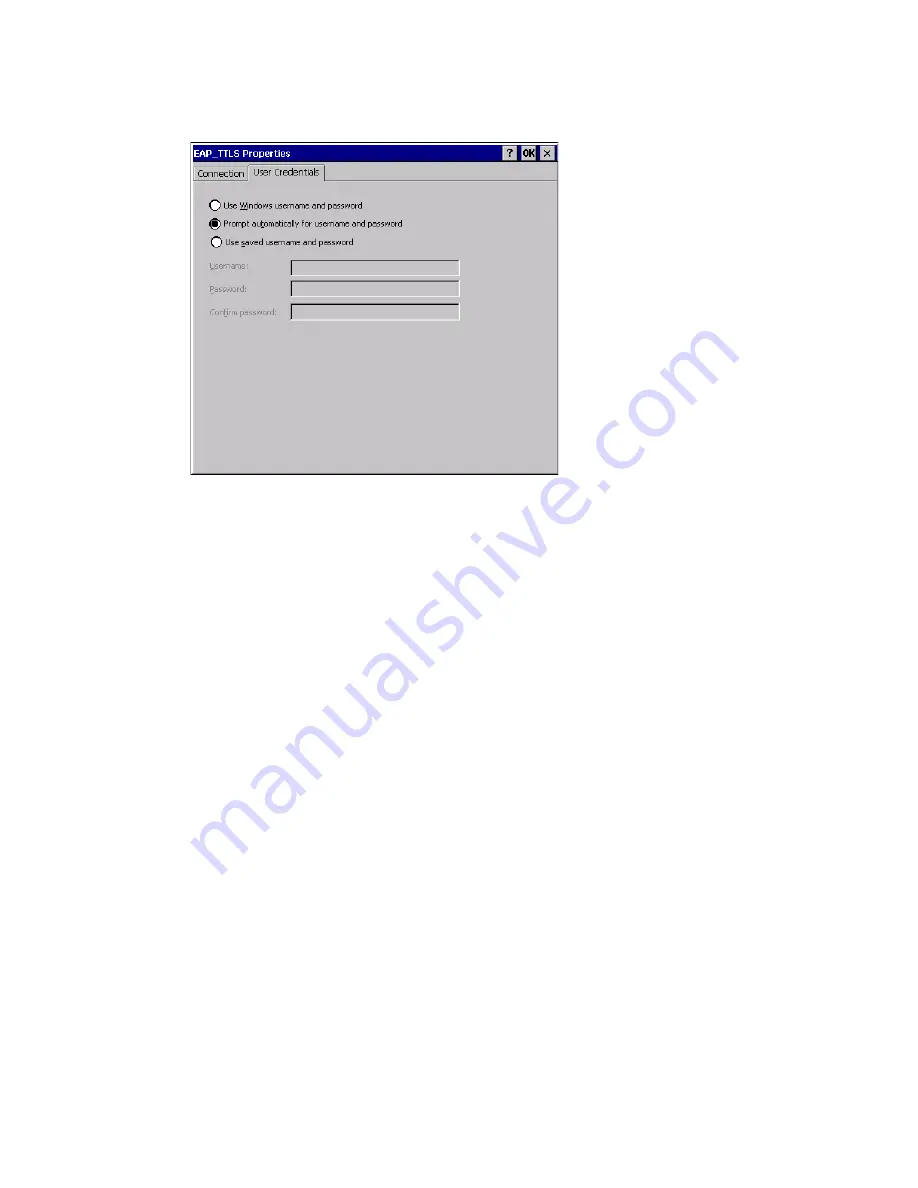
256
Thor VM3 with Microsoft Windows Embedded Compact 7 User Guide
7. Select the trusted root certificate from the listed certificates.
8. Select the User Credentials tab.
9. Select the desired credentials method of providing username and password. Prompt
automatically for username and password is recommended.
10. If saved username and password is selected, enter the credentials now.
11. Tap OK to close any open windows.
12. From the profile listing, make sure the desired profile is active.
13. If prompt for username and password option was selected, enter the credentials
when prompted.
Note:
If the credentials are not entered when to window first pops up, the credentials window can
become hidden behind other windows.
14. Verify the connection using
.
Summary of Contents for Thor VM3
Page 1: ...User Guide Thor VM3 Vehicle Mount Computer with Microsoft Windows Embedded Compact 7 0 ...
Page 12: ...xii Thor VM3 with Microsoft Windows Embedded Compact 7 User Guide ...
Page 16: ...4 Thor VM3 with Microsoft Windows Embedded Compact 7 User Guide ...
Page 36: ...24 Thor VM3 with Microsoft Windows Embedded Compact 7 User Guide ...
Page 144: ...132 Thor VM3 with Microsoft Windows Embedded Compact 7 User Guide ...
Page 234: ...222 Thor VM3 with Microsoft Windows Embedded Compact 7 User Guide ...
Page 240: ...228 Thor VM3 with Microsoft Windows Embedded Compact 7 User Guide ...
Page 325: ...Thor VM3 with Microsoft Windows Embedded Compact 7 User Guide 313 Hat Encoding ...
Page 326: ...314 Thor VM3 with Microsoft Windows Embedded Compact 7 User Guide ...






























