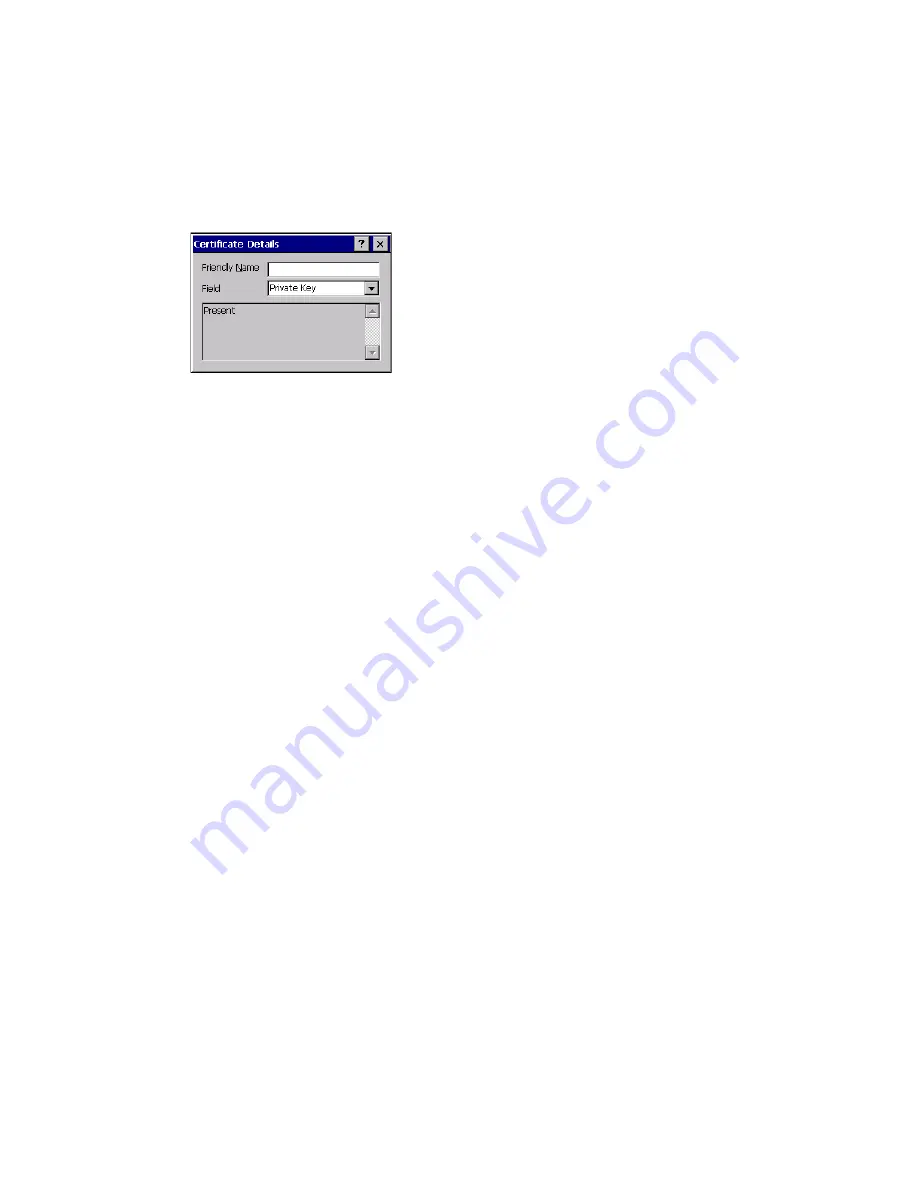
Thor VM3 with Microsoft Windows Embedded Compact 7 User Guide
271
Using the explorer buttons, browse to the location where you copied the private key file,
change the Type pull-down list to Private Keys, select the certificate desired and tap OK.
Enter the password for the certificate if appropriate.
Verify Installation
Tap on View to see the certificate details again.
The private key should now say present. If it does not, there is a problem. Possible items
to check:
•
Make sure the certificate was generated with a separate private key file, as shown
earlier in this section. If the certificate was not generated with a separate private key
file, generate a new certificate and follow the import process again.
•
Make sure the certificate and private key file have the same name, for example
AAAuser.cer for the certificate and AAAuser.pvk for the private key file. If the file
names are not the same, rename the private key file and import it again.
Summary of Contents for Thor VM3
Page 1: ...User Guide Thor VM3 Vehicle Mount Computer with Microsoft Windows Embedded Compact 7 0 ...
Page 12: ...xii Thor VM3 with Microsoft Windows Embedded Compact 7 User Guide ...
Page 16: ...4 Thor VM3 with Microsoft Windows Embedded Compact 7 User Guide ...
Page 36: ...24 Thor VM3 with Microsoft Windows Embedded Compact 7 User Guide ...
Page 144: ...132 Thor VM3 with Microsoft Windows Embedded Compact 7 User Guide ...
Page 234: ...222 Thor VM3 with Microsoft Windows Embedded Compact 7 User Guide ...
Page 240: ...228 Thor VM3 with Microsoft Windows Embedded Compact 7 User Guide ...
Page 325: ...Thor VM3 with Microsoft Windows Embedded Compact 7 User Guide 313 Hat Encoding ...
Page 326: ...314 Thor VM3 with Microsoft Windows Embedded Compact 7 User Guide ...






























