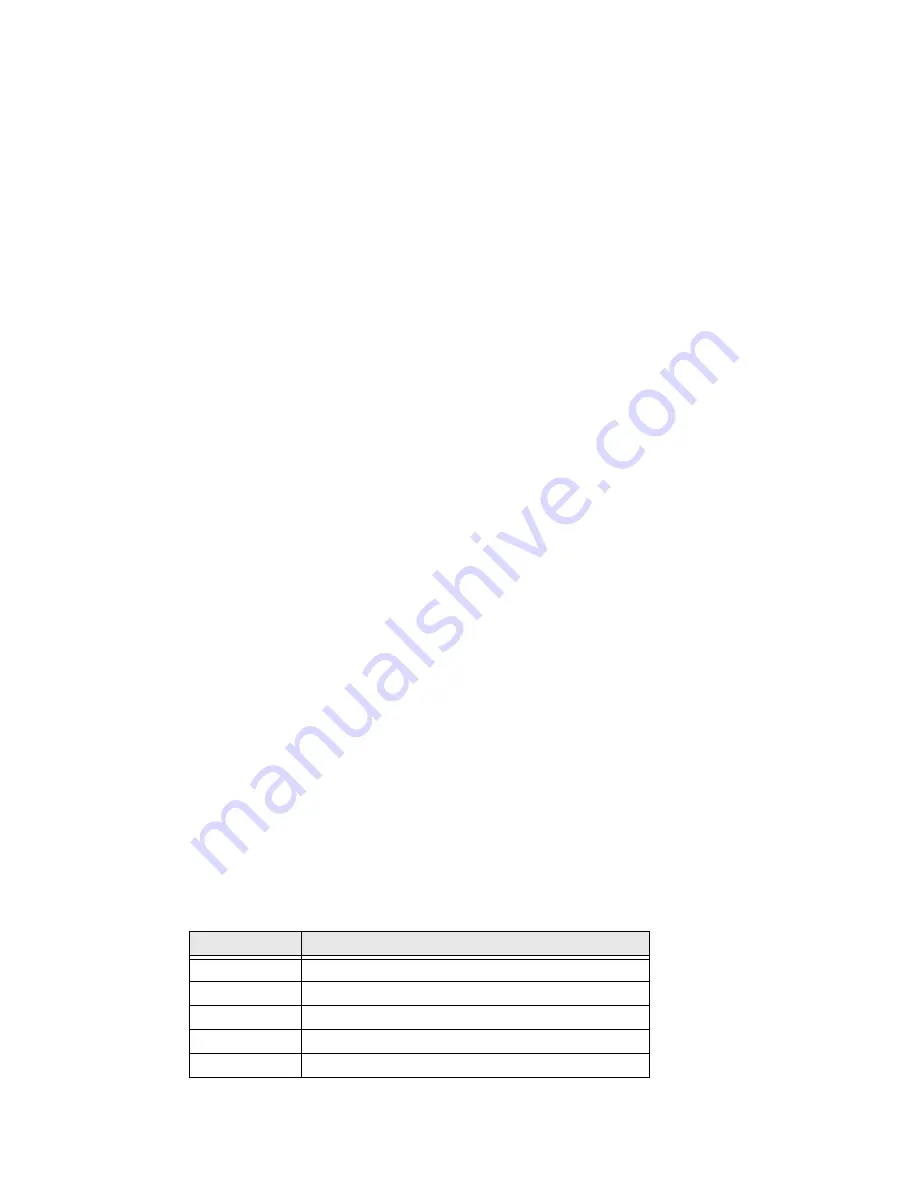
218
Thor VM3 with Microsoft Windows Embedded Compact 7 User Guide
Exit
Exits the CCU. A prompt may be displayed if there are unsaved ccf changes.
Edit
Provides access to the standard Windows Cut, Copy and Paste functions. These func-
tions can be used to manipulate the settings within the configuration file.
Registry
Reads values from and writes values to the system registry.
Import Settings
Imports the current settings from the Windows registry for the selected application(s).
When selected, the available programs from which settings can be read are displayed in
a tree format.
Apply Settings
Applies the current settings to the Windows registry for the selected applications.
During the process, a Default all Non-Configured Parameters prompt is displayed:
•
Tap Yes to set all parameters not configured in the ccf file to defaults on the
destination device.
•
Tap No to apply the values from the ccf file and leave all other parameters as-is on the
destination device.
•
Tap Cancel to exit with no changes to the destination device.
Upon completion, exit the CCU and reboot the Thor VM3 so changes can take effect.
User
Selects the desired user access level:
•
Basic - Basic users can open files and import setting from the system registry. Basic
users cannot modify settings from an opened file or setting imported from the
registry. Basic users can apply setting to the system registry.
•
Advanced - Advanced users can open files and import settings registry. Advanced
users can modify the values from either an opened file or imported from the system
registry. Advanced users can apply settings to the system registry.
Shortcuts
The table below lists the valid shortcut key combinations within the CCU.
Shortcut key
Action
CTRL + A
Opens About screen
CTRL + O
Opens folder with CCF files (\System\DDF)
CTRL + C
Closes the open file (only valid when a ccf or ddf file
CTRL + S
Application is saved
CTRL + E
Application is closed
Summary of Contents for Thor VM3
Page 1: ...User Guide Thor VM3 Vehicle Mount Computer with Microsoft Windows Embedded Compact 7 0 ...
Page 12: ...xii Thor VM3 with Microsoft Windows Embedded Compact 7 User Guide ...
Page 16: ...4 Thor VM3 with Microsoft Windows Embedded Compact 7 User Guide ...
Page 36: ...24 Thor VM3 with Microsoft Windows Embedded Compact 7 User Guide ...
Page 144: ...132 Thor VM3 with Microsoft Windows Embedded Compact 7 User Guide ...
Page 234: ...222 Thor VM3 with Microsoft Windows Embedded Compact 7 User Guide ...
Page 240: ...228 Thor VM3 with Microsoft Windows Embedded Compact 7 User Guide ...
Page 325: ...Thor VM3 with Microsoft Windows Embedded Compact 7 User Guide 313 Hat Encoding ...
Page 326: ...314 Thor VM3 with Microsoft Windows Embedded Compact 7 User Guide ...






























