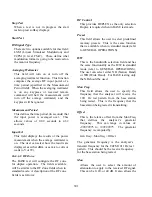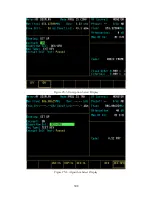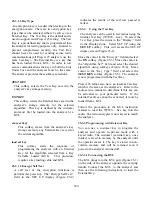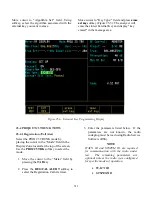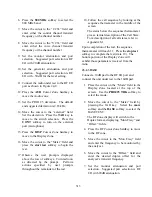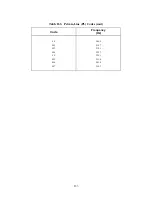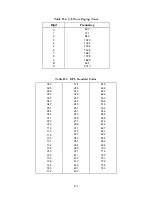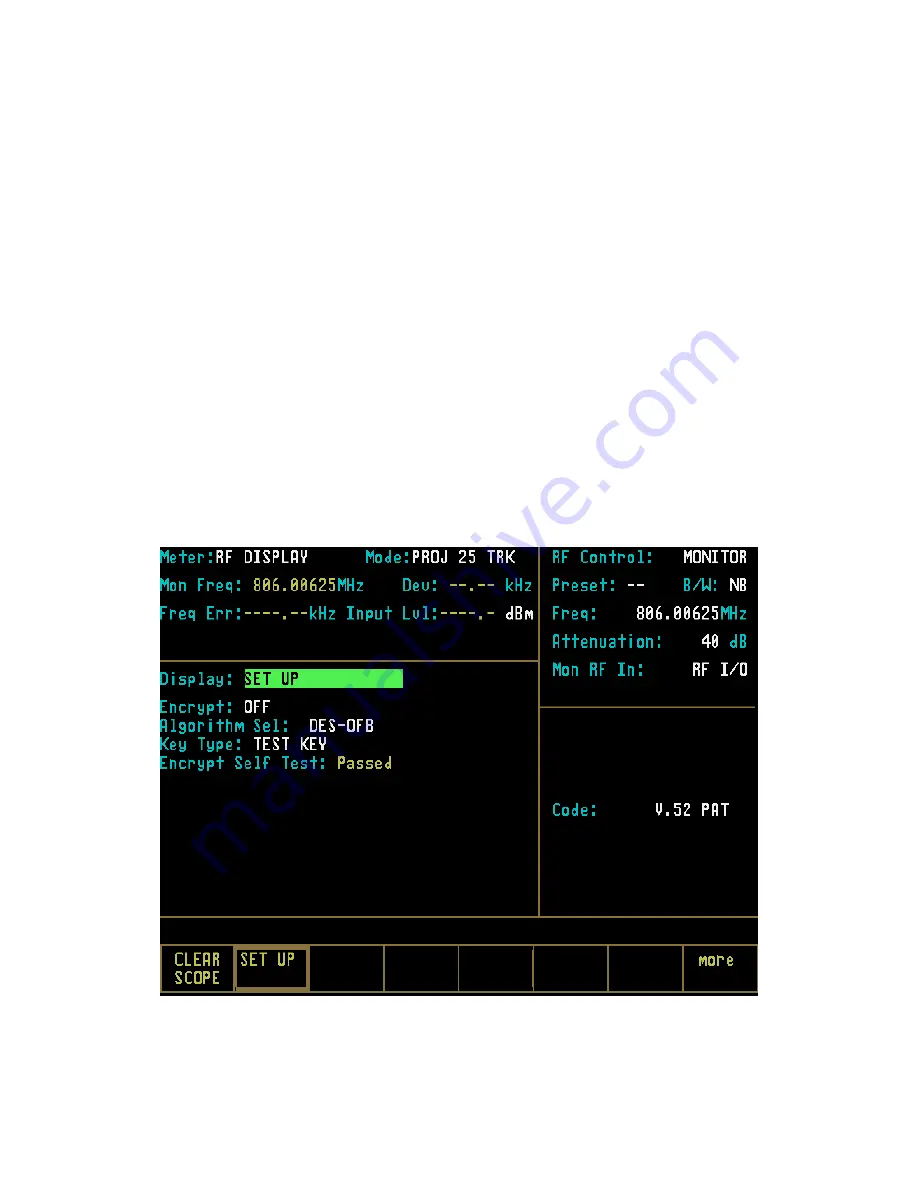
traffic. This section describes how to enable
voice channel encryption and how to setup
encryption keys.
25-3.1 SET UP Encryption Display
The SET UP display places the analyzer in
encryption setup mode and allows the operator
to select the desired algorithm. The SET UP
display is accessed from the Display Zone. To
use SET UP display, move the cursor to the
“Display:” field and select SET UP using the
SET UP softkey. The Display Zone will show
a menu of SET UP options as shown in Figure
25-2.
25-3.1.1 Encrypt
The analyzer operates in either clear or
encrypted modes. In the Display Zone, scroll
the cursor to the “Encrypt:” field and select ON
as shown in Figure 25-3 for encrypted PROJ 25
TRK, or OFF for clear PROJ 25 TRK
operation.
25-3.1.2 Algorithm Select
Within the SET UP display, the type of
algorithm can be selected. Algorithm is a term
that describes the method of coding data or
audio so that only equipment having the same
algorithm selected and the same key are able to
exchange voice and data information. The
analyzer includes several algorithms recognized
by radios using Project 25. You will need to
select these algorithms to use for processing
messages.
In the Display Zone, move the cursor to the
“Algorithm Sel:” field as shown in Figure 25-4.
Softkeys will provide for selection of the
available algorithms. Select the appropriate
algorithm.
Figure 25-2. SET UP Display Screen
307
Summary of Contents for R2600 Series
Page 8: ...3 7 1 3 AC DC Voltmeter 41 3 7 1 4 INT DIST EXT DIST Meter 43 v...
Page 46: ...This Page Intentionally Left Blank xxxvi...
Page 66: ...DISPLAY ZONE RF ZONE AUDIO ZONE Figure 3 1 Screen Zone Arrangement 20...
Page 68: ...Figure 3 2 System Help 22...
Page 83: ...Figure 3 11 General Sequence Mode Select 37...
Page 85: ...39 Figure 3 12 RF Display Zone...
Page 88: ...Figure 3 14 Digital Voltmeter Screens 42...
Page 102: ...Figure 3 22 Bar Graphs 56...
Page 107: ...Figure 3 24 Memory Screens 61...
Page 128: ...This Page Intentionally Left Blank 82...
Page 202: ...This Page Intentionally Left Blank 156...
Page 205: ...Figure 11 1 R 2670 with SECURENET Option Housing 159...
Page 206: ...This Page Intentionally Left Blank 160...
Page 218: ...Figure 13 8 Test Key Programming Display Figure 13 9 External Key Programming Display 172...
Page 225: ...Figure 13 12 Duplex Mode Display Zone 179...
Page 234: ...VOICE Figure 13 17 CLEAR SCOPE Markers 188...
Page 236: ...This Page Intentionally Left Blank 190...
Page 249: ...Figure 14 8 SECURENET CLEAR SCOPE Display of Output Modulation 203...
Page 252: ...This Page Intentionally Left Blank 206...
Page 256: ...210 This Page Intentionally Left Blank...
Page 267: ...Figure 17 7 Encryption Select Display Figure 17 7 Encryption Select Display 221 221...
Page 286: ...This Page Intentionally Left Blank 240...
Page 291: ...Figure 18 1 Radio BER Test Mode Audio Zone Figure 18 2 Radio BER Test Mode BER Meter 245...
Page 293: ...Figure 18 4 Receive BER 247...
Page 298: ...Figure 18 6 ASTRO CLEAR SCOPE Display of Output Modulation 252...
Page 304: ...Figure 21 1 PROJ 25 Version Screen Figure 21 2 PROJ 25 Options Screen 258...
Page 309: ...Figure 21 6 SET UP Display Screen Figure 21 7 Encryption Select Display 263...
Page 335: ...Figure 22 4 PROJ 25 CONV CLEAR SCOPE Display of Output Modulation 289...
Page 339: ...Figure 24 1 PROJ 25 Version Screen Figure 24 2 PROJ 25 Options Screen 293...
Page 354: ...Figure 25 3 Encryption Select Display Figure 25 4 Algorithm Select Display 308...
Page 369: ...B 6 This Page Intentionally Left Blank...
Page 379: ...This Page Intentionally Left Blank F 4...
Page 383: ...This Page Intentionally Left Blank H 2...
Page 389: ...J 4 This Page Intentionally Left Blank...
Page 393: ...This Page Intentionally Left Blank K 4...