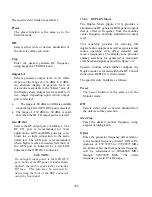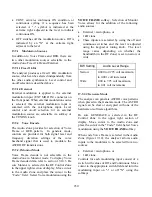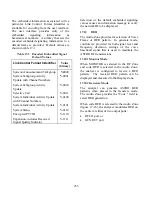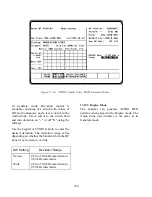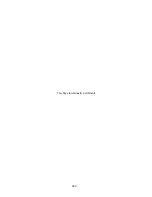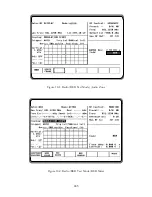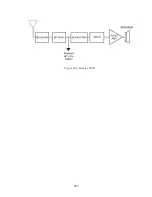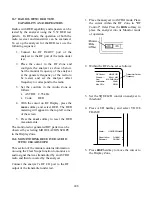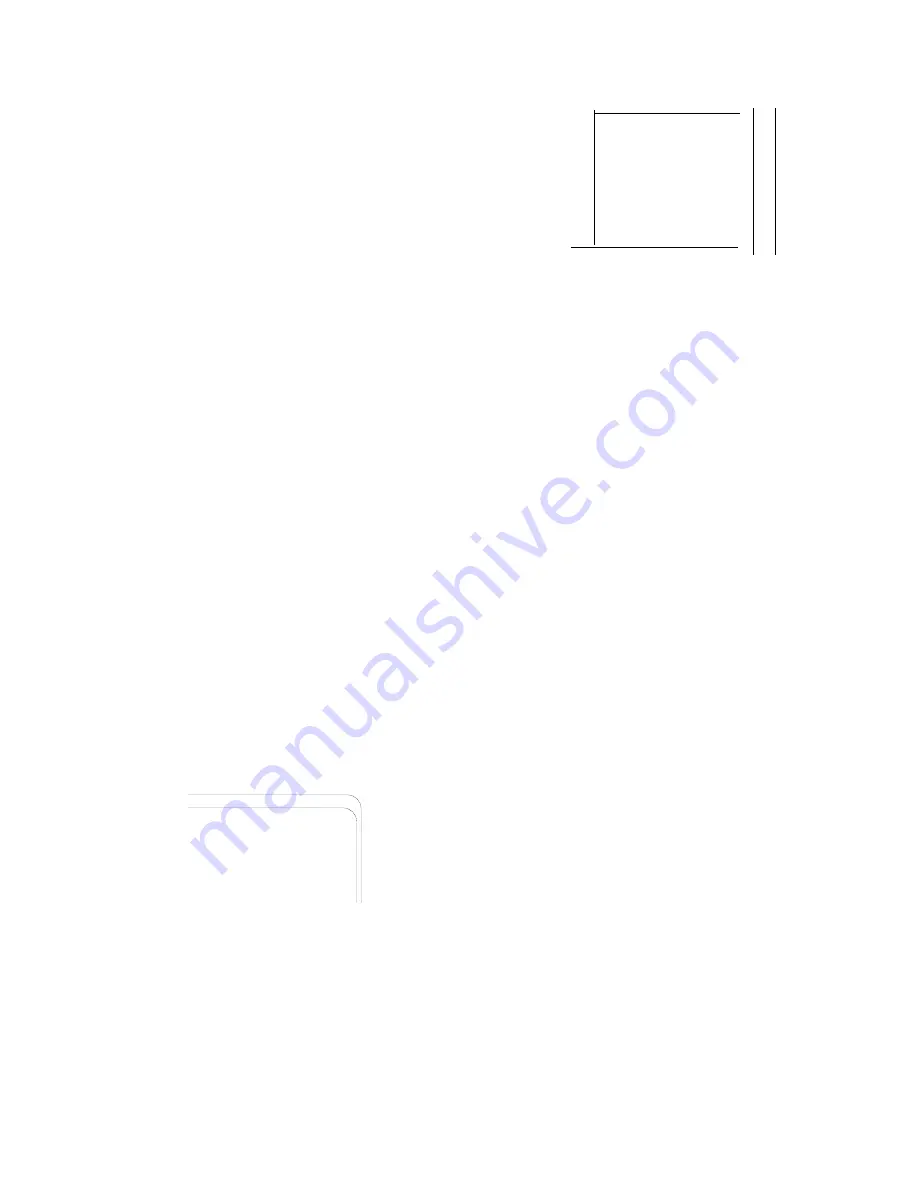
is recommended where higher levels of output
signal are needed.
Connect a coaxial cable from the selected output
port to the input of the radio. Refer to the General
Operations section and other sections in this
manual for more details about the analyzer's
Generate functions.
NOTE
Do not apply input power to the GEN output
port. In the event RF power is inadvertently
applied, the port is protected by in-line RF
fuse. This fuse may be accessed by unscrewing
the front of the BNC connector out of the front
panel. Refer to section 16-2.4 in the the
General Operations section of this manual for
more details.
18-2 ASTRO RADIO TRANSMIT TESTS
This section describes the basic test setup for
testing ASTRO radio transmitted voice and
embedded data. If the selected radio channel is
encrypted, select the analyzer encryption algorithm
and key as described in section 17-7. Place the
analyzer in Monitor mode as shown in the example
below: Select the appropriate frequency that
matches the radio under test; 806.0625 MHz is
used in this example.
1. Place the cursor in the RF Zone and
configure each field as follows:
RF Control:
MONITOR
Freq:
Preset:
806.0625 MHz
Attenuation:
0 dB
Mon RF In
RF I/O
B/W:NB
2. Connect the RF input/output of the radio
under test to the RF I/O port of the analyzer
as shown in figure 17-4.
3. Press the AUD hardkey to place the cursor
in the Audio Zone and select VOICE
FRAME.
Fixed 1kHz:
0.000 V
Code:
VOICE FRAME
External:
0.000 V
x
x
4. Press the DISP hardkey to place the cursor
in the Display Zone. If the radio transmit
frequency is unknown, it can be determined
by turning on the radio, pressing the radio
PTT and placing the analyzer in RF Scan
mode. Refer to section 17-7.1.2 for a
description of the RF Scan function. After
the frequency is captured, place the cursor
in the "Meter:" field and select RF
DISPLAY. The scanned frequency,
deviation, frequency error and input power
level are all displayed in the Display Zone.
18-2.1 ASTRO
Voice
Move the cursor to the "Display:" field and select
MOD SCOPE
. Note that when the radio PTT is
pressed, the ASTRO modulated waveform
appears on the scope in the Display Zone. Turn
up the volume on the analyzer and with the radio
PTT pressed, speak into the radio microphone. If
the radio is operating, the transmitted voice will
be heard from the speaker of the analyzer.
18-2.2 ASTRO Embedded Data
Move the cursor to the "Display:" field and select
VOICE FRAME
. The Voice Frame decode table
will be displayed as shown in figure 17-20. Press
the
decode start
softkey then press the PTT on the
radio to display the embedded data. As each frame
is captured, the number displayed in the "Frame
Counter:" field will be incremented. Press the
decode stop
softkey to discontinue capturing
frames.
The last 30 frames of data from the radio are stored
and can be recalled for further analysis. To recall a
frame, enter a number from 0 to 29 in the "Frame:"
242
Summary of Contents for R2600 Series
Page 8: ...3 7 1 3 AC DC Voltmeter 41 3 7 1 4 INT DIST EXT DIST Meter 43 v...
Page 46: ...This Page Intentionally Left Blank xxxvi...
Page 66: ...DISPLAY ZONE RF ZONE AUDIO ZONE Figure 3 1 Screen Zone Arrangement 20...
Page 68: ...Figure 3 2 System Help 22...
Page 83: ...Figure 3 11 General Sequence Mode Select 37...
Page 85: ...39 Figure 3 12 RF Display Zone...
Page 88: ...Figure 3 14 Digital Voltmeter Screens 42...
Page 102: ...Figure 3 22 Bar Graphs 56...
Page 107: ...Figure 3 24 Memory Screens 61...
Page 128: ...This Page Intentionally Left Blank 82...
Page 202: ...This Page Intentionally Left Blank 156...
Page 205: ...Figure 11 1 R 2670 with SECURENET Option Housing 159...
Page 206: ...This Page Intentionally Left Blank 160...
Page 218: ...Figure 13 8 Test Key Programming Display Figure 13 9 External Key Programming Display 172...
Page 225: ...Figure 13 12 Duplex Mode Display Zone 179...
Page 234: ...VOICE Figure 13 17 CLEAR SCOPE Markers 188...
Page 236: ...This Page Intentionally Left Blank 190...
Page 249: ...Figure 14 8 SECURENET CLEAR SCOPE Display of Output Modulation 203...
Page 252: ...This Page Intentionally Left Blank 206...
Page 256: ...210 This Page Intentionally Left Blank...
Page 267: ...Figure 17 7 Encryption Select Display Figure 17 7 Encryption Select Display 221 221...
Page 286: ...This Page Intentionally Left Blank 240...
Page 291: ...Figure 18 1 Radio BER Test Mode Audio Zone Figure 18 2 Radio BER Test Mode BER Meter 245...
Page 293: ...Figure 18 4 Receive BER 247...
Page 298: ...Figure 18 6 ASTRO CLEAR SCOPE Display of Output Modulation 252...
Page 304: ...Figure 21 1 PROJ 25 Version Screen Figure 21 2 PROJ 25 Options Screen 258...
Page 309: ...Figure 21 6 SET UP Display Screen Figure 21 7 Encryption Select Display 263...
Page 335: ...Figure 22 4 PROJ 25 CONV CLEAR SCOPE Display of Output Modulation 289...
Page 339: ...Figure 24 1 PROJ 25 Version Screen Figure 24 2 PROJ 25 Options Screen 293...
Page 354: ...Figure 25 3 Encryption Select Display Figure 25 4 Algorithm Select Display 308...
Page 369: ...B 6 This Page Intentionally Left Blank...
Page 379: ...This Page Intentionally Left Blank F 4...
Page 383: ...This Page Intentionally Left Blank H 2...
Page 389: ...J 4 This Page Intentionally Left Blank...
Page 393: ...This Page Intentionally Left Blank K 4...