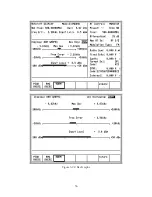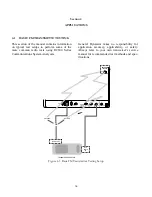60
3-8.4.1 Special Function Selection
To select a special function follow the following
procedure.
1. Press the SPF key to display the special
functions menu on the display.
2. Move the cursor to highlight the field of the
function desired. Applicable softkeys
3. Use the softkeys to make selections. Levels
may be set using the TUNING knob or key-
pad.
4.
Press the return key to return to the previous
screen.
3-8.5
Memory Screens
The Memory screens provide for viewing and
entry of preset data into non-volatile memory.
The actual selection of a preset number for opera-
tion of the system can only be done from the RF
Control zone.
Pressing the MEM key accesses the top-level me-
mory display (figure 3-24) which shows the
30 presets (00-29) and the monitor frequency
associated with each. A second level screen
provides an expanded detail of the settings stored
within each preset.
To change the preset memory information,
perform the following steps:
1. Press the MEM key to access the special
Memory screen.
2. Move the cursor to the desired preset num-
ber. When the cursor is over the preset
number, press the view preset softkey to
display all of the preset's parameters. When
a preset has been expanded, the operator
may change:
The preset number being viewed
Monitor frequency
Generate frequency
Modulation type
Bandwidth
Duplex offset frequency
Audio synthesizer format with applicable
frequency, code or sequence
DTMF code
3. To clear a particular memory field (except
the monitor frequency) press the 'don't care'
softkey. The value associated with that
cursor location become a "
-
", and will not
affect the current setting when that preset is
selected from the RF Control zone.
4. All entries made to the expanded preset
table are automatically entered into
non-volatile memory. The save to preset
soft key provides an added convenience
allowing all of the applicable settings en-
tered into the RF Control and Audio Control
zones to be copied into the preset number
selected. This will erase and overwrite all
previously entered settings within that
preset.
5. Press the 'return' key to return to the
previous screen.
Summary of Contents for R2600 Series
Page 8: ...3 7 1 3 AC DC Voltmeter 41 3 7 1 4 INT DIST EXT DIST Meter 43 v...
Page 46: ...This Page Intentionally Left Blank xxxvi...
Page 66: ...DISPLAY ZONE RF ZONE AUDIO ZONE Figure 3 1 Screen Zone Arrangement 20...
Page 68: ...Figure 3 2 System Help 22...
Page 83: ...Figure 3 11 General Sequence Mode Select 37...
Page 85: ...39 Figure 3 12 RF Display Zone...
Page 88: ...Figure 3 14 Digital Voltmeter Screens 42...
Page 102: ...Figure 3 22 Bar Graphs 56...
Page 107: ...Figure 3 24 Memory Screens 61...
Page 128: ...This Page Intentionally Left Blank 82...
Page 202: ...This Page Intentionally Left Blank 156...
Page 205: ...Figure 11 1 R 2670 with SECURENET Option Housing 159...
Page 206: ...This Page Intentionally Left Blank 160...
Page 218: ...Figure 13 8 Test Key Programming Display Figure 13 9 External Key Programming Display 172...
Page 225: ...Figure 13 12 Duplex Mode Display Zone 179...
Page 234: ...VOICE Figure 13 17 CLEAR SCOPE Markers 188...
Page 236: ...This Page Intentionally Left Blank 190...
Page 249: ...Figure 14 8 SECURENET CLEAR SCOPE Display of Output Modulation 203...
Page 252: ...This Page Intentionally Left Blank 206...
Page 256: ...210 This Page Intentionally Left Blank...
Page 267: ...Figure 17 7 Encryption Select Display Figure 17 7 Encryption Select Display 221 221...
Page 286: ...This Page Intentionally Left Blank 240...
Page 291: ...Figure 18 1 Radio BER Test Mode Audio Zone Figure 18 2 Radio BER Test Mode BER Meter 245...
Page 293: ...Figure 18 4 Receive BER 247...
Page 298: ...Figure 18 6 ASTRO CLEAR SCOPE Display of Output Modulation 252...
Page 304: ...Figure 21 1 PROJ 25 Version Screen Figure 21 2 PROJ 25 Options Screen 258...
Page 309: ...Figure 21 6 SET UP Display Screen Figure 21 7 Encryption Select Display 263...
Page 335: ...Figure 22 4 PROJ 25 CONV CLEAR SCOPE Display of Output Modulation 289...
Page 339: ...Figure 24 1 PROJ 25 Version Screen Figure 24 2 PROJ 25 Options Screen 293...
Page 354: ...Figure 25 3 Encryption Select Display Figure 25 4 Algorithm Select Display 308...
Page 369: ...B 6 This Page Intentionally Left Blank...
Page 379: ...This Page Intentionally Left Blank F 4...
Page 383: ...This Page Intentionally Left Blank H 2...
Page 389: ...J 4 This Page Intentionally Left Blank...
Page 393: ...This Page Intentionally Left Blank K 4...