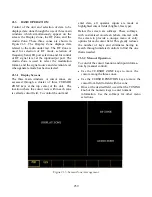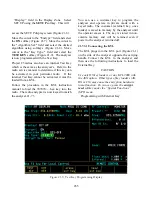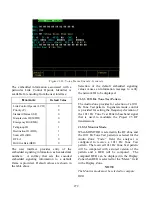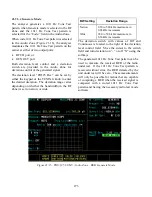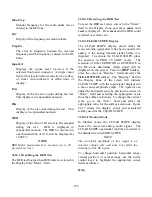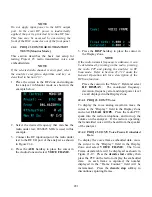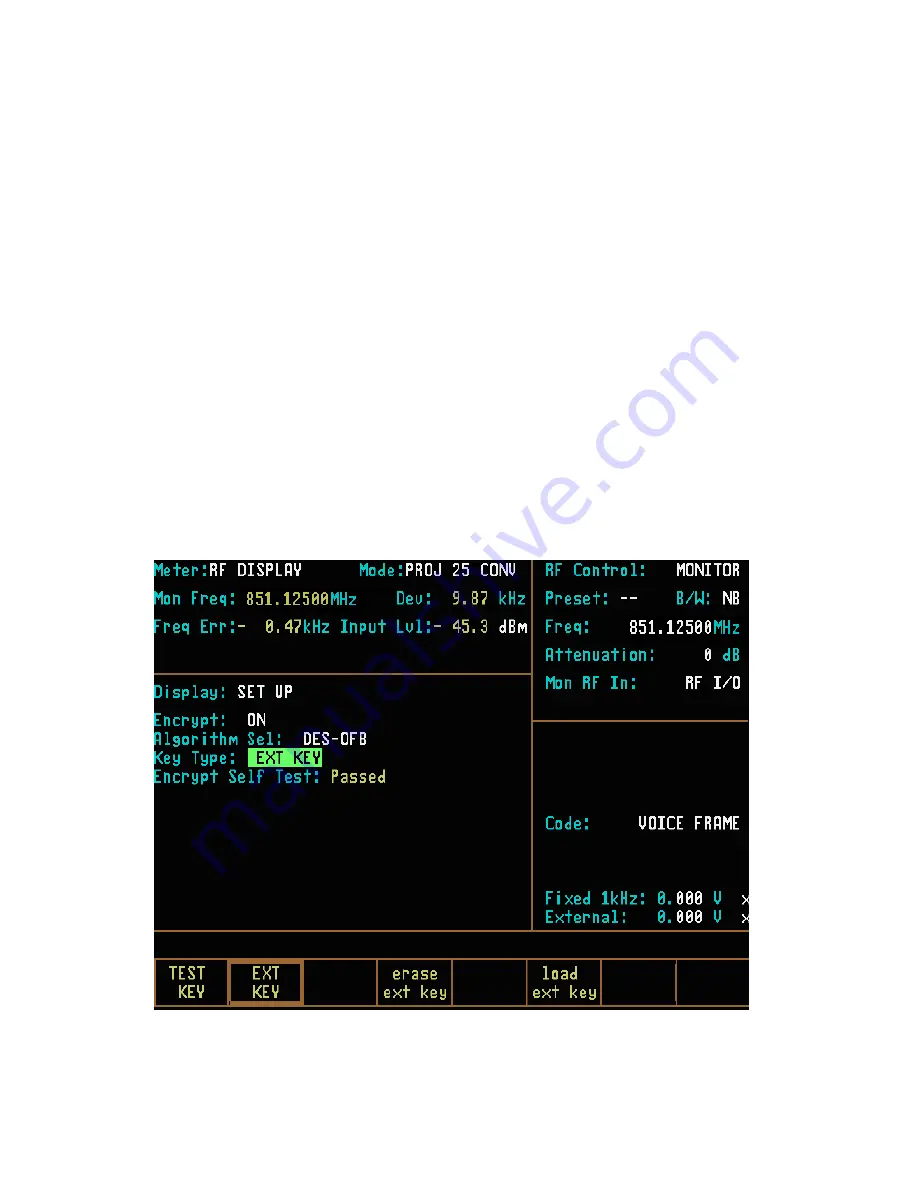
21-7.3.2 Loading External Key
To initiate loading an external key, place cursor
in "Display:" field in Display Zone and select
SET UP mode display using
SET UP
softkey.
Move cursor to "Algorithm Sel:" field and select
desired algorithm using softkeys (Figure 21-8).
Move cursor to "Key Type:" field.
Press the
load ext key
softkey to initiate the key
load sequence.
Push the switch on the KVL to begin loading.
This activates the programming function. When
programming is complete, the KVL displays
"pass" if the key load procedure was successful.
The analyzer displays a message “Ext key
passed." If the key load procedure was
unsuccessful, the KVL displays "fail."
If key load procedure was successful, disconnect
the KVL. Be sure to press the
EXT KEY
softkey
after loading an External Key from the KVL in
order to use the key. This completes External
Key loading. You can exit the SET UP screen at
this time.
21-7.3.3 Erasing External Key
To erase an External Key, place cursor in
"Display:" field in the Display Zone and select
SET UP
softkey. This will access the SET UP
display screen (Figure 21-6).
Move cursor to "Algorithm Sel:" field. Using
softkey, select the algorithm associated with the
external key you want to erase.
Move cursor to "Key Type:" field and press
erase
ext key
softkey (Figure 21-10). The analyzer will
erase the stored External Key and display "key
erased" in the message area.
Figure 21-10. External Key Programming Display
266
Summary of Contents for R2600 Series
Page 8: ...3 7 1 3 AC DC Voltmeter 41 3 7 1 4 INT DIST EXT DIST Meter 43 v...
Page 46: ...This Page Intentionally Left Blank xxxvi...
Page 66: ...DISPLAY ZONE RF ZONE AUDIO ZONE Figure 3 1 Screen Zone Arrangement 20...
Page 68: ...Figure 3 2 System Help 22...
Page 83: ...Figure 3 11 General Sequence Mode Select 37...
Page 85: ...39 Figure 3 12 RF Display Zone...
Page 88: ...Figure 3 14 Digital Voltmeter Screens 42...
Page 102: ...Figure 3 22 Bar Graphs 56...
Page 107: ...Figure 3 24 Memory Screens 61...
Page 128: ...This Page Intentionally Left Blank 82...
Page 202: ...This Page Intentionally Left Blank 156...
Page 205: ...Figure 11 1 R 2670 with SECURENET Option Housing 159...
Page 206: ...This Page Intentionally Left Blank 160...
Page 218: ...Figure 13 8 Test Key Programming Display Figure 13 9 External Key Programming Display 172...
Page 225: ...Figure 13 12 Duplex Mode Display Zone 179...
Page 234: ...VOICE Figure 13 17 CLEAR SCOPE Markers 188...
Page 236: ...This Page Intentionally Left Blank 190...
Page 249: ...Figure 14 8 SECURENET CLEAR SCOPE Display of Output Modulation 203...
Page 252: ...This Page Intentionally Left Blank 206...
Page 256: ...210 This Page Intentionally Left Blank...
Page 267: ...Figure 17 7 Encryption Select Display Figure 17 7 Encryption Select Display 221 221...
Page 286: ...This Page Intentionally Left Blank 240...
Page 291: ...Figure 18 1 Radio BER Test Mode Audio Zone Figure 18 2 Radio BER Test Mode BER Meter 245...
Page 293: ...Figure 18 4 Receive BER 247...
Page 298: ...Figure 18 6 ASTRO CLEAR SCOPE Display of Output Modulation 252...
Page 304: ...Figure 21 1 PROJ 25 Version Screen Figure 21 2 PROJ 25 Options Screen 258...
Page 309: ...Figure 21 6 SET UP Display Screen Figure 21 7 Encryption Select Display 263...
Page 335: ...Figure 22 4 PROJ 25 CONV CLEAR SCOPE Display of Output Modulation 289...
Page 339: ...Figure 24 1 PROJ 25 Version Screen Figure 24 2 PROJ 25 Options Screen 293...
Page 354: ...Figure 25 3 Encryption Select Display Figure 25 4 Algorithm Select Display 308...
Page 369: ...B 6 This Page Intentionally Left Blank...
Page 379: ...This Page Intentionally Left Blank F 4...
Page 383: ...This Page Intentionally Left Blank H 2...
Page 389: ...J 4 This Page Intentionally Left Blank...
Page 393: ...This Page Intentionally Left Blank K 4...