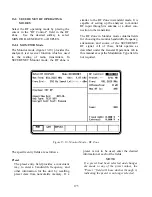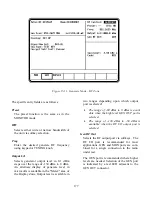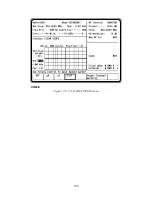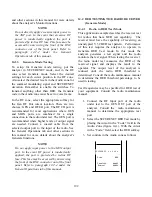13-9 SECURENET
AUDIO/MODULATION
CONTROL
The Audio Zone located at the lower right of the
screen (figure 13-13) is used to control the
multi-purpose audio synthesizer section of the
R2670. Signals generated by the audio
synthesizer are coupled internally to the generator
modulation input as well as to the MOD OUT
connector on front panel. The main categories of
modulation in SECURENET mode are Voice and
Bit Error Rate (BER). Many of the features
available in standard mode are not available in
SECURENET mode. The Audio Zone has been
changed accordingly to simplify testing of
SECURENET radios and equipment.
Each modulation signal has a cursor field for
entering its desired level. Use the keypad or
TUNING knob to enter the desired level.
An additional cursor field, adjacent to each level
entry, is used to switch each selection on and off
using softkeys. This field is located at the
extreme right side of the zone. There are three
possible conditions for this softkey selection.
CONT activates continuous ON condition, or
continuous cycling if a sequence has been
selected. A "~" symbol is indicated at the
extreme right, adjacent to the level to indicate
continuous ON.
OFF switches off the modulation source. Off is
indicated by an "X" at the extreme right,
adjacent to the level.
13-9.1 Modulation
Sources
There are two modulation sources selectable in
the Audio Zone, Fixed 1 kHz and External.
13-9.1.1 Fixed 1 kHz
The analyzer produces a fixed 1 kHz modulation
source, which can be selected independently from
the other audio synthesizers. Level control and
on-off selection is previously described.
13-9.1.2 External
External modulation can be applied to the
external modulation input (EXT MOD IN)
connector on the front panel. When external
modulation source is selected, this external
modulation input is summed with the microphone
(voice) input. Level control and on-off selection
for an external modulation source are selectable
via softkey or the TUNING knob.
13-9.2 Voice
Encode
The Audio Zone provides controls for both signal
level and frequency deviation of Voice baseband
signal that is used to modulate the SECURENET
RF transmissions.
13-9.2.1 Monitor Mode
The analyzer can generate SECURENET voice
patterns when placed in the Monitor mode. The
SECURENET signal is encrypted with one of the
hardware algorithms.
Be sure Monitor is selected in the RF Control
Zone in the upper right section of display. Move
cursor to the Audio Zone and place the cursor in
the "Code:" field. Select Voice modulation using
the
VOICE
softkey. Selection of Monitor Voice
allows for the addition of the following audio
sources:
Ex microphone, or
1 kHz tone
These inputs are selected by using the off and
continuous switches and the level is adjusted
using the keypad or tuning knob. The level range
varies depending on whether the bandwidth (in
the RF Zone) is set to narrow or wide.
BW Setting
Audio level Range
Narrow
0.000 to 0.795 volt maximum,
in 0.001 volt increments
Wide
0.00 to 7.95 volt maximum, in
0.01 volt increments
180
Summary of Contents for R2600 Series
Page 8: ...3 7 1 3 AC DC Voltmeter 41 3 7 1 4 INT DIST EXT DIST Meter 43 v...
Page 46: ...This Page Intentionally Left Blank xxxvi...
Page 66: ...DISPLAY ZONE RF ZONE AUDIO ZONE Figure 3 1 Screen Zone Arrangement 20...
Page 68: ...Figure 3 2 System Help 22...
Page 83: ...Figure 3 11 General Sequence Mode Select 37...
Page 85: ...39 Figure 3 12 RF Display Zone...
Page 88: ...Figure 3 14 Digital Voltmeter Screens 42...
Page 102: ...Figure 3 22 Bar Graphs 56...
Page 107: ...Figure 3 24 Memory Screens 61...
Page 128: ...This Page Intentionally Left Blank 82...
Page 202: ...This Page Intentionally Left Blank 156...
Page 205: ...Figure 11 1 R 2670 with SECURENET Option Housing 159...
Page 206: ...This Page Intentionally Left Blank 160...
Page 218: ...Figure 13 8 Test Key Programming Display Figure 13 9 External Key Programming Display 172...
Page 225: ...Figure 13 12 Duplex Mode Display Zone 179...
Page 234: ...VOICE Figure 13 17 CLEAR SCOPE Markers 188...
Page 236: ...This Page Intentionally Left Blank 190...
Page 249: ...Figure 14 8 SECURENET CLEAR SCOPE Display of Output Modulation 203...
Page 252: ...This Page Intentionally Left Blank 206...
Page 256: ...210 This Page Intentionally Left Blank...
Page 267: ...Figure 17 7 Encryption Select Display Figure 17 7 Encryption Select Display 221 221...
Page 286: ...This Page Intentionally Left Blank 240...
Page 291: ...Figure 18 1 Radio BER Test Mode Audio Zone Figure 18 2 Radio BER Test Mode BER Meter 245...
Page 293: ...Figure 18 4 Receive BER 247...
Page 298: ...Figure 18 6 ASTRO CLEAR SCOPE Display of Output Modulation 252...
Page 304: ...Figure 21 1 PROJ 25 Version Screen Figure 21 2 PROJ 25 Options Screen 258...
Page 309: ...Figure 21 6 SET UP Display Screen Figure 21 7 Encryption Select Display 263...
Page 335: ...Figure 22 4 PROJ 25 CONV CLEAR SCOPE Display of Output Modulation 289...
Page 339: ...Figure 24 1 PROJ 25 Version Screen Figure 24 2 PROJ 25 Options Screen 293...
Page 354: ...Figure 25 3 Encryption Select Display Figure 25 4 Algorithm Select Display 308...
Page 369: ...B 6 This Page Intentionally Left Blank...
Page 379: ...This Page Intentionally Left Blank F 4...
Page 383: ...This Page Intentionally Left Blank H 2...
Page 389: ...J 4 This Page Intentionally Left Blank...
Page 393: ...This Page Intentionally Left Blank K 4...