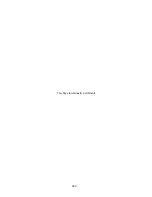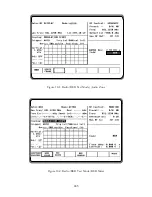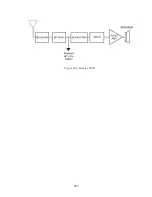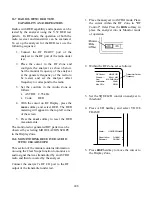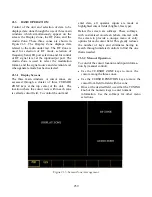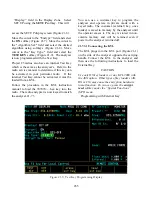RF Control:
Preset: - -
B/W: NB
GENERATE
Freq:
Output Level:
-112 dB
816.5000 MHz
Mon RF In:
RF I/O
Receiver
Frequency
NOTE
For setup and distortion measurements, set the
output level to at least 30 dB above the
sensitivity threshold (-80 dBm recommended).
3. Use the CURSOR ZONE keys to move the
cursor to the Audio Zone. Within the Audio
Zone, move the cursor to Fixed 1 kHz
controls field. Select 1 kHz audio source as
the modulating signal (also available from
the MOD OUT connector on the front
panel) by turning 1 kHz on "~". Set 1 kHz
voltage level to 0.4 volt.
4. Turn on the ASTRO receiver and tune
receiver and analyzer to the same
frequency. Verify receiver locks onto test
signal.
5. Use the CURSOR ZONE keys on analyzer
front panel and move the cursor to the
Display Zone.
6. Place cursor in the "Display:" field and
press
CLEAR SCOPE
softkey. The CLEAR
SCOPE screen should appear similar to
figure 18-4.
7. Move the cursor to "Horiz:" field and press
200 us
softkey.
8. Move the cursor to "Vert:" field and press
200 mv
softkey.
9. Move the cursor to "Vert Position:" field.
Use
move up/move down
softkeys or rotary
control to position the modulating 1 kHz
waveform on a convenient graticule.
10. Move the cursor to "Horiz Position:" field.
Use
move left/move right
softkeys or rotary
control to position the modulating 1 kHz
waveform on a convenient graticule.
11. Move the cursor to "Mrk:" field.
Press
V
softkey to display movable
markers that measure voltage
differential (Vp-p).
Press
T
softkey to display movable
markers that measure time differential
(sec).
Press
1/T
softkey to display movable
markers that measure reciprocal time
differential (in Hz).
12.
Position the markers as desired using
TUNING knob (press
toggle marker
softkey
to select marker). The movable marker is
indicated by a dashed line. Observe digital
readout of marked values below "Mrk:"
field.
251
Summary of Contents for R2600 Series
Page 8: ...3 7 1 3 AC DC Voltmeter 41 3 7 1 4 INT DIST EXT DIST Meter 43 v...
Page 46: ...This Page Intentionally Left Blank xxxvi...
Page 66: ...DISPLAY ZONE RF ZONE AUDIO ZONE Figure 3 1 Screen Zone Arrangement 20...
Page 68: ...Figure 3 2 System Help 22...
Page 83: ...Figure 3 11 General Sequence Mode Select 37...
Page 85: ...39 Figure 3 12 RF Display Zone...
Page 88: ...Figure 3 14 Digital Voltmeter Screens 42...
Page 102: ...Figure 3 22 Bar Graphs 56...
Page 107: ...Figure 3 24 Memory Screens 61...
Page 128: ...This Page Intentionally Left Blank 82...
Page 202: ...This Page Intentionally Left Blank 156...
Page 205: ...Figure 11 1 R 2670 with SECURENET Option Housing 159...
Page 206: ...This Page Intentionally Left Blank 160...
Page 218: ...Figure 13 8 Test Key Programming Display Figure 13 9 External Key Programming Display 172...
Page 225: ...Figure 13 12 Duplex Mode Display Zone 179...
Page 234: ...VOICE Figure 13 17 CLEAR SCOPE Markers 188...
Page 236: ...This Page Intentionally Left Blank 190...
Page 249: ...Figure 14 8 SECURENET CLEAR SCOPE Display of Output Modulation 203...
Page 252: ...This Page Intentionally Left Blank 206...
Page 256: ...210 This Page Intentionally Left Blank...
Page 267: ...Figure 17 7 Encryption Select Display Figure 17 7 Encryption Select Display 221 221...
Page 286: ...This Page Intentionally Left Blank 240...
Page 291: ...Figure 18 1 Radio BER Test Mode Audio Zone Figure 18 2 Radio BER Test Mode BER Meter 245...
Page 293: ...Figure 18 4 Receive BER 247...
Page 298: ...Figure 18 6 ASTRO CLEAR SCOPE Display of Output Modulation 252...
Page 304: ...Figure 21 1 PROJ 25 Version Screen Figure 21 2 PROJ 25 Options Screen 258...
Page 309: ...Figure 21 6 SET UP Display Screen Figure 21 7 Encryption Select Display 263...
Page 335: ...Figure 22 4 PROJ 25 CONV CLEAR SCOPE Display of Output Modulation 289...
Page 339: ...Figure 24 1 PROJ 25 Version Screen Figure 24 2 PROJ 25 Options Screen 293...
Page 354: ...Figure 25 3 Encryption Select Display Figure 25 4 Algorithm Select Display 308...
Page 369: ...B 6 This Page Intentionally Left Blank...
Page 379: ...This Page Intentionally Left Blank F 4...
Page 383: ...This Page Intentionally Left Blank H 2...
Page 389: ...J 4 This Page Intentionally Left Blank...
Page 393: ...This Page Intentionally Left Blank K 4...