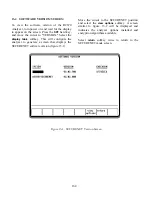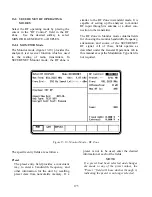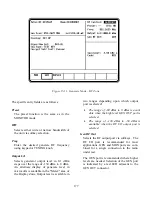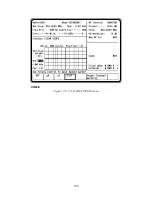B/W
Selects either wide or narrow IF bandwidth
of the unit via softkey selection.
Freq
Enter the desired monitor frequency using
keypad or TUNING knob.
Attenuation
Selects the amount of attenuation at the RF
input to the monitor receiver using softkeys.
Selectable input attenuation is useful in
adjusting displays for a wide range of input
levels, as well as for use in high RF field
environments where intermodulation may
cause desensitization of the receiver.
Mon RF In
Selects the RF input port via softkeys. The
RF I/O port contains an RF load and should
be used for direct connection to the radio
under test. The ANT port accesses the unit's
sensitive receiver and should be used with an
antenna for "off-the-air" reception. Selection
of the ANT port is indicated by a red LED
next to the ANT connector.
CAUTION
Do not apply input power to the ANT input
port. In the event RF power is inadvertently
applied, the port is protected by an in-line
RF fuse. This fuse may be accessed by
unscrewing the front of the BNC connector
out of the front panel. Refer to paragraph
12-2.4.1 under the General Operations tab
in this manual for additional detail.
13-8.2 GENERATE
Mode
The GENERATE mode (figure 13-11)
configures the Analyzer to generate an RF
signal at a controlled output level. The
GENERATE mode thus provides for a wide
range of radio receiver testing. In
SECURENET Generate mode, the RF Zone is
similar to the RF Zone in standard mode. It is
capable of setting up the analyzer to generate
RF output through its RF I/O port or through
the Generator Output (GEN OUT) port.
The RF Zone contains fields for choosing the
generator bandwidth, frequency, output level,
and output connector of the SECURENET RF
signal. All of these fields operate as described
under the General Operations tab in this manual
except the Modulation Type field is not
required.
Specific controls which further configure the
GENERATE mode are located in RF Control
Zone when GENERATE is first selected.
176
Summary of Contents for R2600 Series
Page 8: ...3 7 1 3 AC DC Voltmeter 41 3 7 1 4 INT DIST EXT DIST Meter 43 v...
Page 46: ...This Page Intentionally Left Blank xxxvi...
Page 66: ...DISPLAY ZONE RF ZONE AUDIO ZONE Figure 3 1 Screen Zone Arrangement 20...
Page 68: ...Figure 3 2 System Help 22...
Page 83: ...Figure 3 11 General Sequence Mode Select 37...
Page 85: ...39 Figure 3 12 RF Display Zone...
Page 88: ...Figure 3 14 Digital Voltmeter Screens 42...
Page 102: ...Figure 3 22 Bar Graphs 56...
Page 107: ...Figure 3 24 Memory Screens 61...
Page 128: ...This Page Intentionally Left Blank 82...
Page 202: ...This Page Intentionally Left Blank 156...
Page 205: ...Figure 11 1 R 2670 with SECURENET Option Housing 159...
Page 206: ...This Page Intentionally Left Blank 160...
Page 218: ...Figure 13 8 Test Key Programming Display Figure 13 9 External Key Programming Display 172...
Page 225: ...Figure 13 12 Duplex Mode Display Zone 179...
Page 234: ...VOICE Figure 13 17 CLEAR SCOPE Markers 188...
Page 236: ...This Page Intentionally Left Blank 190...
Page 249: ...Figure 14 8 SECURENET CLEAR SCOPE Display of Output Modulation 203...
Page 252: ...This Page Intentionally Left Blank 206...
Page 256: ...210 This Page Intentionally Left Blank...
Page 267: ...Figure 17 7 Encryption Select Display Figure 17 7 Encryption Select Display 221 221...
Page 286: ...This Page Intentionally Left Blank 240...
Page 291: ...Figure 18 1 Radio BER Test Mode Audio Zone Figure 18 2 Radio BER Test Mode BER Meter 245...
Page 293: ...Figure 18 4 Receive BER 247...
Page 298: ...Figure 18 6 ASTRO CLEAR SCOPE Display of Output Modulation 252...
Page 304: ...Figure 21 1 PROJ 25 Version Screen Figure 21 2 PROJ 25 Options Screen 258...
Page 309: ...Figure 21 6 SET UP Display Screen Figure 21 7 Encryption Select Display 263...
Page 335: ...Figure 22 4 PROJ 25 CONV CLEAR SCOPE Display of Output Modulation 289...
Page 339: ...Figure 24 1 PROJ 25 Version Screen Figure 24 2 PROJ 25 Options Screen 293...
Page 354: ...Figure 25 3 Encryption Select Display Figure 25 4 Algorithm Select Display 308...
Page 369: ...B 6 This Page Intentionally Left Blank...
Page 379: ...This Page Intentionally Left Blank F 4...
Page 383: ...This Page Intentionally Left Blank H 2...
Page 389: ...J 4 This Page Intentionally Left Blank...
Page 393: ...This Page Intentionally Left Blank K 4...