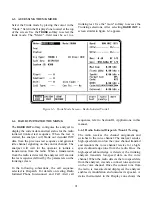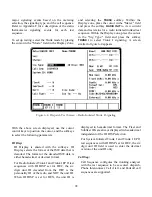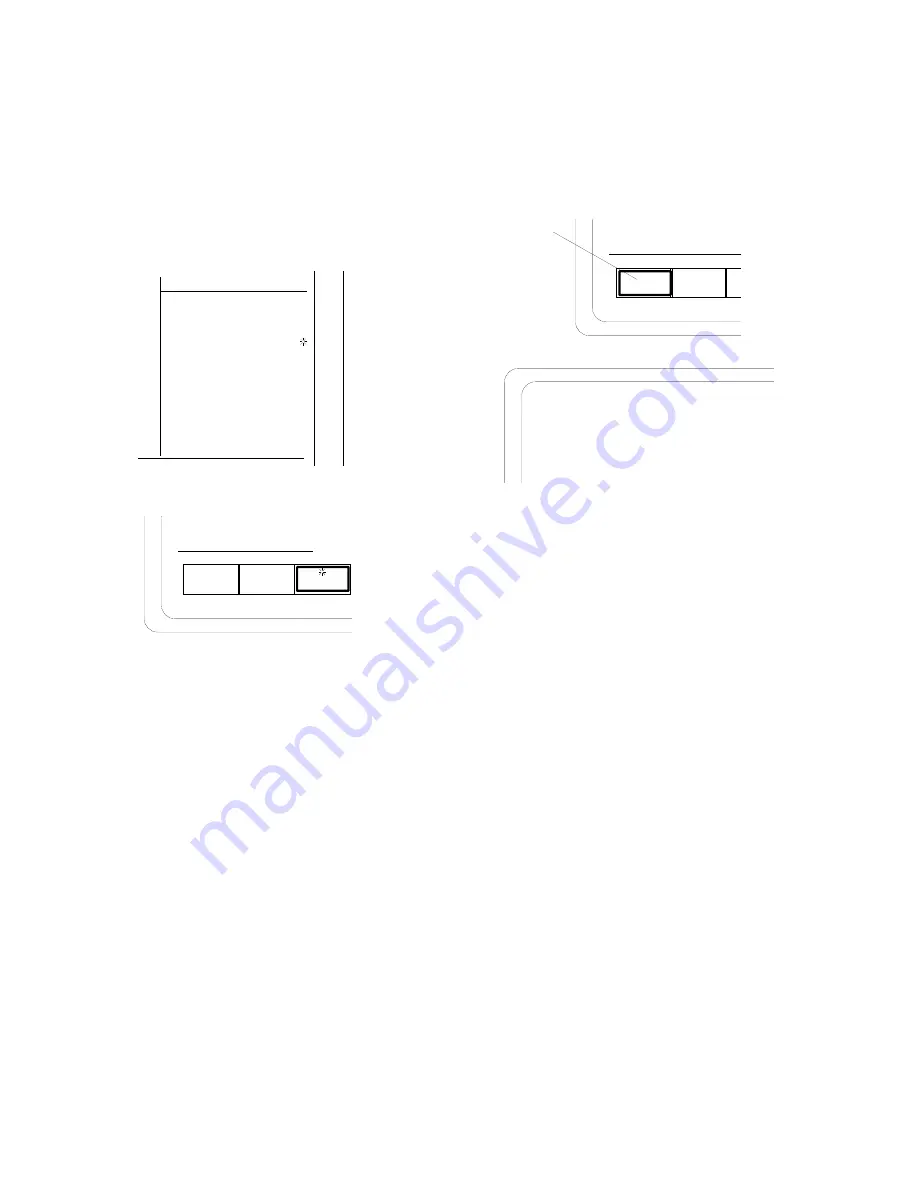
81
3. Set the "Format Sel:" to
TONE RMT
. The
base transmitter is activated when the
SYNTH is turned on by pressing the
BURST
key. The level of the fixed 1 kHz tone and
"Synth:" field will vary depending on the
base specifications.
4. With the cursor located within the Display
zone ("Meter:" field), press the
RF DISPLAY
softkey. Monitor the base frequency, power
and deviation.
RF
DISPLAY
AC
VOLLTS
RF
SCAN
RF
Display
Audio Sum:
0.500 V pk
Fixed 1kHz:
Synth:
Format Sel:
TONE RMT
Code:
External:
0.000 V x
0.500 V ~
0.500 V
DTMF:
0.000 V x
- - - - - - - - - - - - - - - -
Meter: RF DISPLAY
Mon Freq: 816.500 MHz
Freq Err: + 47 Hz
Dev: 3.5 kHz
Input Lvl: -70.5 dBm
CONT
x
OFF
BURST
~
4-5 Analyzer Setup for Printing
The analyzer must use null modem cable to
properly print with any serial printer.
Do not use
a standard serial cable; it will not work!
This is due to the fact that the RS-232 port also is
used as a control port to remotely operate the
analyzer in computer controlled applications.
Different cables are required to activate each
function.
To set up the port for printer operation press the
SPF
key. When in this screen, move the high-
lighted cursor to
RS232 SETUP
and press the
softkey labeled
display table
. This table gives you
the ability to configure the RS-232 output from
the analyzer. Move the cursor to each field and
choose the appropriate softkey entry to match the
printer setup.
Summary of Contents for R2600 Series
Page 8: ...3 7 1 3 AC DC Voltmeter 41 3 7 1 4 INT DIST EXT DIST Meter 43 v...
Page 46: ...This Page Intentionally Left Blank xxxvi...
Page 66: ...DISPLAY ZONE RF ZONE AUDIO ZONE Figure 3 1 Screen Zone Arrangement 20...
Page 68: ...Figure 3 2 System Help 22...
Page 83: ...Figure 3 11 General Sequence Mode Select 37...
Page 85: ...39 Figure 3 12 RF Display Zone...
Page 88: ...Figure 3 14 Digital Voltmeter Screens 42...
Page 102: ...Figure 3 22 Bar Graphs 56...
Page 107: ...Figure 3 24 Memory Screens 61...
Page 128: ...This Page Intentionally Left Blank 82...
Page 202: ...This Page Intentionally Left Blank 156...
Page 205: ...Figure 11 1 R 2670 with SECURENET Option Housing 159...
Page 206: ...This Page Intentionally Left Blank 160...
Page 218: ...Figure 13 8 Test Key Programming Display Figure 13 9 External Key Programming Display 172...
Page 225: ...Figure 13 12 Duplex Mode Display Zone 179...
Page 234: ...VOICE Figure 13 17 CLEAR SCOPE Markers 188...
Page 236: ...This Page Intentionally Left Blank 190...
Page 249: ...Figure 14 8 SECURENET CLEAR SCOPE Display of Output Modulation 203...
Page 252: ...This Page Intentionally Left Blank 206...
Page 256: ...210 This Page Intentionally Left Blank...
Page 267: ...Figure 17 7 Encryption Select Display Figure 17 7 Encryption Select Display 221 221...
Page 286: ...This Page Intentionally Left Blank 240...
Page 291: ...Figure 18 1 Radio BER Test Mode Audio Zone Figure 18 2 Radio BER Test Mode BER Meter 245...
Page 293: ...Figure 18 4 Receive BER 247...
Page 298: ...Figure 18 6 ASTRO CLEAR SCOPE Display of Output Modulation 252...
Page 304: ...Figure 21 1 PROJ 25 Version Screen Figure 21 2 PROJ 25 Options Screen 258...
Page 309: ...Figure 21 6 SET UP Display Screen Figure 21 7 Encryption Select Display 263...
Page 335: ...Figure 22 4 PROJ 25 CONV CLEAR SCOPE Display of Output Modulation 289...
Page 339: ...Figure 24 1 PROJ 25 Version Screen Figure 24 2 PROJ 25 Options Screen 293...
Page 354: ...Figure 25 3 Encryption Select Display Figure 25 4 Algorithm Select Display 308...
Page 369: ...B 6 This Page Intentionally Left Blank...
Page 379: ...This Page Intentionally Left Blank F 4...
Page 383: ...This Page Intentionally Left Blank H 2...
Page 389: ...J 4 This Page Intentionally Left Blank...
Page 393: ...This Page Intentionally Left Blank K 4...