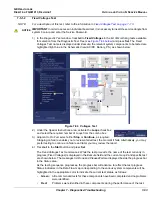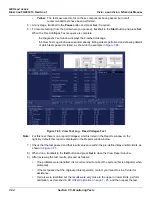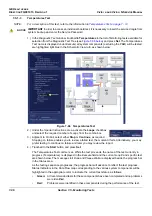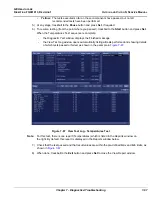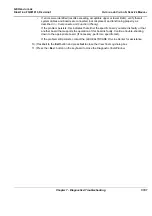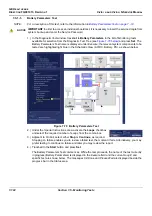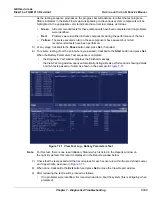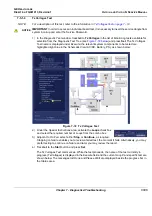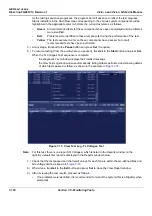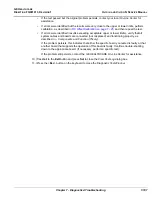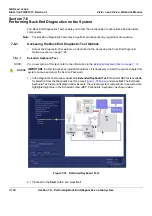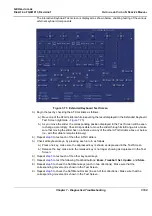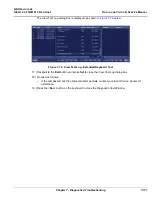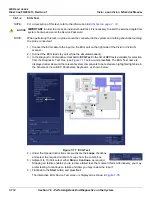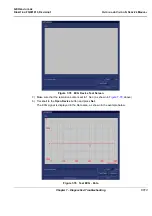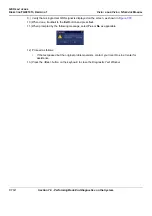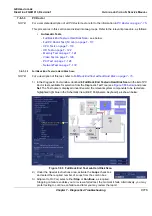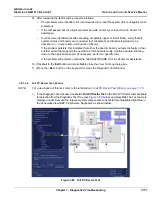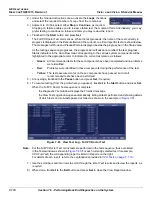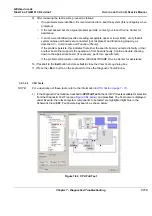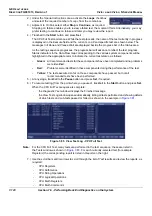GE H
EALTHCARE
D
IRECTION
FQ091013, R
EVISION
1
V
IVID
I
N
AND
V
IVID
Q
N S
ERVICE
M
ANUAL
7-106
Section 7-5 - Monitoring Tests
As the testing sequence progresses, the progress bar will advance to reflect the test progress.
Status indicators in the Data Flow map corresponding to the various system components will be
highlighted in the appropriate color to indicate the current test status, as follows:
•
Green:
All recommended tests for these components have been completed and no problems
were identified.
•
Red:
Problems were identified in these components during the performance of the test.
•
Yellow:
The tests executed so far on these components have passed, but not all
recommended tests have been performed.
5.) At any stage, trackball to the
Pause
button and press
Set
, if required.
6.) To resume testing (from the point where you paused), trackball to the
Start
button and press
Set
.
When the Tx Voltages Test sequence is complete:
-
the
Diagnostic
Test
window displays the Finished message
-
the View Test Log window opens automatically, listing all tests performed and showing details
of which tests passed or failed, as shown in the example in
Note:
For this test, there is one report (Tx Voltages) which is listed in the
Reports
window on the
right. By default, this report is displayed in the Reports window below.
7.) Check that the test passed and that result values for each fan are within the pre-defined
Max
and
Min
voltage limits, as shown in
8) When done, trackball to the
Exit
button and press
Set
to close the View Report window.
9) After reviewing the test results, proceed as follows:
•
If no problems were identified, it is recommended to re-boot the system (this is obligatory when
prompted).
Figure 7-73 View Test Log - Tx Voltages Test
Summary of Contents for Vivid in
Page 2: ......
Page 30: ...GE HEALTHCARE DIRECTION FQ091013 REVISION 1 VIVID I N AND VIVID Q N SERVICE MANUAL xxviii...
Page 739: ......