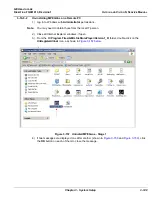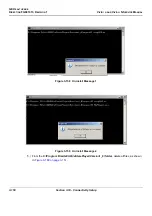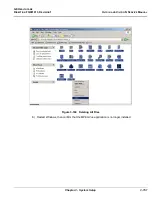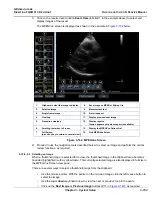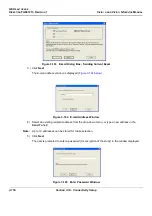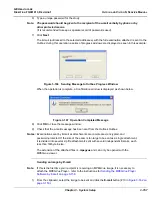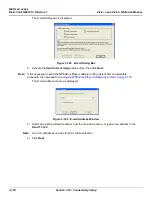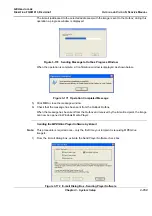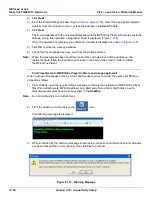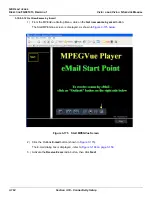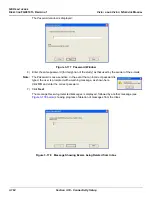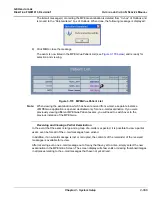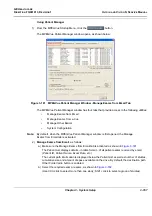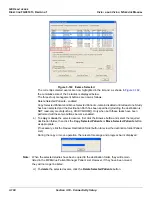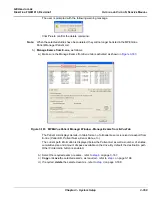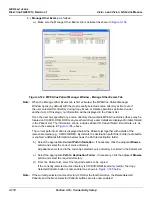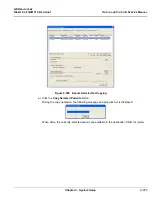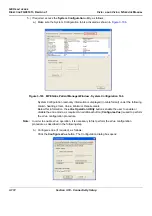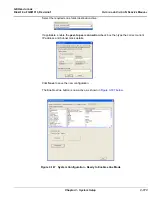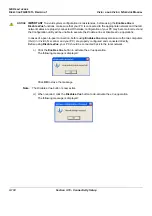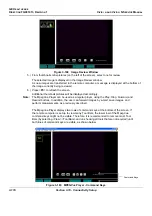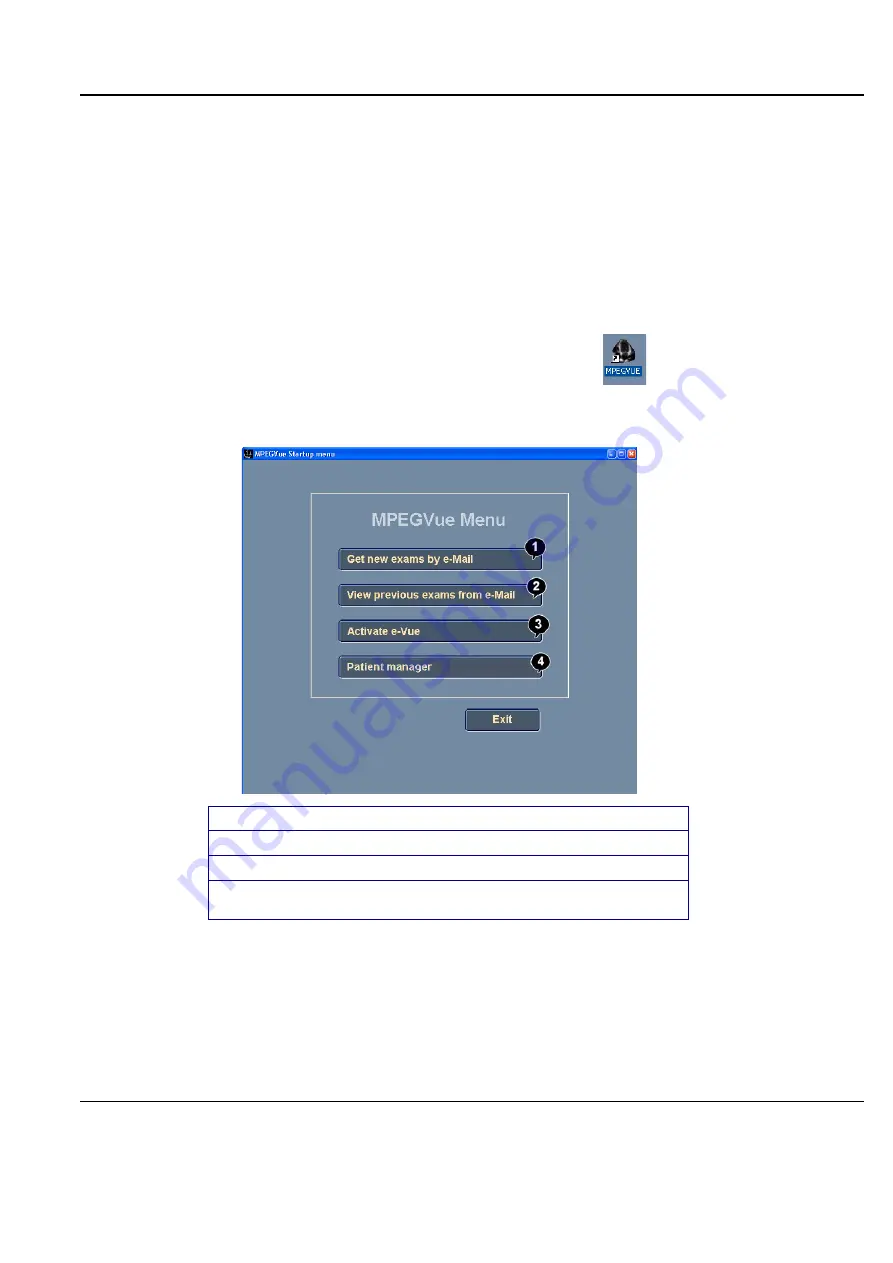
GE H
EALTHCARE
D
IRECTION
FQ091013, R
EVISION
1
V
IVID
I
N
AND
V
IVID
Q
N S
ERVICE
M
ANUAL
Chapter 3 - System Setup
3-161
When the installation of the MPEGVuePlayer software is complete, the MPEGVue Player Screen
is displayed as shown in
Note:
At this point, the MPEGVue startup icon is now displayed on the desktop, ready for future
use. The user may choose to view the images immediately or later (as preferred). Follow
the instructions described in
Get New Exams by E-mail on page 3-162
3-10-9-3-11 Managing and Viewing Exams Received
Once the MPEGVue Player software has been installed on a remote computer (as described in
Time Receipt of MPEGVue Player Software and Images by E-mail on page 3-160
), the user is able to
manage and review images or exams received via email, using the MPEGVue utilities described below.
1) From the desktop, double-click on the MPEGVue Startup
icon.
The MPEGVue Startup Menu opens:
Figure 3-174 MPEGVue Startup Menu
2) Proceed to use the required utility, as described in the procedures below.
1.
Provides access to Outlook Inbox
2.
Opens Patient List (lists
only studies received by email)
a
a. button is disabled until images or exams have been received
3.
Activates e-Vue - opens Patient List of studies received via export operation
4.
Enables user to manage patient exams received by email, export or removable
media (using copy, move or delete, as applicable)
Summary of Contents for Vivid in
Page 2: ......
Page 30: ...GE HEALTHCARE DIRECTION FQ091013 REVISION 1 VIVID I N AND VIVID Q N SERVICE MANUAL xxviii...
Page 739: ......