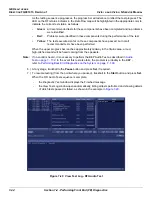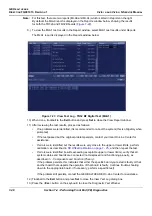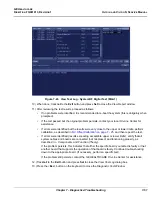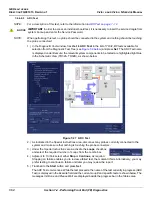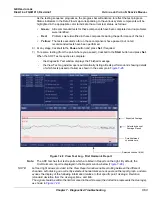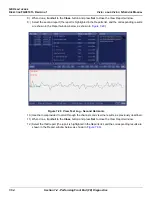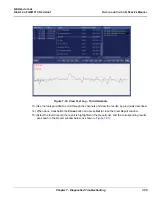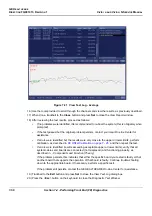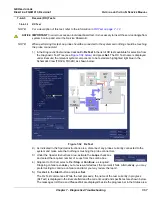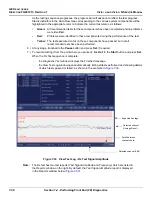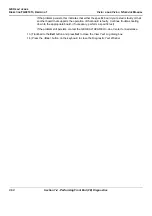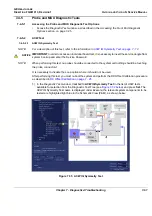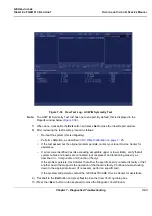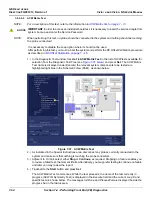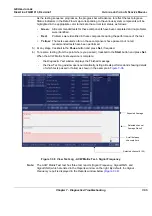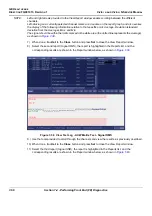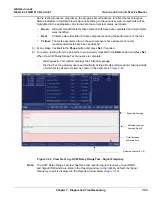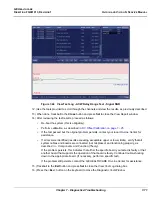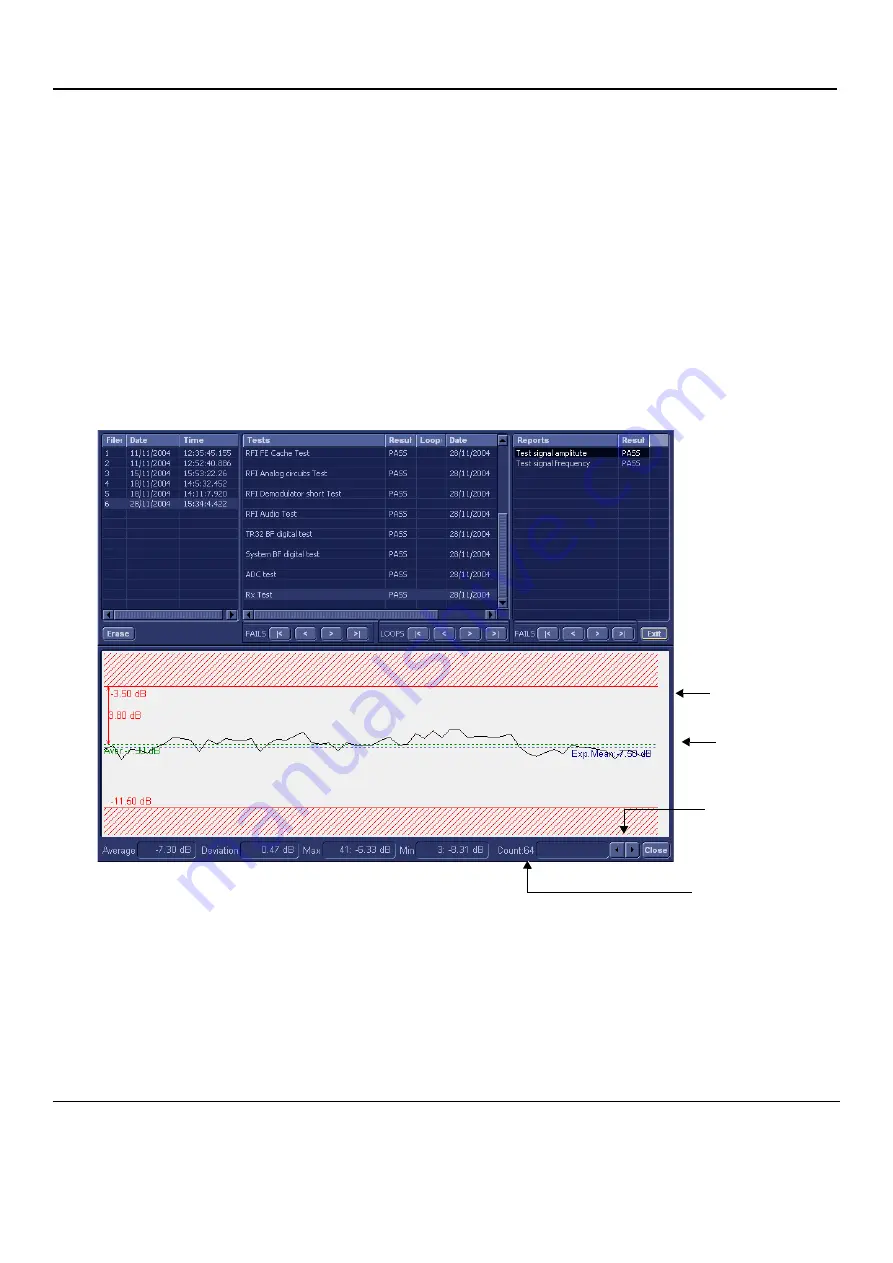
GE H
EALTHCARE
D
IRECTION
FQ091013, R
EVISION
1
V
IVID
I
N
AND
V
IVID
Q
N S
ERVICE
M
ANUAL
7-58
Section 7-4 - Performing Front End (FE) Diagnostics
As the testing sequence progresses, the progress bar will advance to reflect the test progress.
Status indicators in the Data Flow map corresponding to the various system components will be
highlighted in the appropriate color to indicate the current test status, as follows:
•
Green:
All recommended tests for these components have been completed and no problems
were identified.
•
Red:
Problems were identified in these components during the performance of the test.
•
Yellow:
The tests executed so far on these components have passed, but not all
recommended tests have been performed.
6.) At any stage, trackball to the
Pause
button and press
Set
, if required.
7.) To resume testing (from the point where you paused), trackball to the
Start
button and press
Set
.
When the Rx Test sequence is complete:
-
the
Diagnostic
Test
window displays the Finished message
-
the View Test Log window opens automatically, listing all tests performed and showing details
of which tests passed or failed, as shown in the example in
Note:
The Rx test has two test reports (
Test Signal Amplitude
and
Frequency
) which are listed in
the
Reports
window on the right. By default, the
Test Signal Amplitude
report is displayed
in the Reports window below (
Figure 7-33 View Test Log - Rx Test Signal Amplitude
Scroll between
channels here
Average Result
Expected Average
Selected channel
Selected channel # (64)
Summary of Contents for Vivid in
Page 2: ......
Page 30: ...GE HEALTHCARE DIRECTION FQ091013 REVISION 1 VIVID I N AND VIVID Q N SERVICE MANUAL xxviii...
Page 739: ......