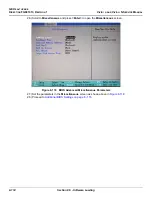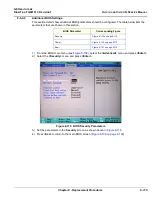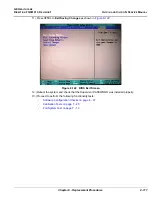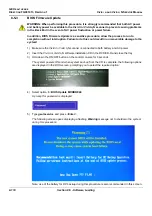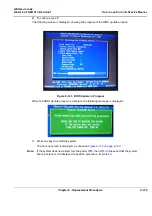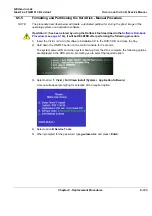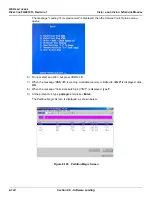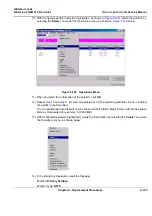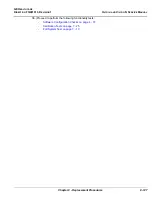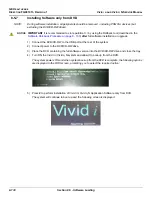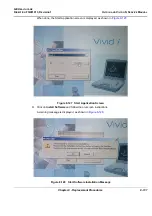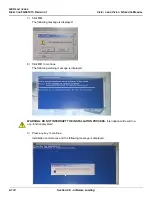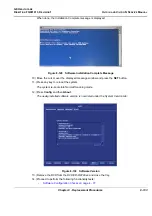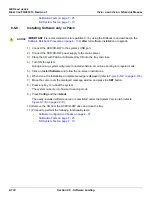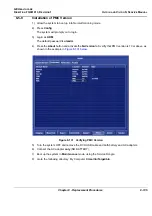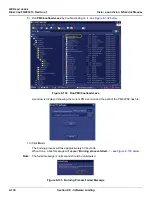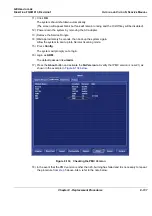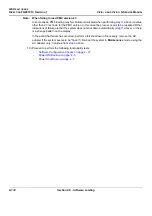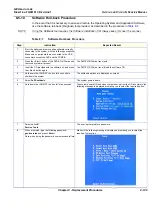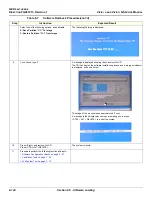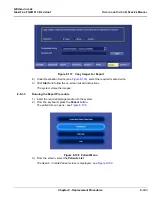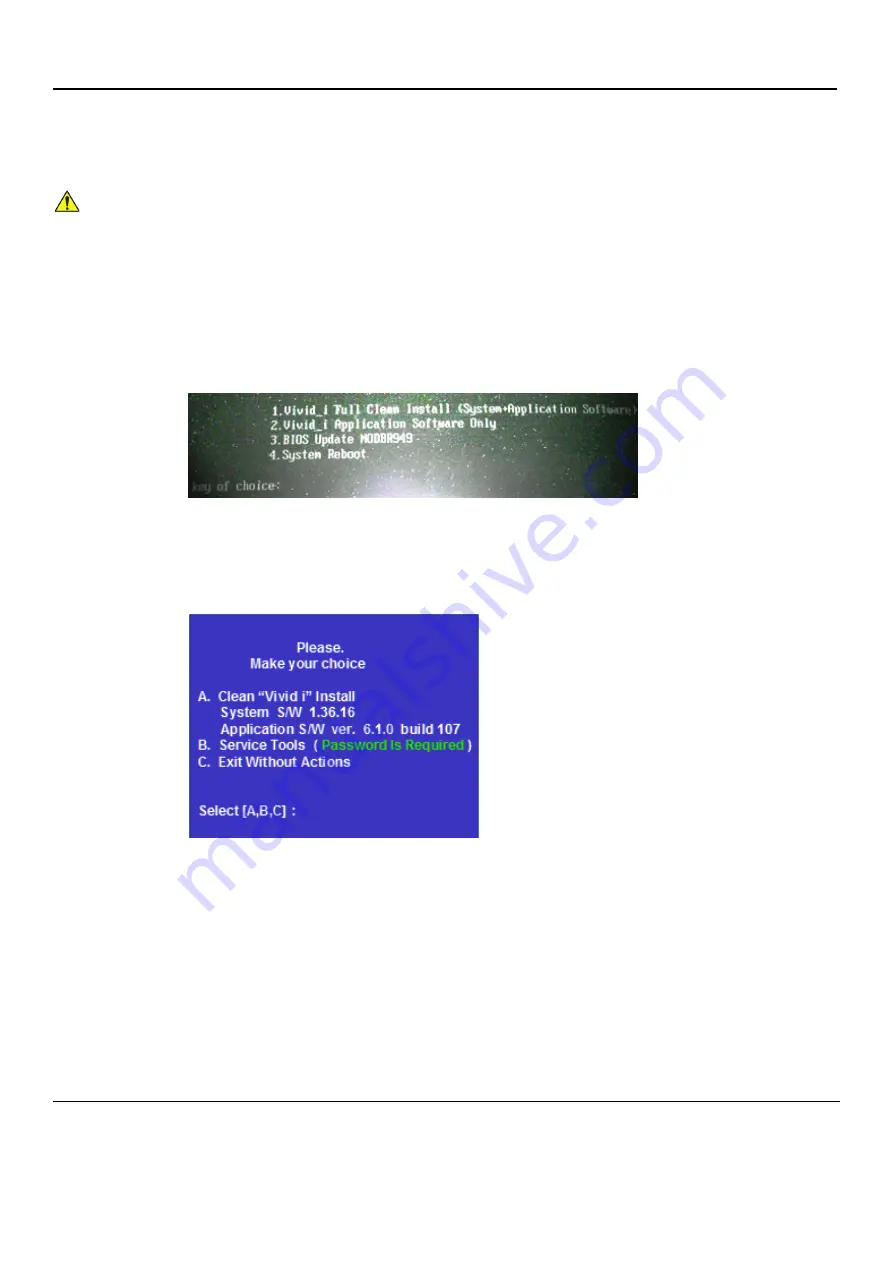
GE H
EALTHCARE
D
IRECTION
FQ091013, R
EVISION
1
V
IVID
I
N
AND
V
IVID
Q
N S
ERVICE
M
ANUAL
8-128
Section 8-5 - Software Loading
8-5-6
Full Re-ghost and Software Installation
NOTE:
During software installation, all peripherals should be removed - including PCMCIA devices (but
excluding the DVD\CD-RW driver).
1) Connect the DVD\CD-RW to the USB port at the rear of the system.
2) Connect power to the DVD\CD-RW drive.
3) Place the CD containing the full software version into the
DVD\CD-RW
drive and close the tray.
4) Turn ON the Vivid
i
n/ Vivid q N system and allow it to boot-up from the GHOST CD.
The system powers ON and when system boot-up from the CD is complete, the following options
are displayed in the DOS screen, prompting you to select the required option:
5) If this is first installation, format the hard disk as described in
Formatting and Partitioning the Hard
Disk - Automatic Procedure on page 8 - 121
. When done, proceed to the next step, below.
6) Select option:
1:
Vivid_i Full Clean Install ( Application Software
)
A menu will appear prompting for selection of the required option:
7) Select option
A: Install Software
The system will prompt you to type in the service password.
8) Type:
geulsservice
and press <
Enter
>.
The software ghosting will take approximately 15 minutes.
IMPORTANT
:
Do not stop the software installation operation during this process!
After re-ghosting (requires approximately another 10 minutes), the software installation will be
complete. The system will re-start and prompt for the software License Password.
NOTICE
IMPORTANT
It is recommended to store partition C:\ by using the Rollback tool (described in the
Software Roll-back Procedure on page 8 - 139
after
full software installation or upgrade.
Summary of Contents for Vivid in
Page 2: ......
Page 30: ...GE HEALTHCARE DIRECTION FQ091013 REVISION 1 VIVID I N AND VIVID Q N SERVICE MANUAL xxviii...
Page 739: ......