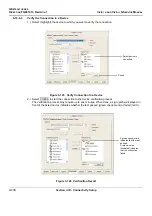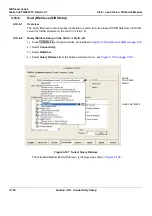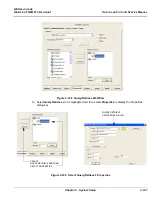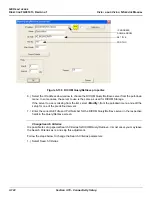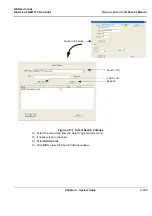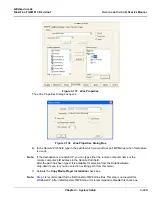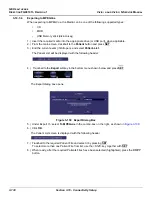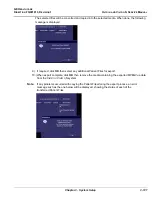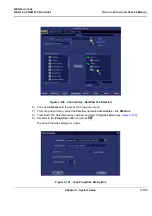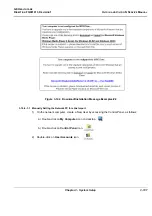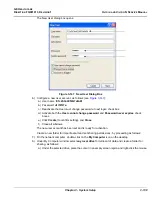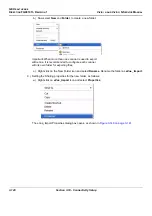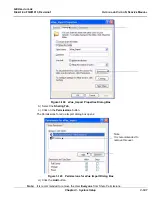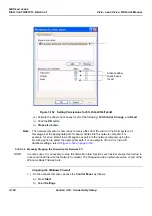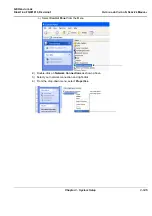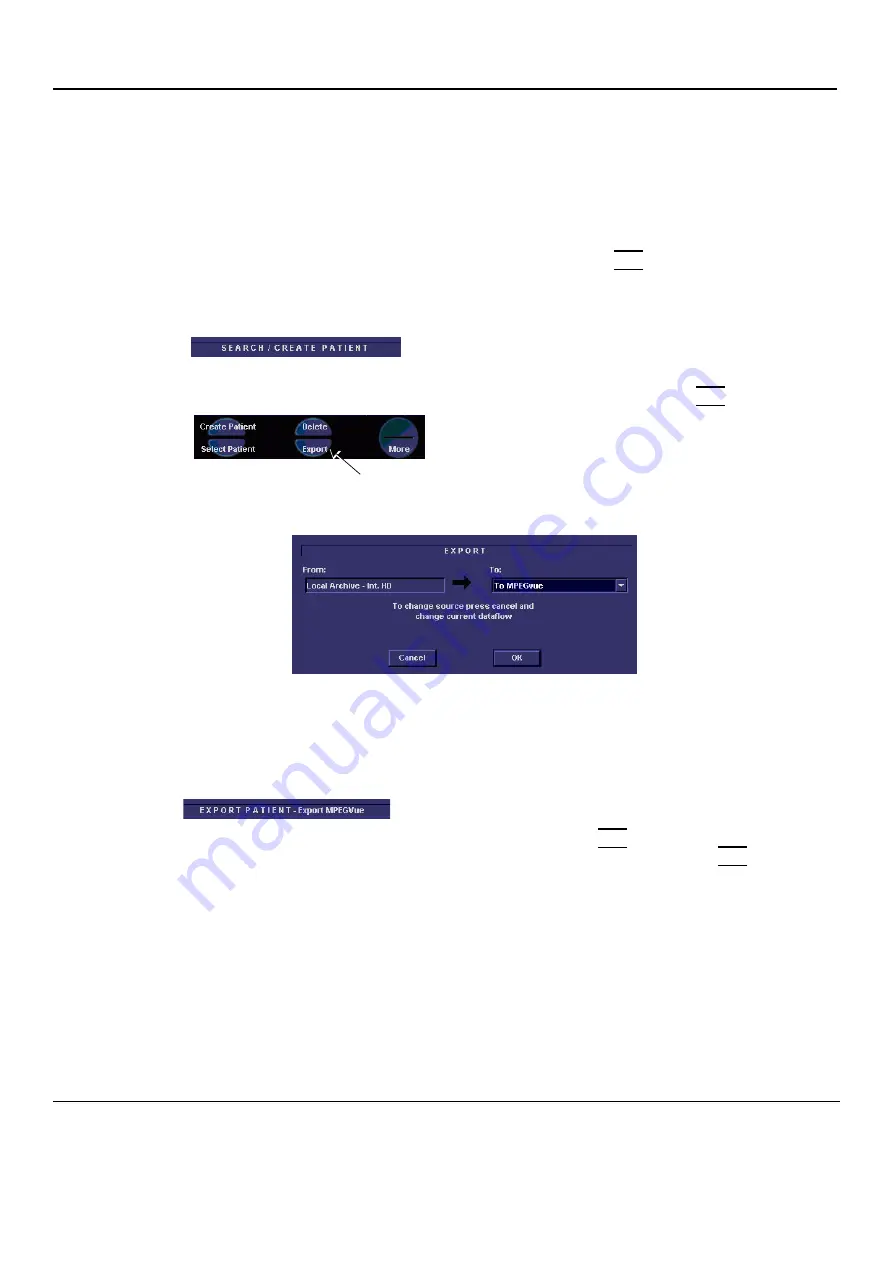
GE H
EALTHCARE
D
IRECTION
FQ091013, R
EVISION
1
V
IVID
I
N
AND
V
IVID
Q
N S
ERVICE
M
ANUAL
3-130
Section 3-10 - Connectivity Setup
3-10-7-4
Exporting to MPEGVue
When exporting to MPEGVue, the Media can be one of the following supported types:
•
CD
•
MOD
•
USB Memory stick (disk-on-key)
1.) Insert the required media into the appropriate drive (or USB port), when applicable.
2.) From the main screen, trackball to the
Patient
button and press
SET
.
3.) End the current exam (if still open), and select
Patient-List
.
The Patient List will be displayed with the following header:
4.) Trackball to the
Export
softkey in the bottom menu shown below and press
SET
.
The Export dialog box opens.
5.) Under Export
To
: select
To MPEGvue
in the combo-box on the right, as shown in
.
6.) Click
OK
.
The Patient List screen is displayed with the following header:
7.) Trackball to the required Patient File and select it by pressing
SET
.
To select more than one Patient File from list, use the <Shift> key together with
SET
8.) When ready, after the required Patients Files have been selected (highlighted,) press the
COPY
button.
Figure 3-139 Export Dialog Box
Summary of Contents for Vivid in
Page 2: ......
Page 30: ...GE HEALTHCARE DIRECTION FQ091013 REVISION 1 VIVID I N AND VIVID Q N SERVICE MANUAL xxviii...
Page 739: ......