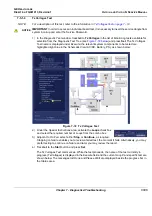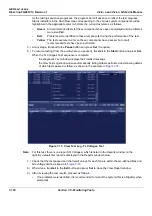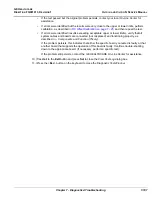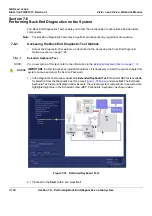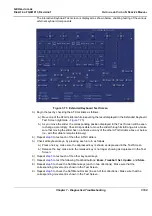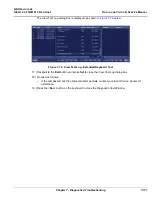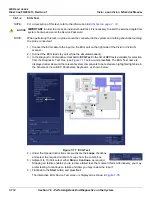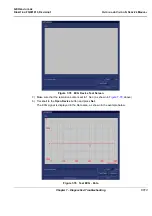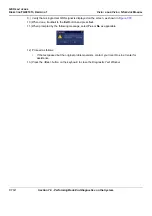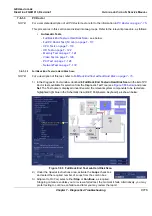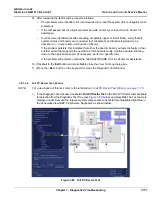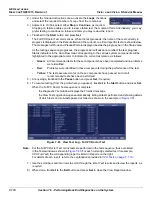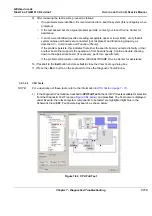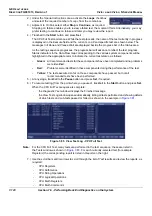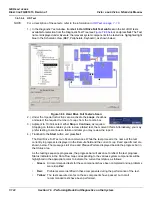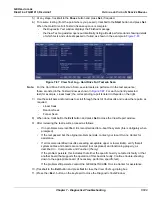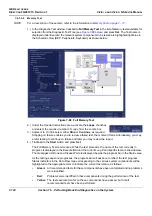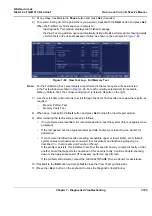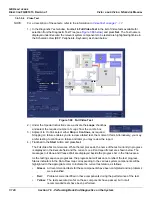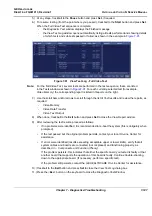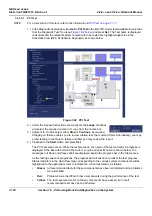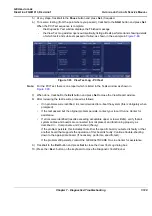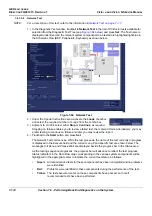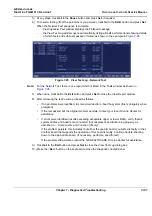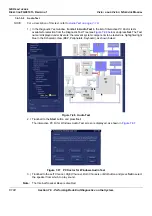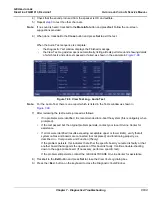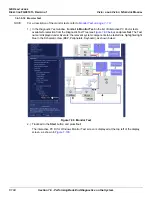GE H
EALTHCARE
D
IRECTION
FQ091013, R
EVISION
1
V
IVID
I
N
AND
V
IVID
Q
N S
ERVICE
M
ANUAL
Chapter 7 - Diagnostics/Troubleshooting
7-119
9) After reviewing the test results, proceed as follows:
•
If no problems were identified, it is recommended to re-boot the system (this is obligatory when
prompted).
•
If the test passed but the original problem persists, contact your local On-Line Center for
assistance.
•
If errors were identified (results exceeding acceptable upper or lower limits), verify that all
system cables and boards are connected (not misplaced) and functioning properly, as
described in
- Components and Function (Theory).
If the problem persists, this indicates that either the specific board you tested is faulty or that
another board that supports the operation of this board is faulty. Continue trouble-shooting
down to the appropriate board. (If necessary, perform a specific test).
If the problem still persists, contact the GE HEALTHCARE On-Line Center for assistance.
10.)Trackball to the
Exit
button and press
Set
to close the
View Test Log
dialog box.
11.)Press the <
Esc
> button on the keyboard to close the Diagnostic
Test Window
.
7-6-1-3-3
CPU Tests
NOTE:
For a description of these tests, refer to the information in
1.) In the
Diagnostic
Test
window, trackball to
CPU
Full Test
in the list of
CPU
tests available
for selection
from the Diagnostic Test Tree (see
) and press
Set
. The Test name is displayed
under
Execute;
the relevant system components to be tested are highlighted light blue in the
Schematic View (BEP, Peripherals, Keyboard), as shown below:
Figure 7-84 CPU Full Test
Summary of Contents for Vivid in
Page 2: ......
Page 30: ...GE HEALTHCARE DIRECTION FQ091013 REVISION 1 VIVID I N AND VIVID Q N SERVICE MANUAL xxviii...
Page 739: ......