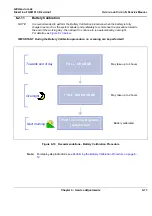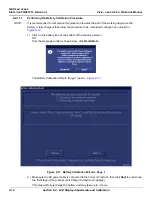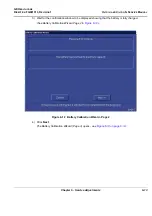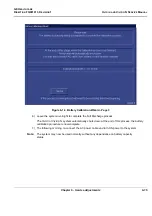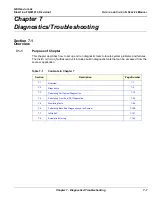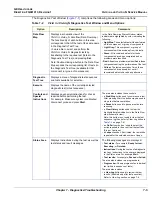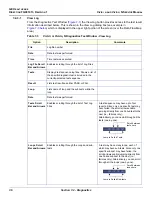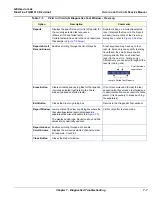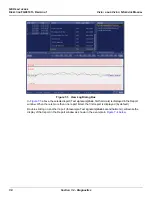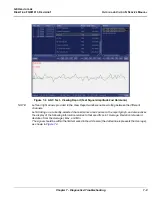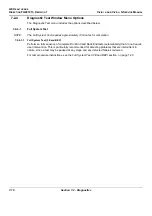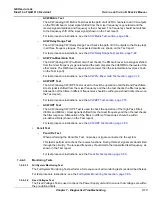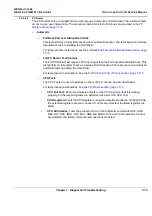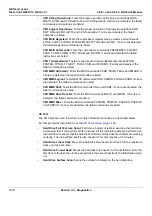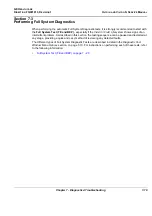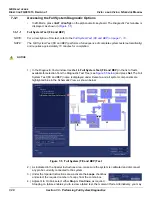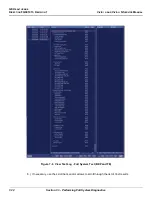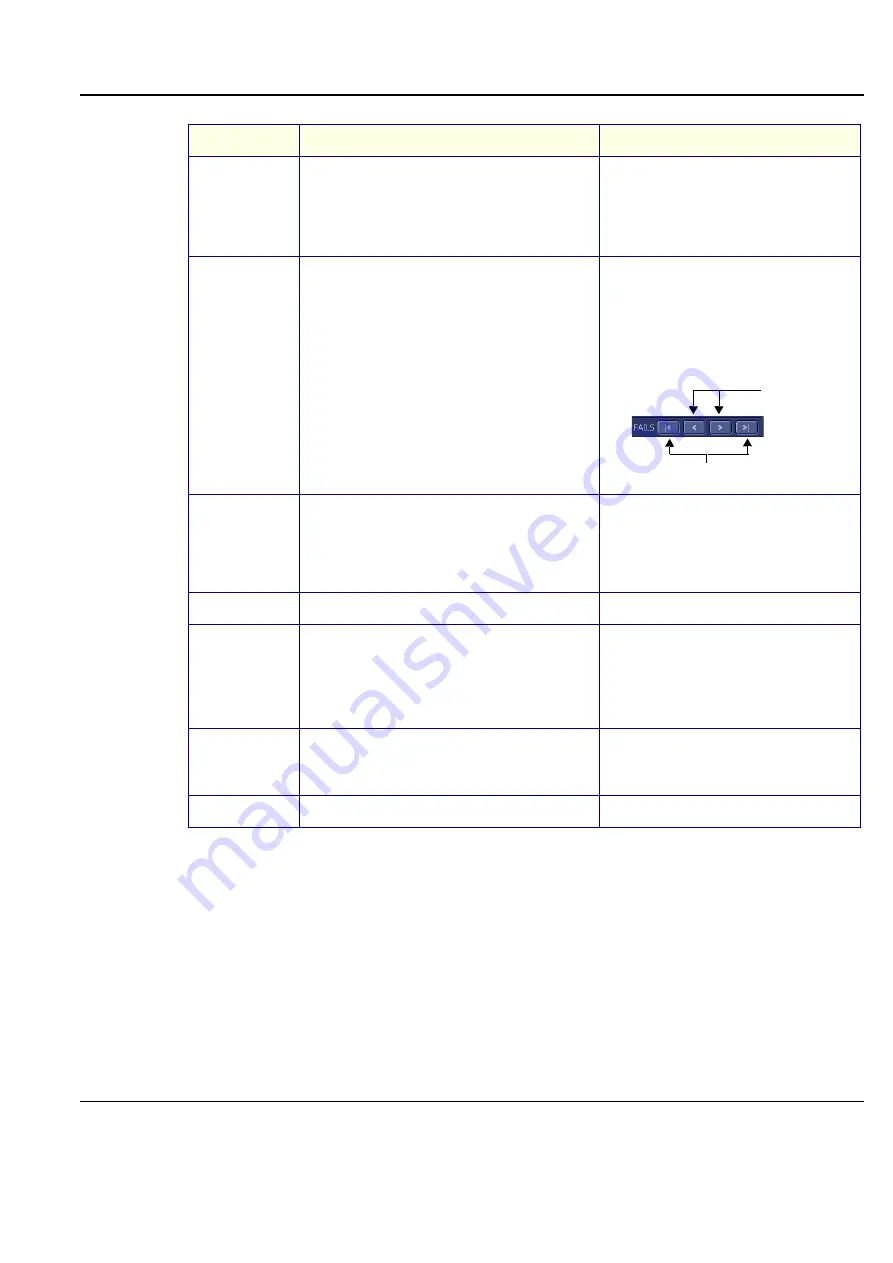
GE H
EALTHCARE
D
IRECTION
FQ091013, R
EVISION
1
V
IVID
I
N
AND
V
IVID
Q
N S
ERVICE
M
ANUAL
Chapter 7 - Diagnostics/Troubleshooting
7-7
Reports
Displays the specific report (or list of reports) for
the currently-selected test sequence.
(shows all OK and failed tests)
Certain tests will have more than one report (see
the example in
Double-clicking on a currently-selected
report displays that report in the Report
window (lower portion of the View Log
dialog box) - refer to
Reports Scroll
Bar and Arrows
Enables scrolling through the list of Reports
A test sequence may have up to four
reports. Since only one specific test may
have failed, the scroll arrows enable
jumping directly from one Failed test
report to the next (i.e., failures only).
Alternatively, you can scroll through all the
reports (one-by-one).
Erase Button
Clears all test sequence log files for that specific
(currently selected) test listed in the Tests
window (passed and failed tests).
It is
not recommended
to clear the test
sequence log files unless a test failed due
to user intervention or as a result of a false
alarm. (It is necessary to erase each log
file separately).
Exit Button
Closes the
View Log
dialog box
Returns to the Diagnostic Test window.
Report Window
Lower portion of the View Log dialog box where the
the currently-selected report is displayed in a
separate window (see the example in
).
The displayed
Average
,
Deviation
,
Max
and
Min
values are dynamically updated.
Visible only after test execution.
Report window
Scroll Arrows
Enables scrolling through all channels.
Displays the currently-selected channel number.
For example, Count: 64
Close Button
Closes the Report
window.
Table 7-3
Vivid
i
n/ Vivid q N Diagnostics Test Window - View Log
Option
Description
Comments
Scroll between
reports here
Jump to Failed Test Reports
Summary of Contents for Vivid in
Page 2: ......
Page 30: ...GE HEALTHCARE DIRECTION FQ091013 REVISION 1 VIVID I N AND VIVID Q N SERVICE MANUAL xxviii...
Page 739: ......