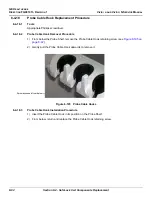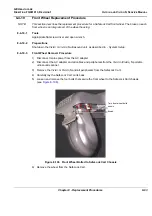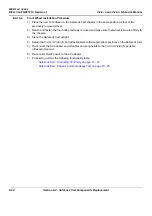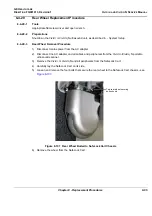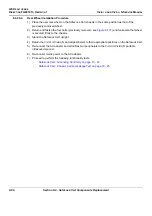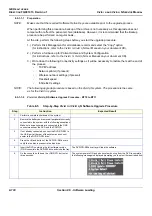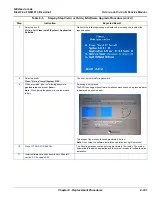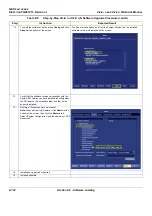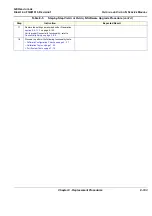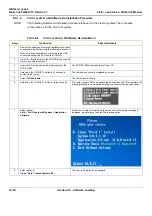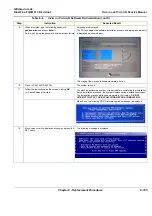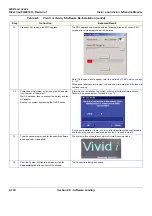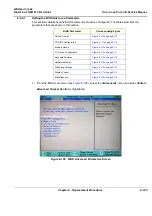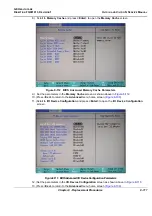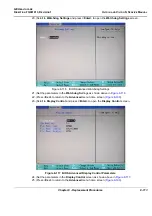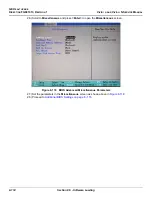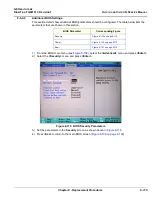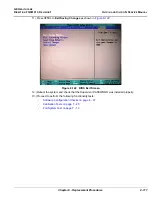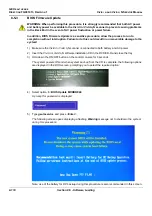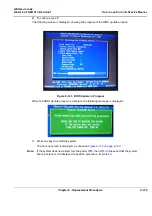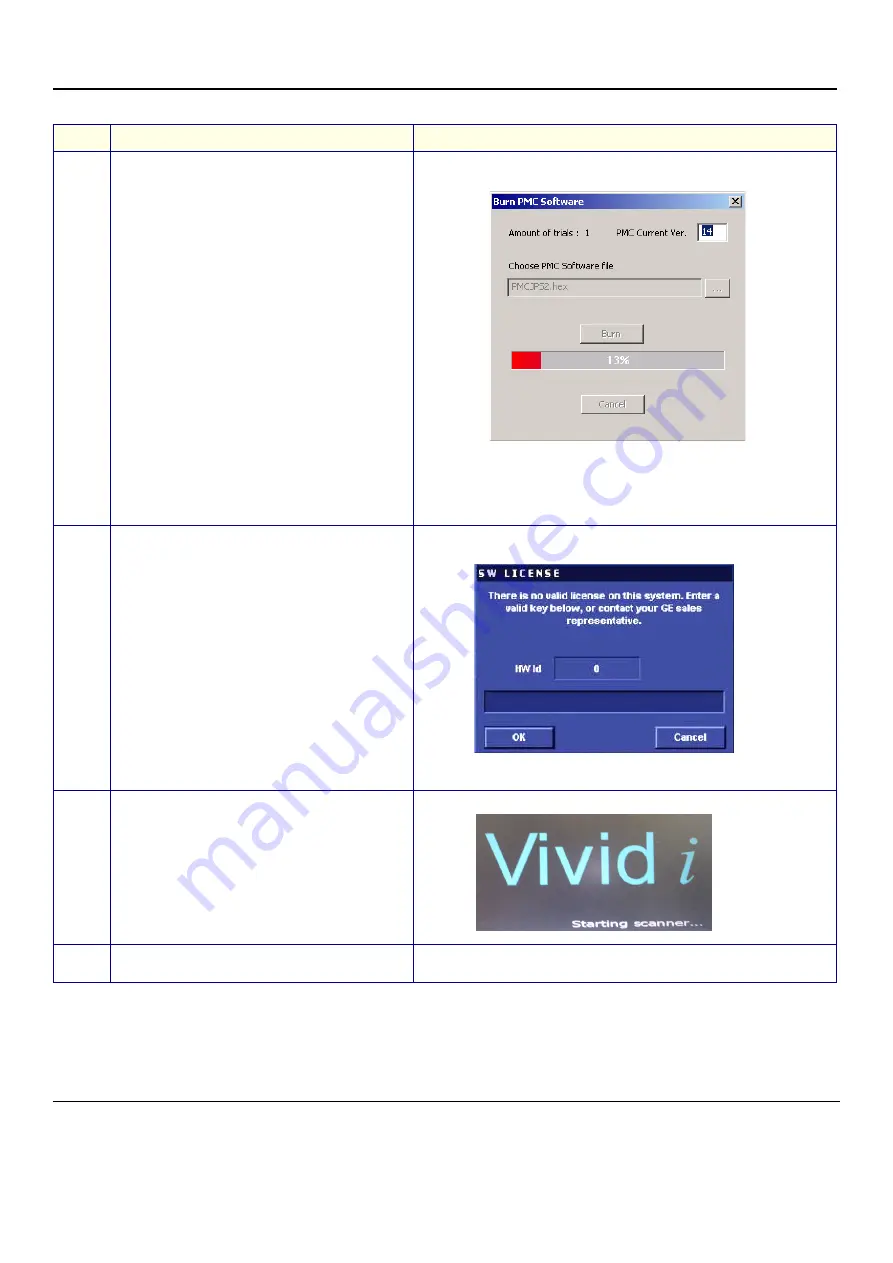
GE H
EALTHCARE
D
IRECTION
FQ091013, R
EVISION
1
V
IVID
I
N
AND
V
IVID
Q
N S
ERVICE
M
ANUAL
8-106
Section 8-5 - Software Loading
13.
Press any key to begin the PMC upgrade.
The PMC upgrade commences and the following screen with current PMC
version and colored progress bar is displayed:
Note: If this screen fails to appear, refer to
Installation of PMC Version on page
When done (after several minutes), the screen will turn blank and the fans will
continue running.
14.
Power down the system by removing the AC adapter
from the rear of the system.
Wait 10 seconds, then re-connect the battery and the
AC adapter.
Boot-up the system by pressing the On/Off button.
If this is a new installation, the system will prompt for the software licence
Password, as shown below. Proceed to
.
If not a new installation, there is no prompt for the software licence Password
and the boot-up screen is displayed (see below). Proceed to
.
15.
Type the password provided for the specific software
and approve by clicking
OK
.
The system will continue to boot-up into
Normal Scanning
mode:
16.
From the System Configuration window, click the
Connectivity
tab at the bottom of the window.
The Connectivity dialog box opens.
Table 8-6
Vivid
i
n/ Vivid q N Software Re-Installation (cont’d)
Step
Instruction
Expected Result
Summary of Contents for Vivid in
Page 2: ......
Page 30: ...GE HEALTHCARE DIRECTION FQ091013 REVISION 1 VIVID I N AND VIVID Q N SERVICE MANUAL xxviii...
Page 739: ......