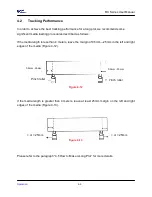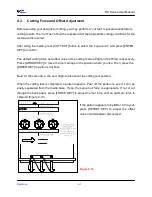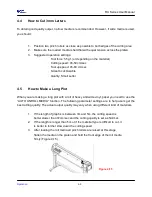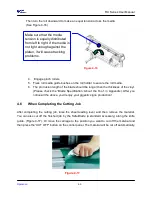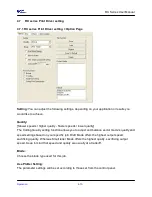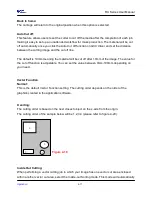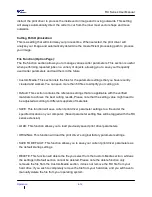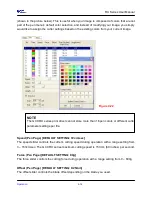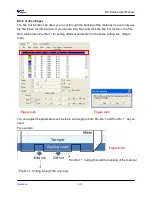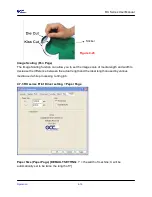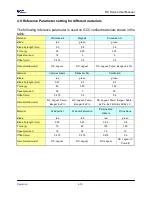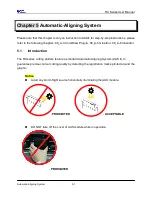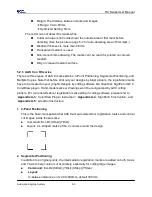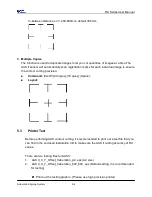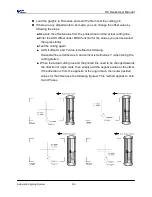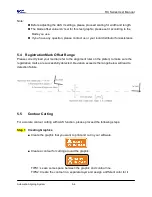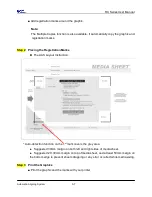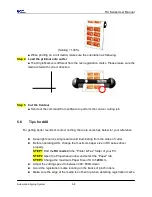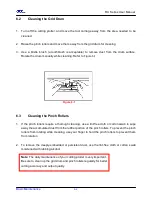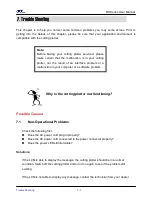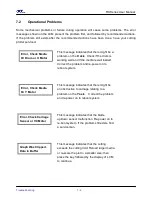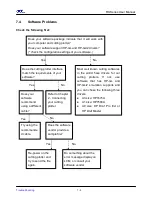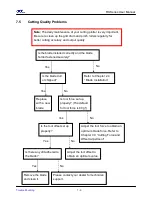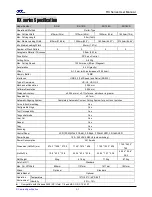RX Series User Manual
Automatic-Aligning System
5-2
5.2
AAS Calibrating the System
The AAS system has one calibration procedures to ensure maximum accuracy of AAS
operation. To operate the AAS you need to learn about the method of media feeding firstly.
(Refer to 4.1 Media Loading.)
5.2.1 Media Calibration
Media Calibration is to ensure the sensor being able to recognize the registration marks.
The factory default works on a wide range of materials. However, certain types of
materials may not work properly. Performing a media calibration may become necessary
while working with such materials to change the sensitivity of AAS for greater reliability.
Media calibration adjusts the media feeding according to media type for better accuracy
during cutting.
When to use
We suggest white media for best cutting result. It is not necessary to perform media
calibration every time unless the registration marks on the printed media become
undetectable in AAS sensing process.
5.2.2 AAS Calibration
The first registration mark is designed to be different in order to identify the origin for AAS
auto-detection. The following precaution must be aware for registration marks to be read
automatically.
Type of media
Registration mark pattern
Reading range required for detection the registration marks
Position for registration marks and medium
The registration marks have to be:
Created by cutting software like GreatCut or GCC CorelDRAW plug-in
In black color (printing quality of registration marks is essential; incorrect,
misaligned colors, blurry or smeared printout might leading to inaccurate cutting
result)
Length: The length of marks
Range: 5mm~50mm
Optimized Setting: 25mm
Thickness: The line thickness of marks
Range: 1mm~2mm
Optimized Setting: 1mm
Summary of Contents for RX Series
Page 1: ...V 7 2014 Mar RX Series User Manual http www GCCworld com ...
Page 33: ...RX Series User Manual Installation 2 20 3 Select Driver page ...
Page 48: ...RX Series User Manual The Control Panel 3 3 3 2 Menu in On line Mode ...
Page 49: ...RX Series User Manual The Control Panel 3 4 3 3 Menu in Off line Mode ...
Page 50: ...RX Series User Manual The Control Panel 3 5 ...
Page 51: ...RX Series User Manual The Control Panel 3 6 ...
Page 115: ...RX Series User Manual SignPal 10 5 Instruction A 4 8 ...
Page 118: ...RX Series User Manual SignPal 10 5 Instruction A 4 11 ...
Page 125: ...RX Series User Manual SignPal 10 5 Instruction A 4 18 ...
Page 155: ...Jaguar IV User Manual GreatCut Instruction A 5 Click Multi Copy in GreatCut2 under File ...