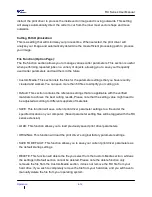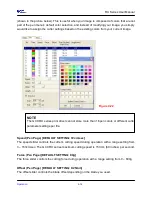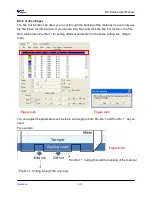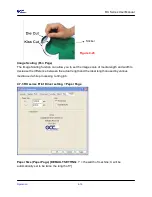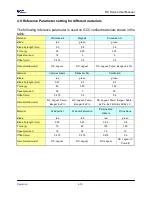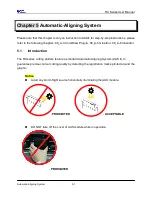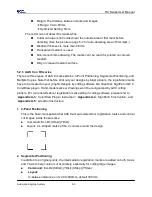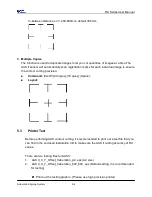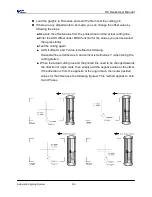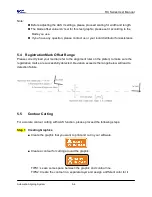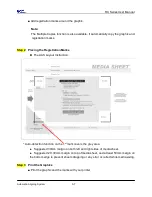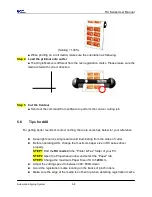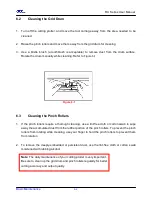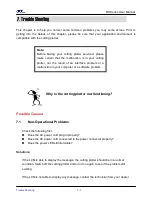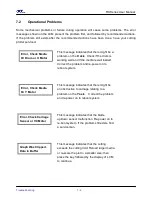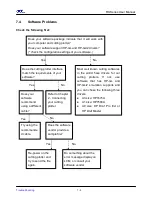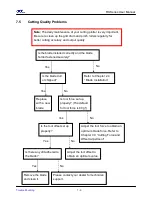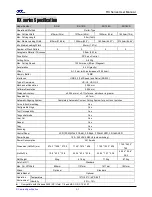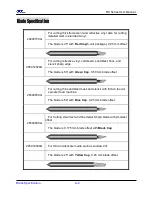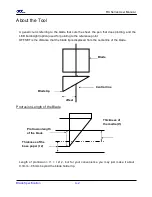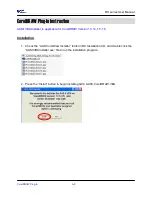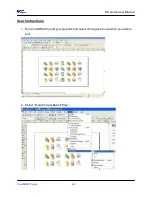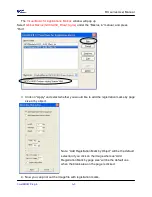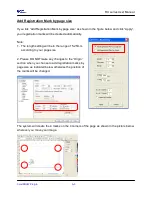RX Series User Manual
Automatic-Aligning System
5-8
(Scaling = 100%).
■
When printing on a roll media, make sure the orientation as following:
Step 4 Load the printout onto cutter
■
The Origin Mark is is different from the rest registration marks. Please make sure the
media is fed with correct direction.
Step 5 Cut the Contour
■
Send out the command from software to perform the contour cutting job.
5.6
Tips for AAS
For getting better results of contour cutting, there are some tips below for your reference.
Keep light sources simple and avoid illuminating from the sides of cutter.
Before operating AAS, change the maximum paper size in RX series driver
property.
STEP 1 Find the RX model in the “Printer & Fax” folder of your PC.
STEP 2 Open the Properties window and select the “Paper” tab.
STEP 3 Change the maximum Paper Size of X to 1200mm.
Adjust the cutting speed to between 300~600mm/sec.
Avoid the registration marks locating on the tracks of pinch rollers.
Make sure the edge of the media is not bent up when detecting registration marks.
Summary of Contents for RX Series
Page 1: ...V 7 2014 Mar RX Series User Manual http www GCCworld com ...
Page 33: ...RX Series User Manual Installation 2 20 3 Select Driver page ...
Page 48: ...RX Series User Manual The Control Panel 3 3 3 2 Menu in On line Mode ...
Page 49: ...RX Series User Manual The Control Panel 3 4 3 3 Menu in Off line Mode ...
Page 50: ...RX Series User Manual The Control Panel 3 5 ...
Page 51: ...RX Series User Manual The Control Panel 3 6 ...
Page 115: ...RX Series User Manual SignPal 10 5 Instruction A 4 8 ...
Page 118: ...RX Series User Manual SignPal 10 5 Instruction A 4 11 ...
Page 125: ...RX Series User Manual SignPal 10 5 Instruction A 4 18 ...
Page 155: ...Jaguar IV User Manual GreatCut Instruction A 5 Click Multi Copy in GreatCut2 under File ...