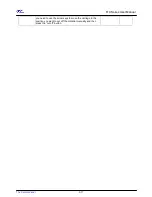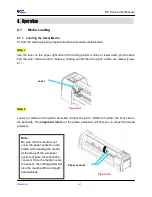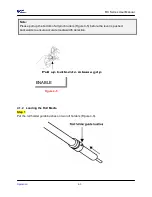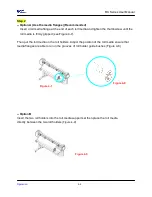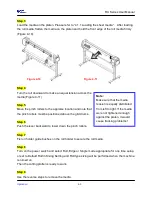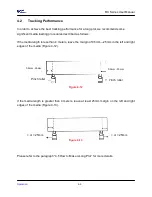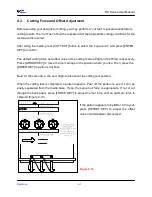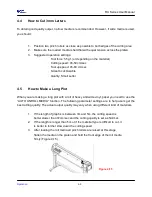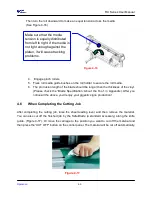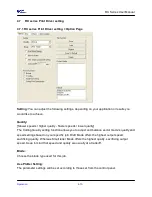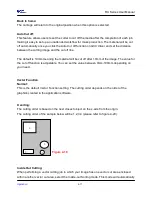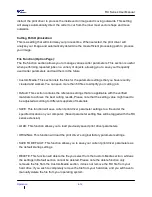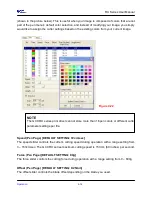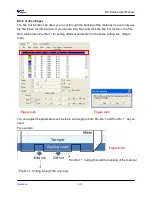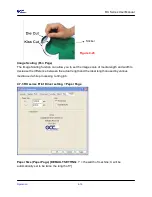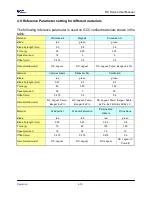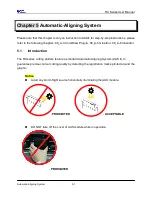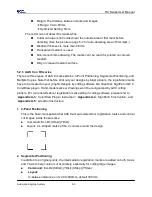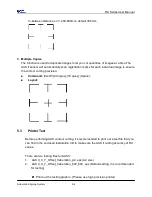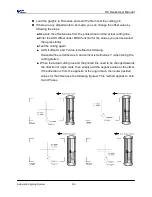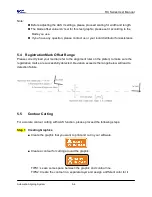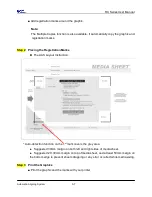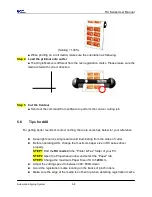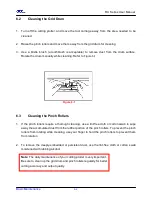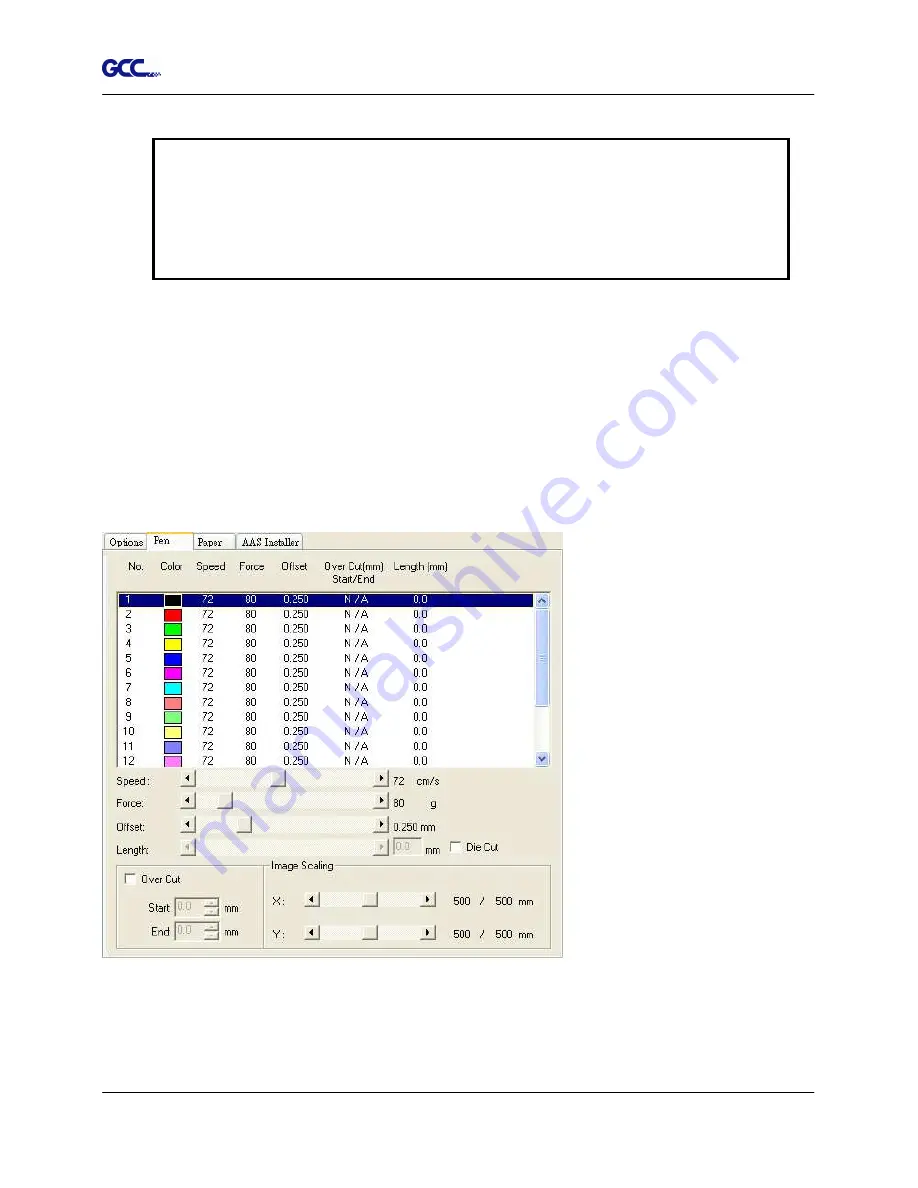
RX Series User Manual
Operation
4-13
NOTE
If you are using Windows 2000 or XP as your operating system, then make sure you log
in with an administrator or administrator-rights account in order to properly save cutter
parameter settings.
4.7.2 RX series Print Driver setting > Pen Page
The RX series incorporates the use of 16 different colors to represent 16 different parameter
settings including cutting speed, force and blade offset settings when cutting. These colors are
referred to as “Pens”. Think of each pen as a designated cutter setting, rather than as a color.
An image that is made up of black, red and blue colors will be processed using the cutter
settings designated for each particular color. In order to utilize up to 16 different pens (cutter
parameter settings), make sure your graphics software can recognize and utilizes the 16 pen
colors designated by the GCC RX series print driver (please refer to figure 4-21).
Figure 4-21
If you would like to specify your own colors to designate to a particular cutter setting, then all
you have to do is to double-click on that particular pen color from the pen menu and a color
manager window will open where you can select “define custom colors” to define your own color
Summary of Contents for RX Series
Page 1: ...V 7 2014 Mar RX Series User Manual http www GCCworld com ...
Page 33: ...RX Series User Manual Installation 2 20 3 Select Driver page ...
Page 48: ...RX Series User Manual The Control Panel 3 3 3 2 Menu in On line Mode ...
Page 49: ...RX Series User Manual The Control Panel 3 4 3 3 Menu in Off line Mode ...
Page 50: ...RX Series User Manual The Control Panel 3 5 ...
Page 51: ...RX Series User Manual The Control Panel 3 6 ...
Page 115: ...RX Series User Manual SignPal 10 5 Instruction A 4 8 ...
Page 118: ...RX Series User Manual SignPal 10 5 Instruction A 4 11 ...
Page 125: ...RX Series User Manual SignPal 10 5 Instruction A 4 18 ...
Page 155: ...Jaguar IV User Manual GreatCut Instruction A 5 Click Multi Copy in GreatCut2 under File ...