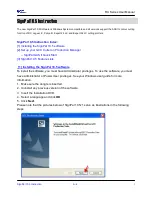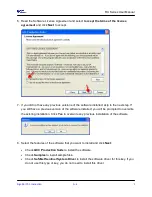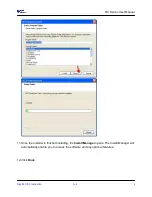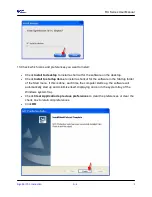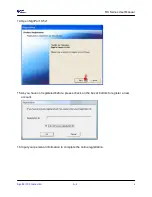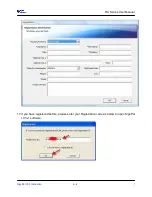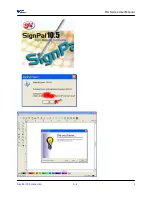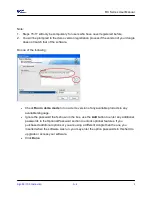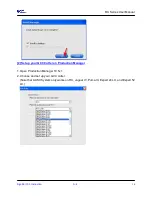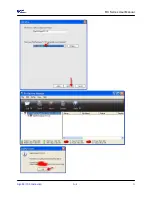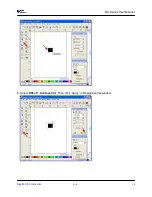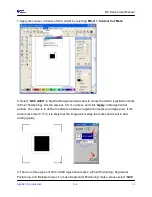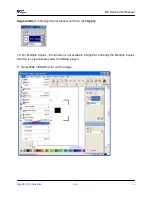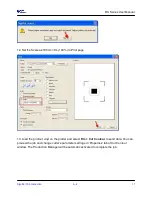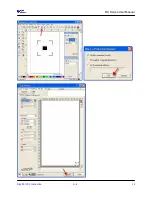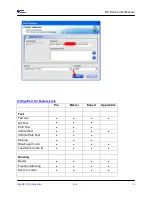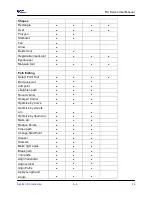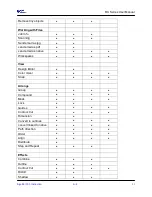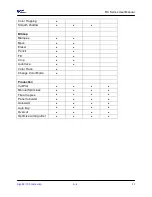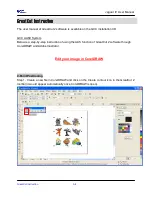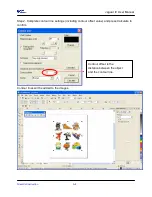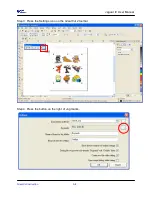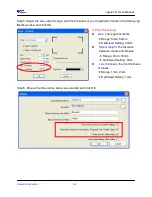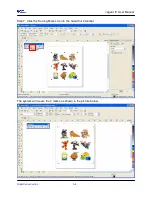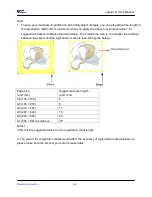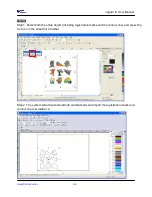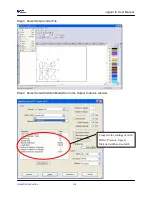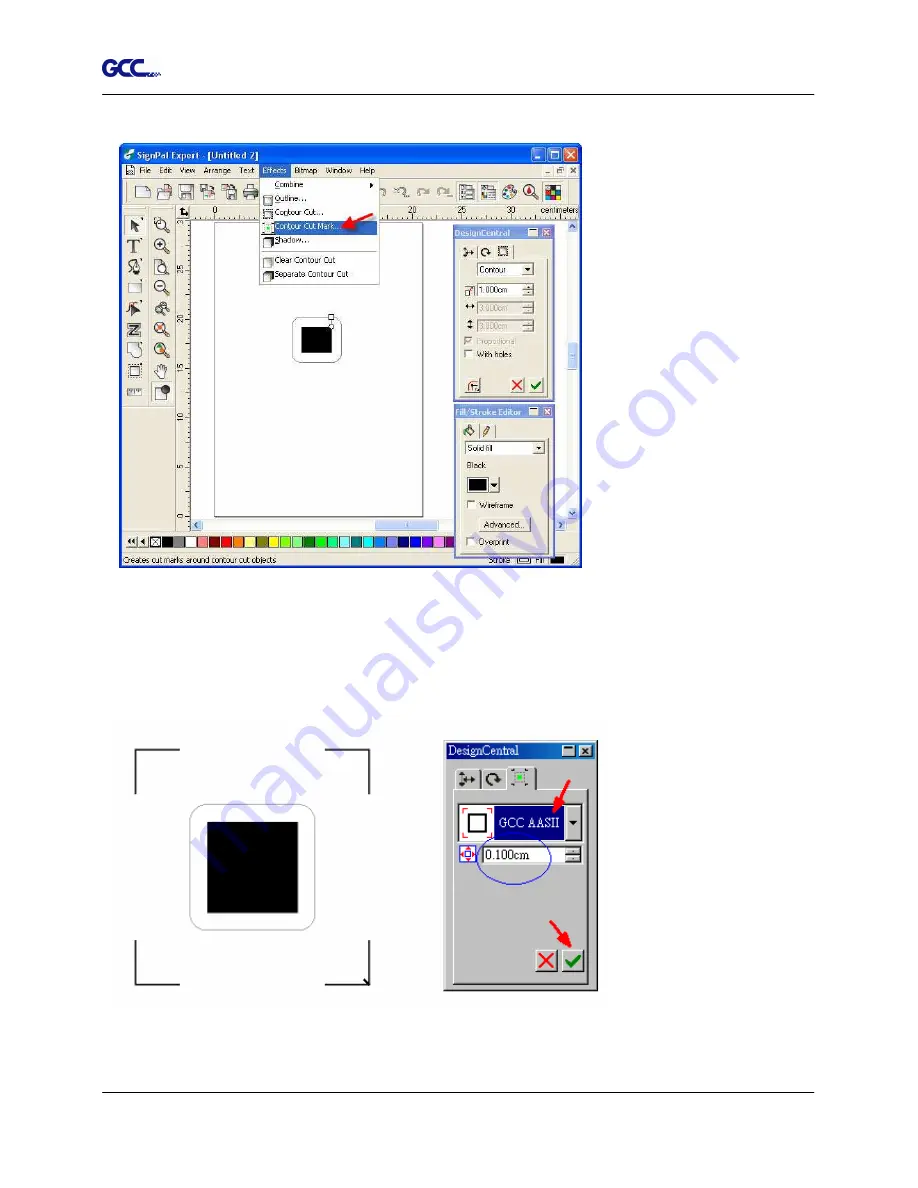
RX Series User Manual
SignPal 10.5 Instruction A-4
15
7. Apply the contour cut mark of GCC AASII by selecting Effect > Contour Cut Mark.
8. Select “GCC AASII” in SignPal DesignCentral window to create the AAS II registration marks
(4-Point Positioning). Set the vales as 0.1cm or above and click ‘Apply’ in DesignCentral
window. The value is to define the distance between registration marks and image area. If the
value is less than 0.1cm, it is likely that the image will overlap the marks and result in bad
cutting quality.
9. There are three types of GCC AASII registration marks: 4-Point Positioning, Segmental
Positioning, and Multiple Copies. To make ‘Segmental Positioning’ marks, please select “GCC
Summary of Contents for RX Series
Page 1: ...V 7 2014 Mar RX Series User Manual http www GCCworld com ...
Page 33: ...RX Series User Manual Installation 2 20 3 Select Driver page ...
Page 48: ...RX Series User Manual The Control Panel 3 3 3 2 Menu in On line Mode ...
Page 49: ...RX Series User Manual The Control Panel 3 4 3 3 Menu in Off line Mode ...
Page 50: ...RX Series User Manual The Control Panel 3 5 ...
Page 51: ...RX Series User Manual The Control Panel 3 6 ...
Page 115: ...RX Series User Manual SignPal 10 5 Instruction A 4 8 ...
Page 118: ...RX Series User Manual SignPal 10 5 Instruction A 4 11 ...
Page 125: ...RX Series User Manual SignPal 10 5 Instruction A 4 18 ...
Page 155: ...Jaguar IV User Manual GreatCut Instruction A 5 Click Multi Copy in GreatCut2 under File ...