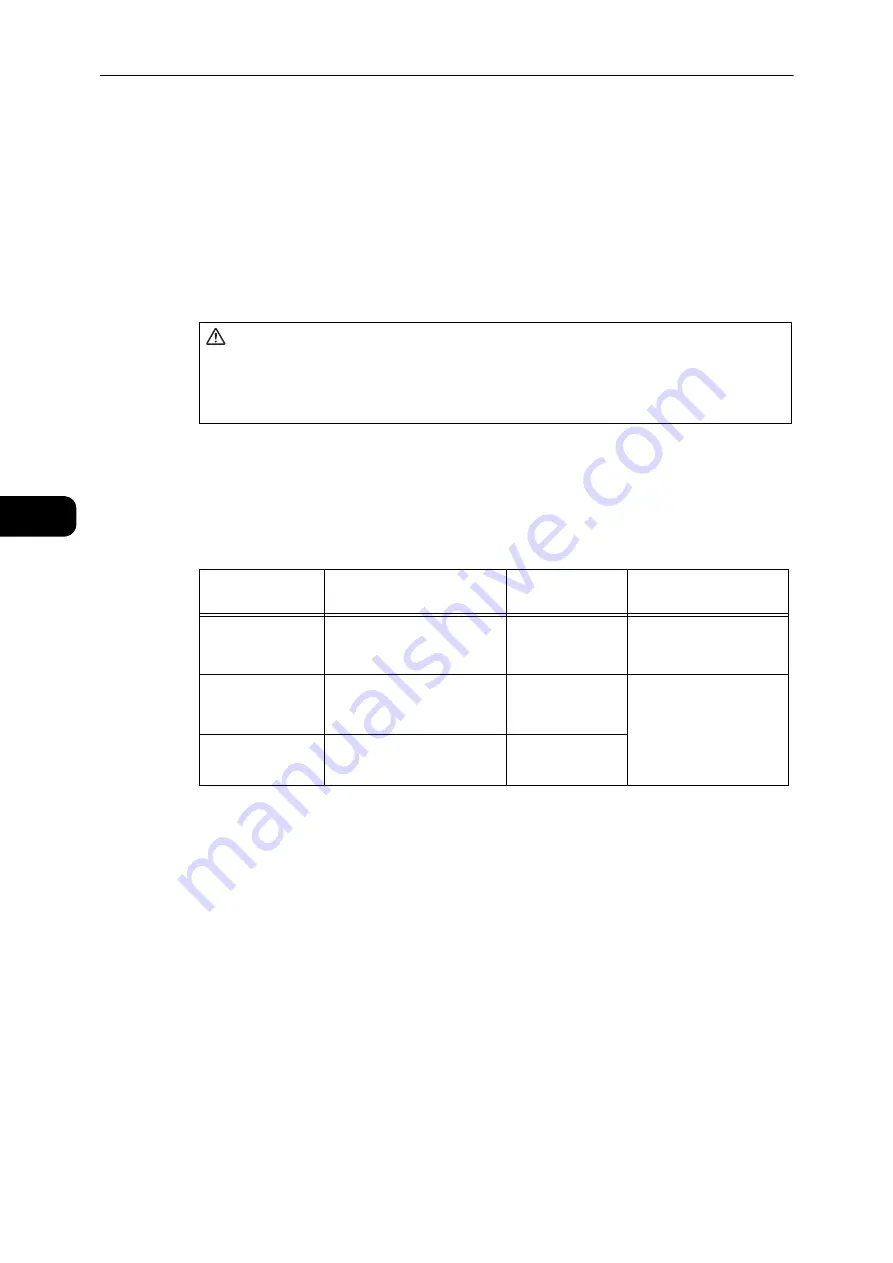
Loading Paper
68
Loading Paper
4
Paper Types
This section describes the paper types supported by the machine.
Use of non-recommended paper types may result in paper jams, lower print quality,
malfunctions, or damage to the machine. To achieve optimum machine performance, use
only paper types recommended by Fuji Xerox.
If you desire to use paper other than the paper recommended by Fuji Xerox, contact our
Customer Support Center.
Important
z
Moisture generated by water, rain, or vapor may cause the printed images to fade. For more information,
contact our Customer Support Center.
Supported Paper Weights and Sheet Counts
*1 : When using 80 gsm paper
*2 : When using Fuji Xerox standard paper
Important
z
Paper jams may result if you attempt to print on a different paper type or size than the type or size selected in
the print driver, or from a tray that does not support the loaded paper. Select the correct paper size, type, and
tray to ensure successful printing.
Note
z
Basis weight is the weight of one sheet of paper of 1 m
2
in size.
z
Ream weight is the weight of 1,000 sheets of duodecimo size (788 x 1,091 mm) paper.
Supported paper sizes:
z
Maximum: A3, 11 x 17"
z
Minimum: A5
WARNING
Do not use conductive paper such as origami paper, carbonic paper or
conductively-coated paper. When paper jam occurs, it may cause short-circuit and
eventually a fire accident.
Paper Trays
Basis Weight/Ream
Weight
Loadable
Quantity
Paper Types
Tray 1 (Standard)
60 to 90 gsm
Ream Weight: 51.6 - 77.4 kg
250
*1
sheets
(Up to 27 mm)
Lightweight (60-63 gsm)
Plain 1 (64-74 gsm)
Plain 2 (75-90 gsm)
Tray 2
(One Tray Module)
(Optional)
60 to 216 gsm
Ream Weight: 51.6 - 186 kg
500
*1
sheets each
(Up to 54 mm)
Lightweight (60-63 gsm)
Plain 1 (64-74 gsm)
Plain 2 (75-90 gsm)
Heavyweight (91-169
gsm)
Extra-HW (170-216 gsm)
Tray 5 (Bypass)
60 to 216 gsm
Ream Weight: 51.6 - 186 kg
100
*2
sheets
(Up to 10 mm)
Summary of Contents for DocuCentre S2110
Page 1: ...DocuCentre S2110 User Guide ...
Page 8: ...8 ...
Page 9: ...1 1Before Using the Machine ...
Page 16: ...Before Using the Machine 16 Before Using the Machine 1 ...
Page 17: ...2 2Environment Settings ...
Page 41: ...3 3Product Overview ...
Page 66: ...Product Overview 66 Product Overview 3 ...
Page 67: ...4 4Loading Paper ...
Page 82: ...Loading Paper 82 Loading Paper 4 ...
Page 83: ...5 5Copy ...
Page 106: ...Copy 106 Copy 5 ...
Page 107: ...6 6Scan ...
Page 116: ...Scan 116 Scan 6 ...
Page 117: ...7 7Print ...
Page 121: ...8 8Tools ...
Page 140: ...Tools 140 Tools 8 ...
Page 141: ...9 9Machine Status ...
Page 147: ...10 10Maintenance ...
Page 164: ...Maintenance 164 Maintenance 10 ...
Page 165: ...11 11Problem Solving ...
Page 211: ...12 12Appendix ...
















































