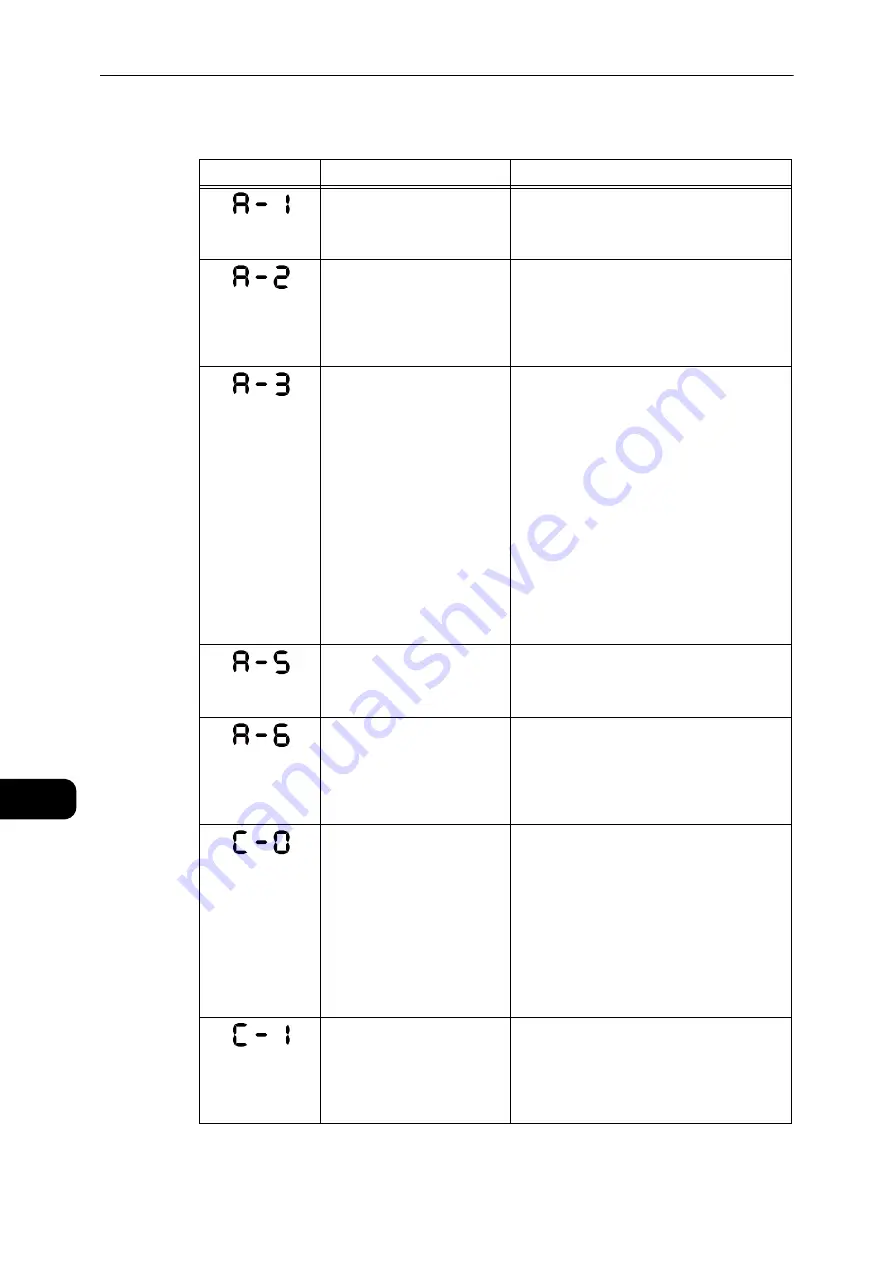
Problem Solving
190
Problem
Solving
11
Error code (X-X)
Error Code
Cause
Remedy
Documents jammed in the
document feeder.
Remove the jammed document.
Reference
z
Refer to "Document Jams" (P.208).
The size of documents that
are loaded in the document
feeder is not supported.
Place the document on the document glass.
If a document is jammed, remove the
jammed paper.
Reference
z
Refer to "Document Jams" (P.208).
The document size cannot be
detected.
Check the followings:
- Only documents are placed on the
document feeder.
- The document guides are aligned to the
document.
- All documents are the same size.
The mixed size documents cannot be loaded
at the same time. If containing different
sizes, use the document glass.
To continue the processing job, reload the
documents that have not been copied or
scanned yet, and then press the <Start>
button.
Reference
z
Refer to "Placing Document" (P.84).
The document feeder cover is
open.
Close the cover.
Reference
z
Refer to "Machine Components" (P.42).
The document for the ID Card
Copy feature cannot be
detected.
Reset the document on the document glass,
and then press the <Start> button.
To cancel a job, press the <Stop> button.
Reference
z
Refer to "ID Card Copy" (P.98).
Either there is no tray to auto-
select or no appropriate size
of paper loaded in the
selected tray.
First, select the desired tray from the trays
with lit indicators by pressing the <Paper
Supply> button and pull out the selected tray.
Next, load paper that is the same size and
orientation displayed in the paper size
display area of the status machine diagram,
and then press the <Start> button.
To cancel a job, press the <Stop> button.
Reference
z
Refer to "Loading Paper" (P.67).
Out of paper in Tray 1.
Reload paper in Tray 1. If the tray is empty,
load paper.
Reference
z
Refer to "Loading Paper in Trays 1 and 2 (Optional)"
(P.72).
Summary of Contents for DocuCentre S2110
Page 1: ...DocuCentre S2110 User Guide ...
Page 8: ...8 ...
Page 9: ...1 1Before Using the Machine ...
Page 16: ...Before Using the Machine 16 Before Using the Machine 1 ...
Page 17: ...2 2Environment Settings ...
Page 41: ...3 3Product Overview ...
Page 66: ...Product Overview 66 Product Overview 3 ...
Page 67: ...4 4Loading Paper ...
Page 82: ...Loading Paper 82 Loading Paper 4 ...
Page 83: ...5 5Copy ...
Page 106: ...Copy 106 Copy 5 ...
Page 107: ...6 6Scan ...
Page 116: ...Scan 116 Scan 6 ...
Page 117: ...7 7Print ...
Page 121: ...8 8Tools ...
Page 140: ...Tools 140 Tools 8 ...
Page 141: ...9 9Machine Status ...
Page 147: ...10 10Maintenance ...
Page 164: ...Maintenance 164 Maintenance 10 ...
Page 165: ...11 11Problem Solving ...
Page 211: ...12 12Appendix ...






























