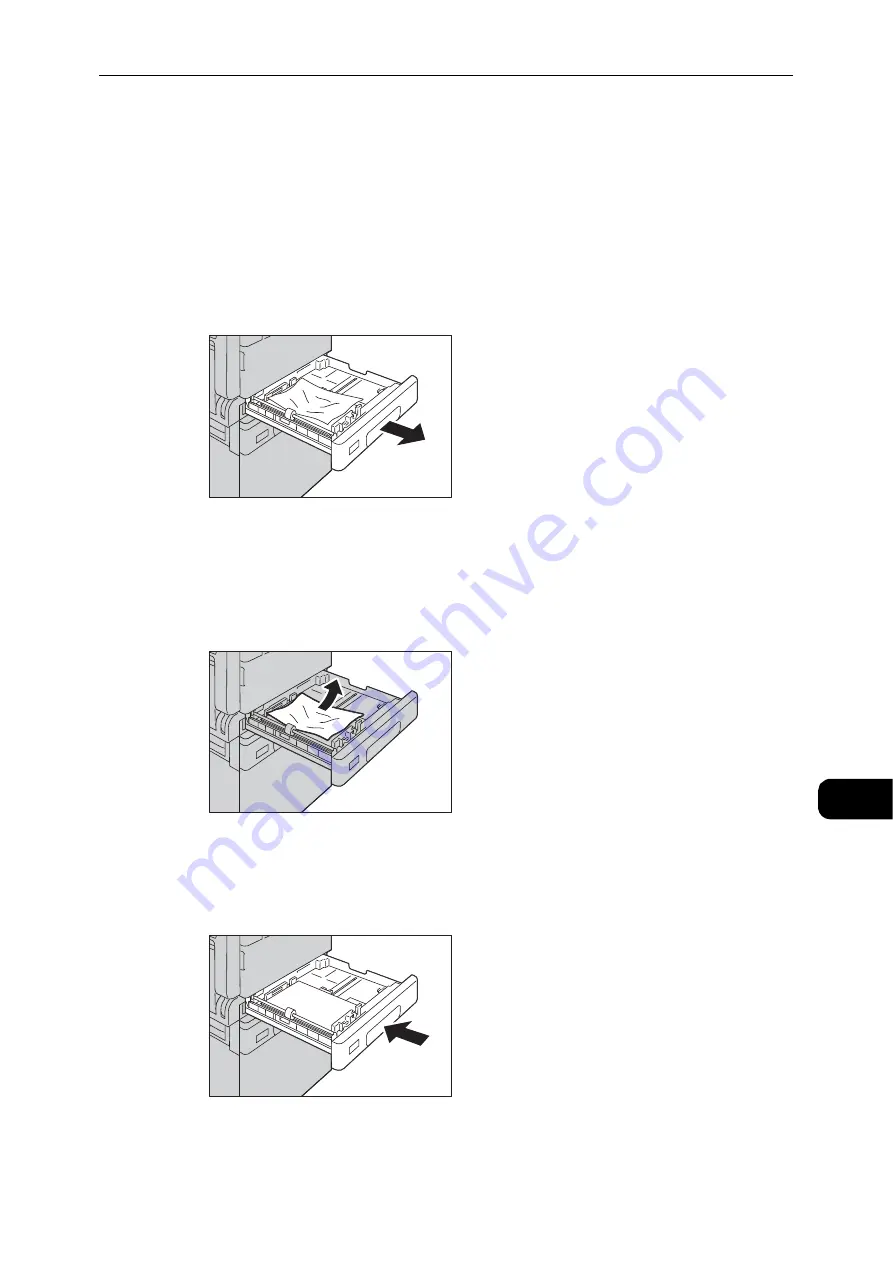
Paper Jams
205
Problem
Solving
11
E-3: Paper Jams in Tray 1
Follow the steps below to clear paper jams in Tray 1.
Important
z
"E-3" appears if you start copying or printing with the paper tray slightly open. Make sure that the paper tray
is completely closed when loading paper or clearing a paper jam.
1
Remove the jammed paper by referring to "E-1: Paper Jam in Left Cover [A]" (P.202).
2
If the jammed paper cannot be removed, pull out the tray.
Important
z
Pulling out a tray after a paper jam without checking where the jam is located may cause the paper to tear
and leave shreds inside the machine. To prevent equipment failure, check the location of paper jams on the
display before attempting to clear them.
3
Remove the jammed paper.
Note
z
If the paper tears, check to make sure there are no remaining shreds in the machine.
4
Push the tray in gently until it stops.
Summary of Contents for DocuCentre S2110
Page 1: ...DocuCentre S2110 User Guide ...
Page 8: ...8 ...
Page 9: ...1 1Before Using the Machine ...
Page 16: ...Before Using the Machine 16 Before Using the Machine 1 ...
Page 17: ...2 2Environment Settings ...
Page 41: ...3 3Product Overview ...
Page 66: ...Product Overview 66 Product Overview 3 ...
Page 67: ...4 4Loading Paper ...
Page 82: ...Loading Paper 82 Loading Paper 4 ...
Page 83: ...5 5Copy ...
Page 106: ...Copy 106 Copy 5 ...
Page 107: ...6 6Scan ...
Page 116: ...Scan 116 Scan 6 ...
Page 117: ...7 7Print ...
Page 121: ...8 8Tools ...
Page 140: ...Tools 140 Tools 8 ...
Page 141: ...9 9Machine Status ...
Page 147: ...10 10Maintenance ...
Page 164: ...Maintenance 164 Maintenance 10 ...
Page 165: ...11 11Problem Solving ...
Page 211: ...12 12Appendix ...






























