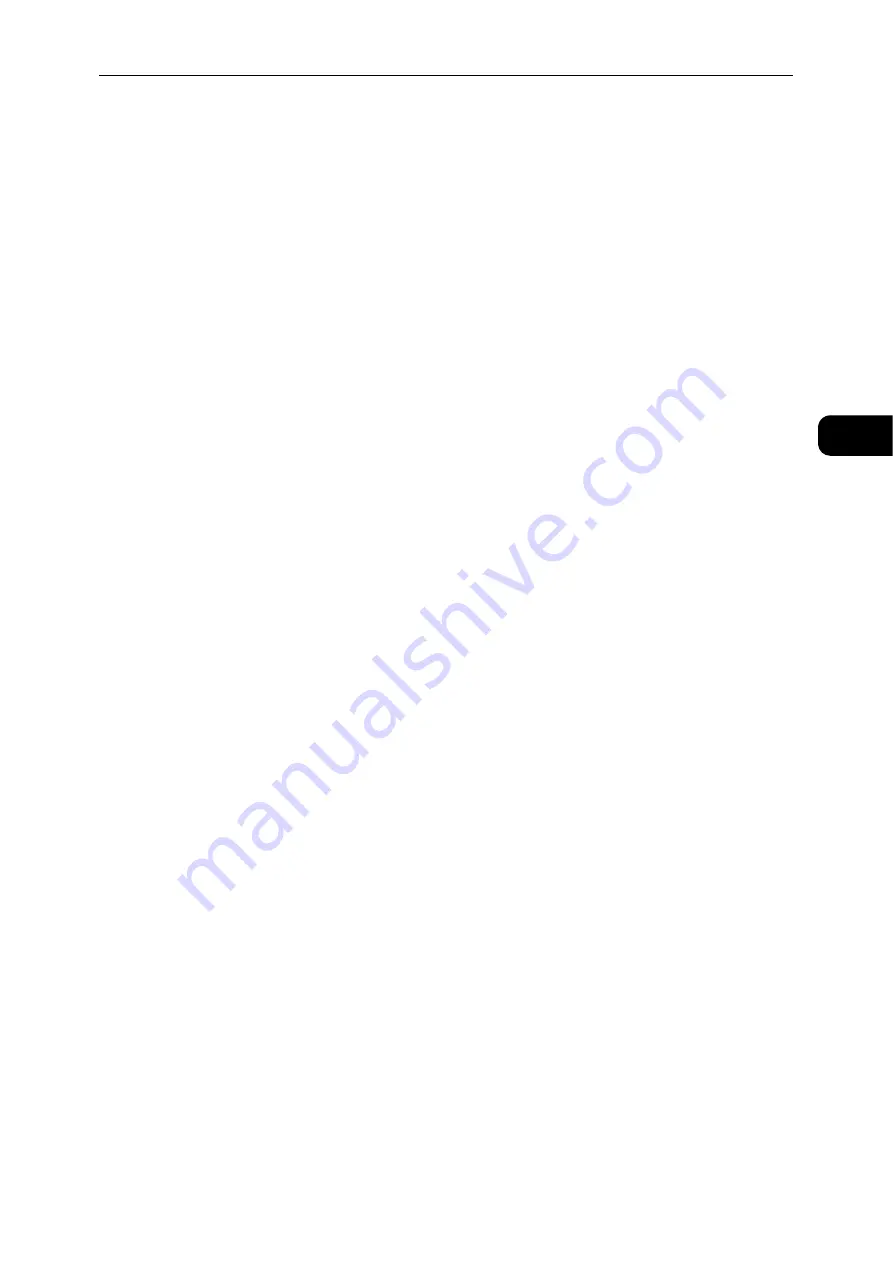
Using CentreWare Internet Services
31
Environme
n
t Se
ttings
2
[Apply] button
You can apply changes by pressing this button.
Note
z
Reboot the machine to enable new settings.
Ethernet (Connectivity > Physical Connections)
Rated Speed
You can set the Ethernet port speed. You can select from Auto, 10 Mbps Half-Duplex, 10
Mbps Full-Duplex, 100 Mbps Half-Duplex, or 100 Mbps Full-Duplex. (Default: Auto)
MAC Address
The machine's MAC address is displayed.
[Apply] button
You can apply changes by pressing this button.
Note
z
Reboot the machine to enable new settings.
TCP/IP (Connectivity > Protocols)
IP Mode
You can set the IP operation mode. You can select from Dual Stack, IPv4, or IPv6. The Dual
Stack setting lets you use both IPv4 and IPv6 addresses. (Default: IPv4)
General
Protocol
[Enabled] is displayed.
Physical Connection
[Ethernet] is displayed.
Host Name
[Host Name] is displayed.
IPv4
z
IP Address Resolution:
You can set the method used to acquire the IP Address, Subnet Mask and Gateway
Address. You can select from STATIC, DHCP, BOOTP, RARP, or DHCP/Autonet for the
address acquisition method. (Default: DHCP/Autonet)
z
IP Address:
You can enter the IP address when [STATIC] is selected for [IP Address Resolution].
z
Subnet Mask:
You can enter the subnet mask when [STATIC] is selected for [IP Address Resolution].
z
Gateway Address:
You can enter the gateway address when [STATIC] is selected for [IP Address
Resolution].
IPv6
z
Enable Manual Address:
You can check this checkbox to enter the IP address and gateway address directly.
(Default: Off)
Summary of Contents for DocuCentre S2110
Page 1: ...DocuCentre S2110 User Guide ...
Page 8: ...8 ...
Page 9: ...1 1Before Using the Machine ...
Page 16: ...Before Using the Machine 16 Before Using the Machine 1 ...
Page 17: ...2 2Environment Settings ...
Page 41: ...3 3Product Overview ...
Page 66: ...Product Overview 66 Product Overview 3 ...
Page 67: ...4 4Loading Paper ...
Page 82: ...Loading Paper 82 Loading Paper 4 ...
Page 83: ...5 5Copy ...
Page 106: ...Copy 106 Copy 5 ...
Page 107: ...6 6Scan ...
Page 116: ...Scan 116 Scan 6 ...
Page 117: ...7 7Print ...
Page 121: ...8 8Tools ...
Page 140: ...Tools 140 Tools 8 ...
Page 141: ...9 9Machine Status ...
Page 147: ...10 10Maintenance ...
Page 164: ...Maintenance 164 Maintenance 10 ...
Page 165: ...11 11Problem Solving ...
Page 211: ...12 12Appendix ...






























