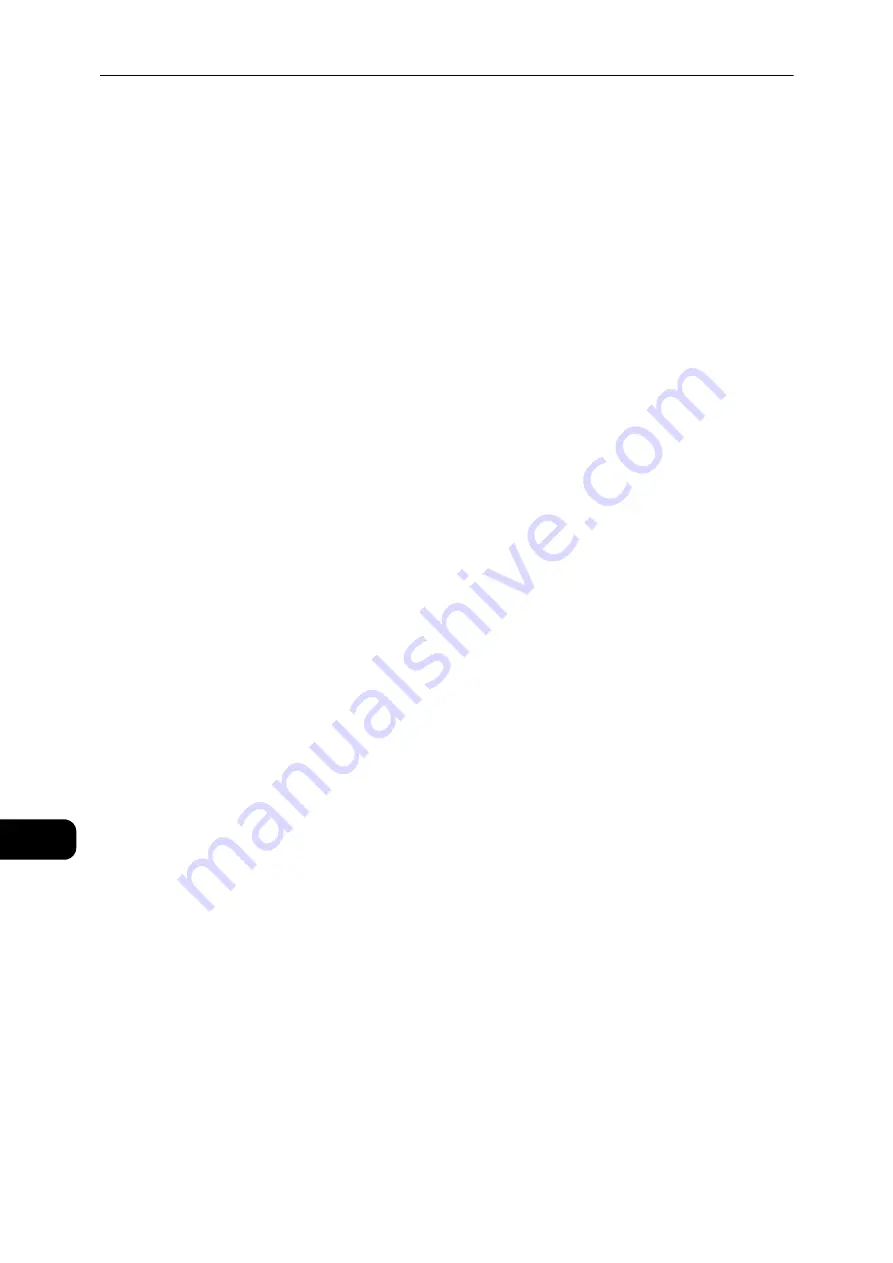
Appendix
222
Appe
ndi
x
12
Error Codes
The error "E-1" occurs besides a paper jam when the paper size setting is not correctly
specified. Refer to the Error Code "C-7" and check paper size setting.
Refer to "Error Code" (P.189).
Notes and Restrictions on the Use of the Scan Feature
This section describes notes and restrictions to observe when using the Scan feature.
Important
z
You cannot operate the Scan and Print features simultaneously.
If you start a print job while a scan job is running, the scan job may fail.
Reference
z
For the notes and restrictions on the scan driver, see the "Readme" information on the Media (Software/Product Manual) that
came with the machine.
Restriction on Scanning Capacity
The maximum scanning capacity for one page is 297 x 432 mm. For standard sizes, A3 or
11 x 17 inches.
Scan Driver
Using the TWAIN-compatible application with Windows Image Acquisition (WIA) driver
may abort scanning.
In this case, scan with the TWAIN driver.
Notes and Restrictions when Connecting to Internet or Intranet
Internet/Intranet Connections
Depending on the web server, server application, proxy server, and firewall, you may not be
able to connect to the Internet or intranet.
To connect to the Internet or intranet using a third party server application, proxy, or
firewall, the following requirements must be met:
z
RFC2617: HTTP Authentication: Basic and Digest Access Authentication must be
satisfied. (only Basic authentication is supported, the other authentications are not
supported)
z
Supporting the GET/CONNECT/POST methods
Reference
z
For information on the supported OS, refer to "Specifications" (P.212).
CentreWare Internet Services
z
Depending on the browser settings, text for language selection may not be displayed
correctly.
z
The tabs may not be displayed correctly when there are several browsers to access to
CentreWare Internet Services at the same time or condition of the network. In this case,
refresh the display.
Summary of Contents for DocuCentre S2110
Page 1: ...DocuCentre S2110 User Guide ...
Page 8: ...8 ...
Page 9: ...1 1Before Using the Machine ...
Page 16: ...Before Using the Machine 16 Before Using the Machine 1 ...
Page 17: ...2 2Environment Settings ...
Page 41: ...3 3Product Overview ...
Page 66: ...Product Overview 66 Product Overview 3 ...
Page 67: ...4 4Loading Paper ...
Page 82: ...Loading Paper 82 Loading Paper 4 ...
Page 83: ...5 5Copy ...
Page 106: ...Copy 106 Copy 5 ...
Page 107: ...6 6Scan ...
Page 116: ...Scan 116 Scan 6 ...
Page 117: ...7 7Print ...
Page 121: ...8 8Tools ...
Page 140: ...Tools 140 Tools 8 ...
Page 141: ...9 9Machine Status ...
Page 147: ...10 10Maintenance ...
Page 164: ...Maintenance 164 Maintenance 10 ...
Page 165: ...11 11Problem Solving ...
Page 211: ...12 12Appendix ...








































