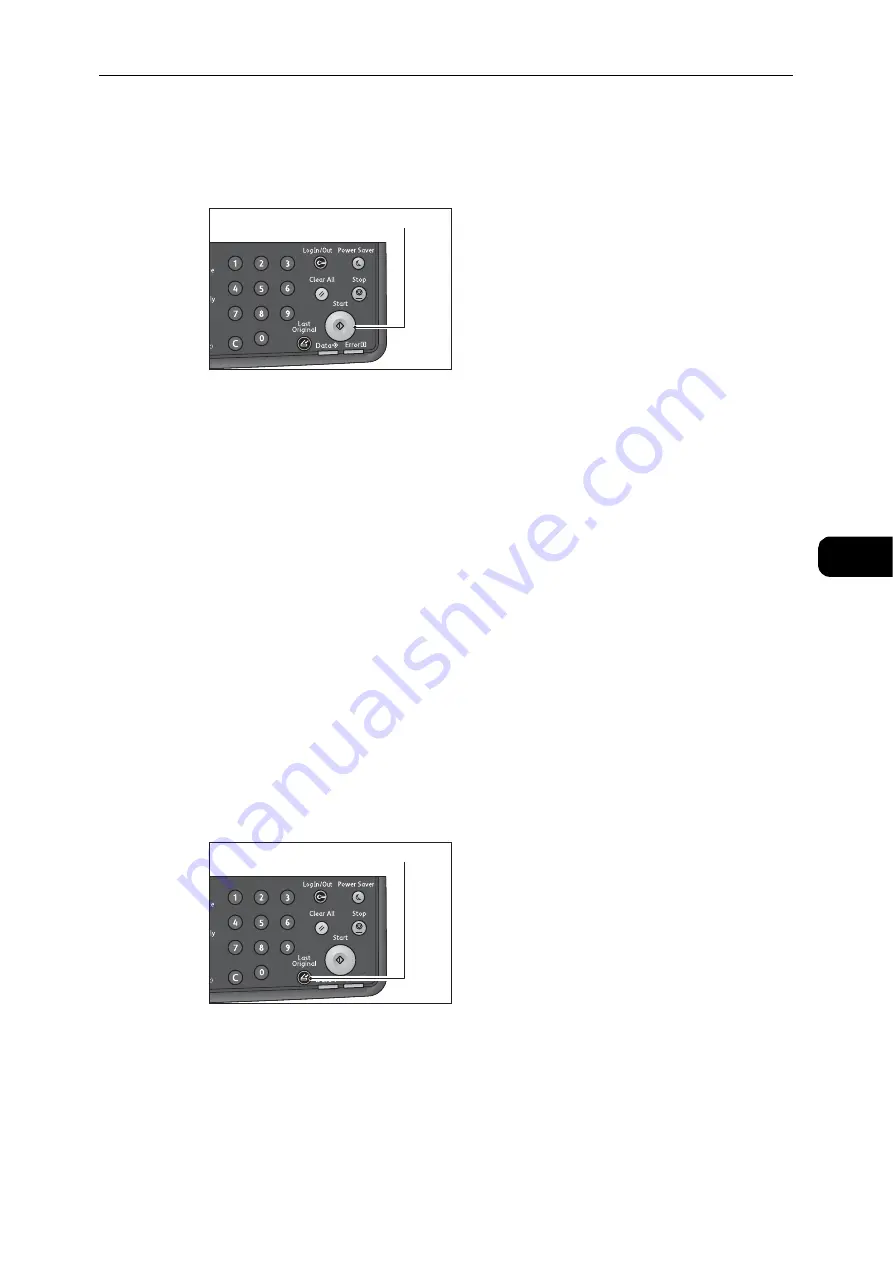
Overview of Copy Operations
89
Co
py
5
Starting the Copy Job
1
Press the <Start> button.
Important
z
If document is placed in the document feeder, do not press down on the document while it is being fed
through the machine.
Note
z
If a problem occurs, an error code appears in the status machine diagram. For information on error codes,
refer to "Error Code" (P.189).
Placing document on the document glass
Copying multiple sets of documents
If any of the following features are set, a copy job may not be started after loading a
document due to the blinking <Last Original> button.
z
Collated: On
z
2 Sided: 1
J
2 Sided or 2
J
2 Sided
z
Pages per Side: 2 Pages or 4 Pages
z
ID Card Copy: On
In this case, press the <Last Original> button after scanning the last document to start
copying.
1
After all the documents are scanned, press the <Last Original> button to start copying.
<Start> button
<Last Original> button
Summary of Contents for DocuCentre S2110
Page 1: ...DocuCentre S2110 User Guide ...
Page 8: ...8 ...
Page 9: ...1 1Before Using the Machine ...
Page 16: ...Before Using the Machine 16 Before Using the Machine 1 ...
Page 17: ...2 2Environment Settings ...
Page 41: ...3 3Product Overview ...
Page 66: ...Product Overview 66 Product Overview 3 ...
Page 67: ...4 4Loading Paper ...
Page 82: ...Loading Paper 82 Loading Paper 4 ...
Page 83: ...5 5Copy ...
Page 106: ...Copy 106 Copy 5 ...
Page 107: ...6 6Scan ...
Page 116: ...Scan 116 Scan 6 ...
Page 117: ...7 7Print ...
Page 121: ...8 8Tools ...
Page 140: ...Tools 140 Tools 8 ...
Page 141: ...9 9Machine Status ...
Page 147: ...10 10Maintenance ...
Page 164: ...Maintenance 164 Maintenance 10 ...
Page 165: ...11 11Problem Solving ...
Page 211: ...12 12Appendix ...






























