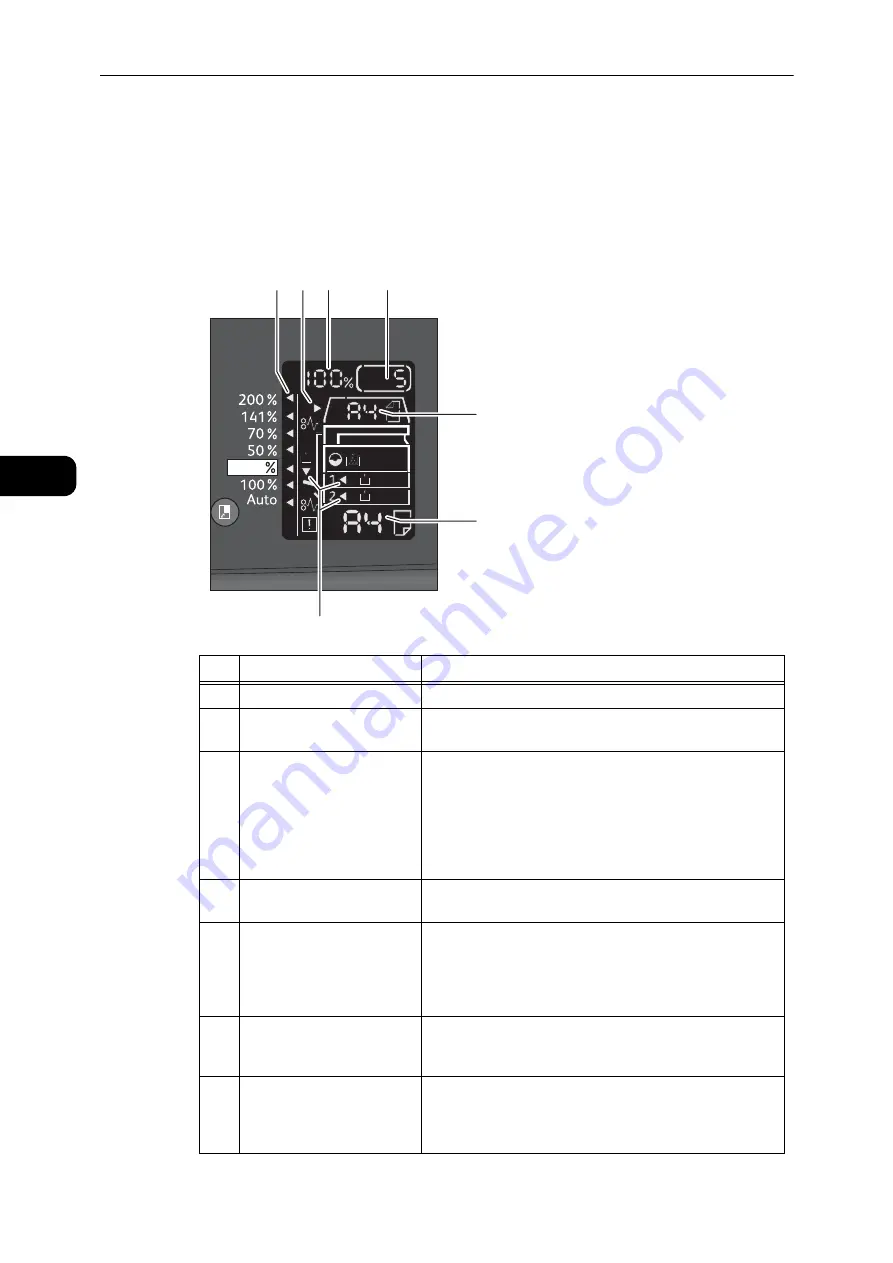
Product Overview
54
Pr
odu
ct O
v
erv
iew
3
Machine Status
The Status Machine Diagram (mimic) consists of the following contents to display the
machine status.
This section provides detailed description of each indicator on the status machine diagram
(mimic).
No.
Component
Description
1
Reduce/Enlarge indicator
Indicates the selected zoom ratio.
2
Document indicator
This indicator is lit when a document is placed in the
document feeder or a document jam occurs.
3
Reduce/Enlarge display area Displays the specified zoom ratio within a range of 25 to
400%.
When the automatic detection is selected, [Aut] is
displayed.
Also displays the total number of copied pages, User ID/
System Administrator ID, program number, and job type
([Prt] for Print, [Scn] for Scan, and [Err] for Error).
4
Total Copy display area
Displays the total number of copies.
Also displays a program number or an error code.
5
Original Size display area
Displays the scanning size and orientation that are
specified with the <Original Size> button when the
document glass is used. When the document is placed in
the document feeder, the automatic detection is
automatically set and [Aut] is displayed.
6
Paper Size display area
Displays the size and the orientation of the paper loaded in
the selected tray. When the automatic detection is selected
for the selected tray, [Aut] is displayed.
7
Tray indicators
Indicates the selected tray.
When the automatic detection is set for the selected tray,
all tray indicators are lit.
Also indicates the tray where the paper jam occurred.
3
2
4
7
1
5
6
Summary of Contents for DocuCentre S2110
Page 1: ...DocuCentre S2110 User Guide ...
Page 8: ...8 ...
Page 9: ...1 1Before Using the Machine ...
Page 16: ...Before Using the Machine 16 Before Using the Machine 1 ...
Page 17: ...2 2Environment Settings ...
Page 41: ...3 3Product Overview ...
Page 66: ...Product Overview 66 Product Overview 3 ...
Page 67: ...4 4Loading Paper ...
Page 82: ...Loading Paper 82 Loading Paper 4 ...
Page 83: ...5 5Copy ...
Page 106: ...Copy 106 Copy 5 ...
Page 107: ...6 6Scan ...
Page 116: ...Scan 116 Scan 6 ...
Page 117: ...7 7Print ...
Page 121: ...8 8Tools ...
Page 140: ...Tools 140 Tools 8 ...
Page 141: ...9 9Machine Status ...
Page 147: ...10 10Maintenance ...
Page 164: ...Maintenance 164 Maintenance 10 ...
Page 165: ...11 11Problem Solving ...
Page 211: ...12 12Appendix ...
















































