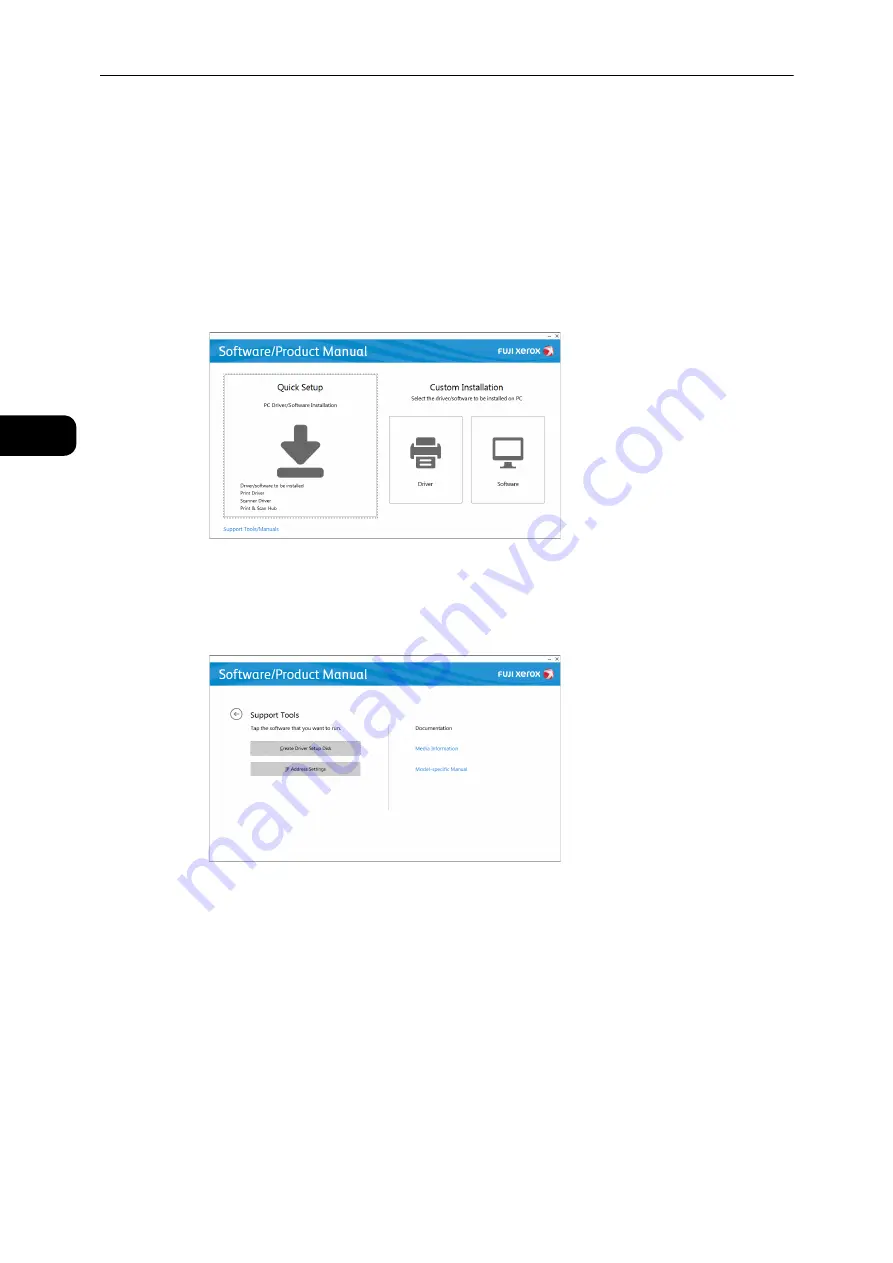
Environment Settings
24
Environme
n
t Se
ttings
2
Setting the Machine's IP Address with the Support Tool
This section describes how to set the IP address using the Support Tool included in the
Media (Software/Product Manual).
Note
z
You can change any settings on the Support Tool, when the machine is in standby status or Power Saver
mode and has no running job.
1
Insert the Media (Software/Product Manual) into your computer.
The Launcher runs automatically.
2
Select [Support Tools/Manuals] on the main menu screen.
3
Select [IP Address Settings] under [Support Tools].
4
Select [Advanced] on the [Configure Printer] screen.
5
Enter your settings on the [IP Address Settings] screen, and select [Next].
6
Check your settings on the [Confirm the settings] screen, and select [Apply].
The specified settings are applied.
7
Select [Finish] on the [Configuration Complete] screen.
When the settings are properly configured, the machine reboots automatically and prints
System Settings Report.
8
Confirm the assigned IP address on the System Settings Report.
Summary of Contents for DocuCentre S2110
Page 1: ...DocuCentre S2110 User Guide ...
Page 8: ...8 ...
Page 9: ...1 1Before Using the Machine ...
Page 16: ...Before Using the Machine 16 Before Using the Machine 1 ...
Page 17: ...2 2Environment Settings ...
Page 41: ...3 3Product Overview ...
Page 66: ...Product Overview 66 Product Overview 3 ...
Page 67: ...4 4Loading Paper ...
Page 82: ...Loading Paper 82 Loading Paper 4 ...
Page 83: ...5 5Copy ...
Page 106: ...Copy 106 Copy 5 ...
Page 107: ...6 6Scan ...
Page 116: ...Scan 116 Scan 6 ...
Page 117: ...7 7Print ...
Page 121: ...8 8Tools ...
Page 140: ...Tools 140 Tools 8 ...
Page 141: ...9 9Machine Status ...
Page 147: ...10 10Maintenance ...
Page 164: ...Maintenance 164 Maintenance 10 ...
Page 165: ...11 11Problem Solving ...
Page 211: ...12 12Appendix ...






























