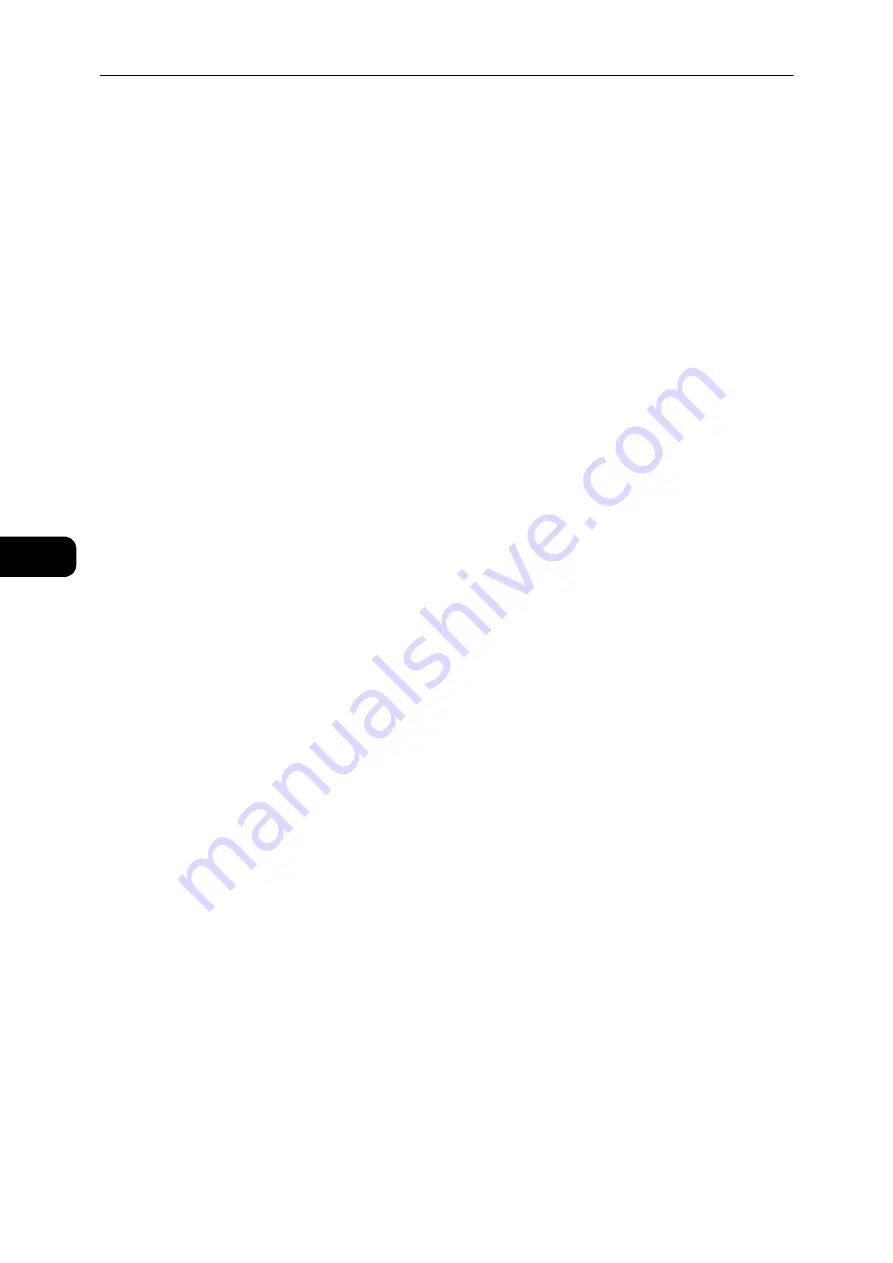
Copy
104
Co
py
5
Aut (Automatic paper selection)
Automatically determines the tray holding the appropriate paper, based on the document
size and the specified zoom ratio.
Note
z
When using the automatic paper selection, you cannot set the automatic zoom ratio.
Tray 1, Tray 2, and Bypass tray
Select one of the selectable trays. The indicator moves to the selected tray every time that
the <Paper Supply> button is pressed.
Note
z
Tray 2 is an optional component.
Sharpness
You can adjust the image sharpness to any of 5 levels.
You can set the sharpness in the System Administration mode. For more information, refer
to "System Administrator Program List" (P.125).
Background Suppression
You can set the background suppression level.
When this feature is enabled, the document's background noise is removed during copying.
When this feature is disabled, the document's background noise is not removed.
You can set the background suppression in the System Administration mode. For more
information, refer to "System Administrator Program List" (P.125).
Edge Erase
You can set to erase the black shadows created around the edge of the paper when copying
with the document cover open or copying a bound document.
You can set a value between 0 and 40 mm (in 1 mm increments) for the Edge Erase feature.
Note
z
The value set for edge erase applies to all four edges of the document.
z
For ID card copy, the edge erase is set separately.
You can set the edge erase in the System Administration mode. For more information, refer
to "System Administrator Program List" (P.125).
Auto Rotation
You can set to rotate the scanned data when copying the document with an orientation
that differs from the orientation of the paper loaded in tray to fit onto the paper.
You can set this feature in the following cases:
- The tray selection is set to automatic.
- The zoom ratio is set to automatic.
- The zoom ratio is set to "100%" and both document and paper are the same size.
Make sure to set the size and orientation of document when using the document glass.
Summary of Contents for DocuCentre S2110
Page 1: ...DocuCentre S2110 User Guide ...
Page 8: ...8 ...
Page 9: ...1 1Before Using the Machine ...
Page 16: ...Before Using the Machine 16 Before Using the Machine 1 ...
Page 17: ...2 2Environment Settings ...
Page 41: ...3 3Product Overview ...
Page 66: ...Product Overview 66 Product Overview 3 ...
Page 67: ...4 4Loading Paper ...
Page 82: ...Loading Paper 82 Loading Paper 4 ...
Page 83: ...5 5Copy ...
Page 106: ...Copy 106 Copy 5 ...
Page 107: ...6 6Scan ...
Page 116: ...Scan 116 Scan 6 ...
Page 117: ...7 7Print ...
Page 121: ...8 8Tools ...
Page 140: ...Tools 140 Tools 8 ...
Page 141: ...9 9Machine Status ...
Page 147: ...10 10Maintenance ...
Page 164: ...Maintenance 164 Maintenance 10 ...
Page 165: ...11 11Problem Solving ...
Page 211: ...12 12Appendix ...
















































