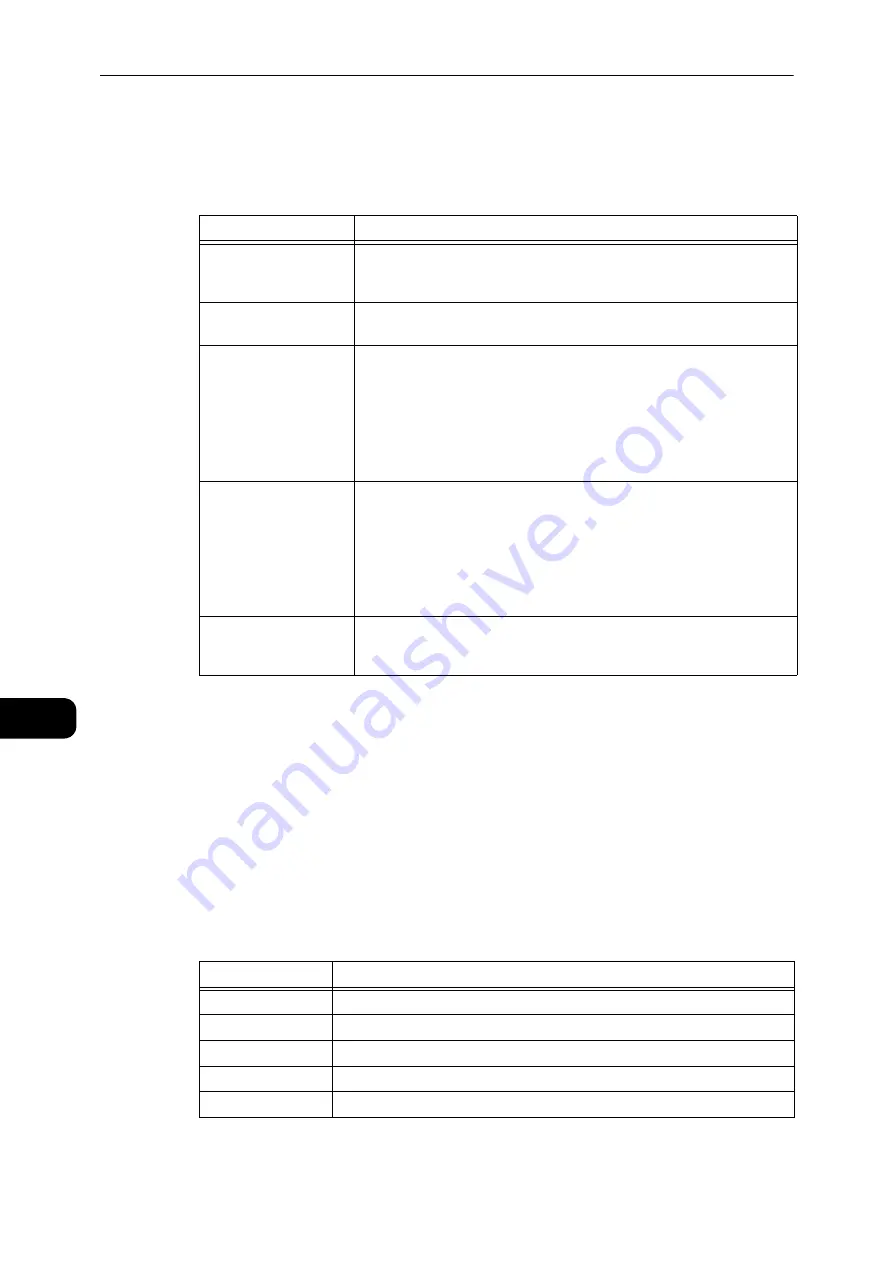
Machine Status
142
Ma
ch
in
e
S
ta
tu
s
9
Printing Reports
The machine can print the following reports:
Note
z
The items printed will vary according to the machine's settings.
Follow the steps below to print a report.
1
Enter the System Administration mode.
Reference
z
Refer to "Enter System Administration Mode" (P.122).
2
Enter the program number "202", and press the <Start> button.
3
Enter the number of the report that you want to print, and press the <Start> button.
Report
Description
System Settings Report
Prints the machine's hardware configuration, version information, status
of consumables, number of pages printed by each feature, the items
that can be set by CentreWare Internet Services, and their values.
Service Settings Report
Prints the items that can be set from the control panel in the System
Administration mode.
Job History Report
Shows the job execution results. Prints the results of the most recent jobs
(up to 50 jobs' worth).
Note
z
When the Job History exceeds 50 jobs, each new job replaces the oldest job
in the history.
z
When printed a job (single page job) continuously, the error information of
the jammed page may not be recorded.
Error History Report
Prints information on errors generated in the machine. Up to 42 errors
are recorded sequentially from newest to oldest. Records information on
up to 10 paper jams or similar errors.
Note
z
The Error History may record less than 42 errors if it contains errors with a
large amount of information. When the Error History exceeds its capacity,
each new error recorded replaces the oldest error.
Job Counter Report
Prints the total number of pages printed by each feature, along with
tallies such as the copy total and permitted maximum number of copies
by each user in multiple account mode.
Number
Description
1
System Settings Report
2
Service Settings Report
3
Job History Report
4
Error History Report
5
Job Counter Report
Summary of Contents for DocuCentre S2110
Page 1: ...DocuCentre S2110 User Guide ...
Page 8: ...8 ...
Page 9: ...1 1Before Using the Machine ...
Page 16: ...Before Using the Machine 16 Before Using the Machine 1 ...
Page 17: ...2 2Environment Settings ...
Page 41: ...3 3Product Overview ...
Page 66: ...Product Overview 66 Product Overview 3 ...
Page 67: ...4 4Loading Paper ...
Page 82: ...Loading Paper 82 Loading Paper 4 ...
Page 83: ...5 5Copy ...
Page 106: ...Copy 106 Copy 5 ...
Page 107: ...6 6Scan ...
Page 116: ...Scan 116 Scan 6 ...
Page 117: ...7 7Print ...
Page 121: ...8 8Tools ...
Page 140: ...Tools 140 Tools 8 ...
Page 141: ...9 9Machine Status ...
Page 147: ...10 10Maintenance ...
Page 164: ...Maintenance 164 Maintenance 10 ...
Page 165: ...11 11Problem Solving ...
Page 211: ...12 12Appendix ...






























