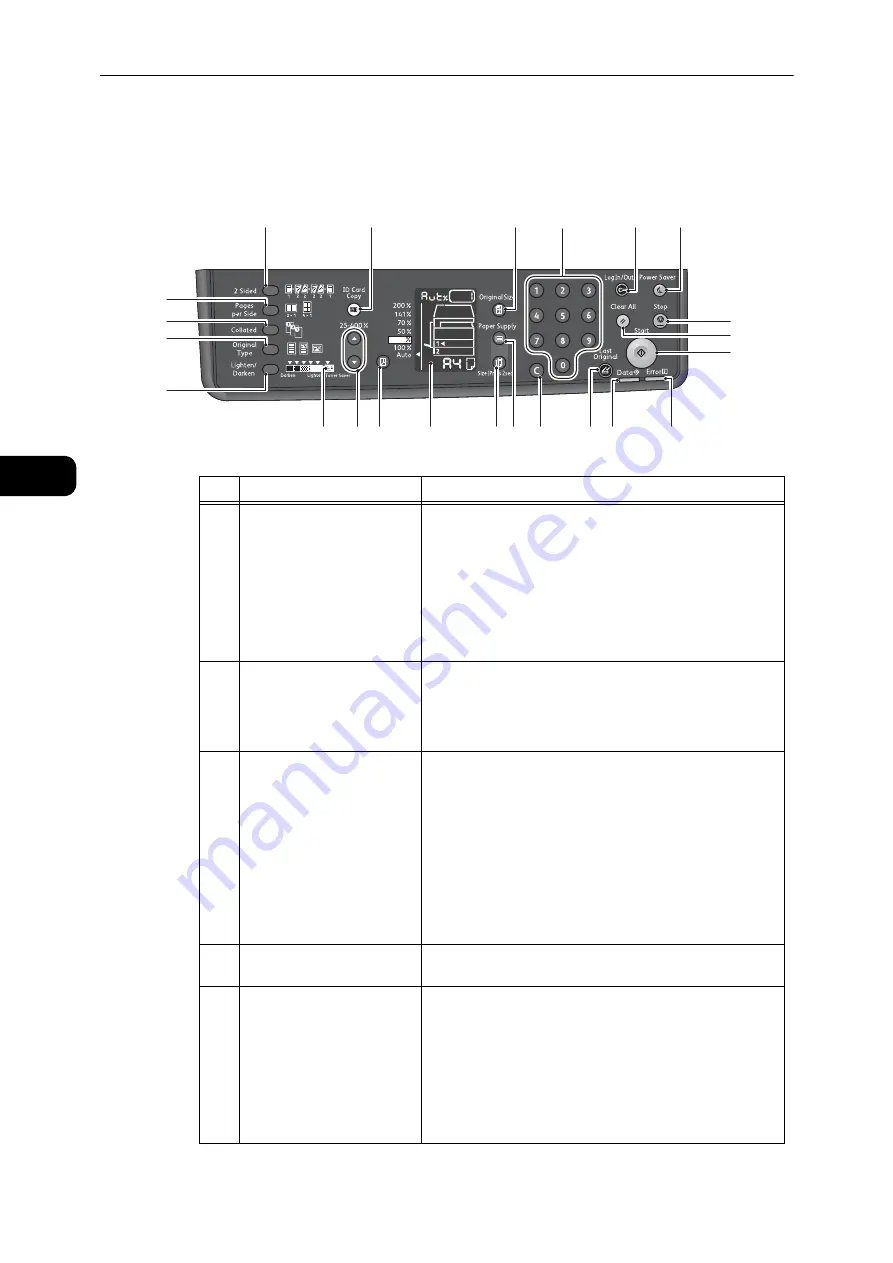
Product Overview
50
Pr
odu
ct O
v
erv
iew
3
Control Panel
The names and functions of the control panel's components are described below.
No.
Component
Description
1
<2 Sided> button
Press this button to select 1 Sided or 2 Sided copying.
Normally, the icon is off (1
J
1 Sided). The selection moves
to the right from off (1
J
1 Sided)
J
[1
J
2 Sided]
J
[2
J
2 Sided]
J
[2
J
1 Sided] every time that the button is
pressed. As you press the button when the [2
J
2 Sided] is
selected, the indicator light is turned off again.
Reference
z
For more information, refer to "2 Sided" (P.91).
2
<ID Card Copy> button
Press this button to use the ID Card Copy feature.
While the ID Card Copy feature is selected, the button is lit.
Reference
z
For more information, refer to "ID Card Copy" (P.98).
3
<Original Size> button
Press this button to specify the scanning size and
orientation for using the document glass.
When the document is placed on the document feeder, the
scanning size is set automatically.
The scanning size changes on the status machine diagram
every time that the button is pressed.
Reference
z
For more information, refer to "Original Size" (P.102).
Press this button to switch the copy mode while the ID Card
Copy feature is selected.
4
Numeric keypad
Press these numeric buttons to enter numbers, such as the
total number of copies.
5
<Log In / Out> button
Press and hold this button for more than 4 seconds to enter
the System Administrator mode.
Press this button to exit the System Administration mode.
The <Log In/Out> button is lit in the System Administration
Mode.
Reference
z
For more information, refer to "Enter System Administration Mode"
(P.122).
2
3
4
5
6
7
8
9
10
11
12
13
14
15
16
17
18
19
20
21
1
22
23
Summary of Contents for DocuCentre S2110
Page 1: ...DocuCentre S2110 User Guide ...
Page 8: ...8 ...
Page 9: ...1 1Before Using the Machine ...
Page 16: ...Before Using the Machine 16 Before Using the Machine 1 ...
Page 17: ...2 2Environment Settings ...
Page 41: ...3 3Product Overview ...
Page 66: ...Product Overview 66 Product Overview 3 ...
Page 67: ...4 4Loading Paper ...
Page 82: ...Loading Paper 82 Loading Paper 4 ...
Page 83: ...5 5Copy ...
Page 106: ...Copy 106 Copy 5 ...
Page 107: ...6 6Scan ...
Page 116: ...Scan 116 Scan 6 ...
Page 117: ...7 7Print ...
Page 121: ...8 8Tools ...
Page 140: ...Tools 140 Tools 8 ...
Page 141: ...9 9Machine Status ...
Page 147: ...10 10Maintenance ...
Page 164: ...Maintenance 164 Maintenance 10 ...
Page 165: ...11 11Problem Solving ...
Page 211: ...12 12Appendix ...
















































