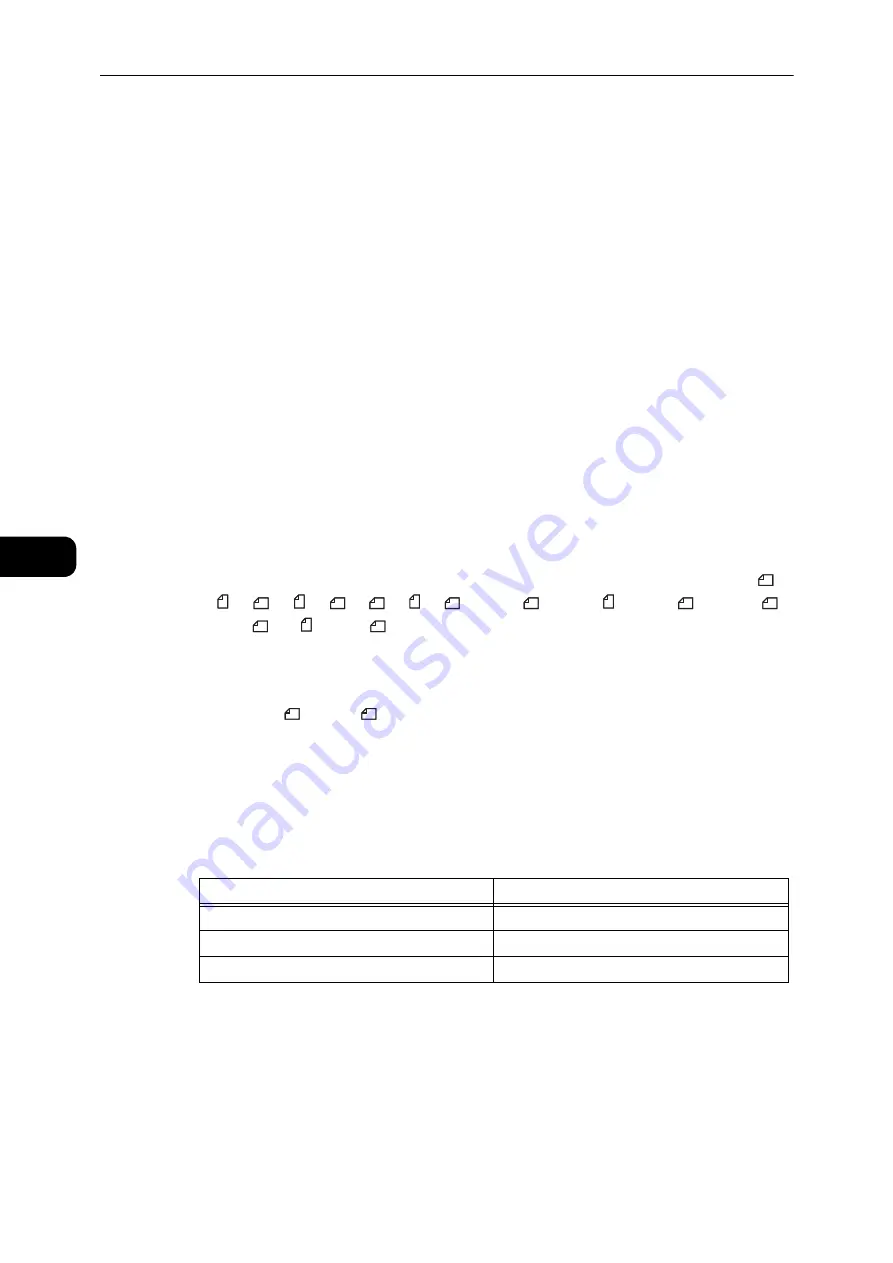
Copy
84
Co
py
5
Overview of Copy Operations
This section describes the basic copy procedures.
Placing Document
The following two methods are available to place document:
Document feeder
z
Single sheet
z
Multiple sheets
Document glass
z
Single sheet
z
Bound documents, such as books
Document Feeder
Supported document sizes
You can place standard size documents in the document feeder.
When document is placed in the document feeder, the machine detects the document size
automatically. The following standard size documents are detected automatically: A5
,
A5 , A4
, A4 , A3
, B5
, B5 , B4
, 8.5 x 11"
, 8.5 x 11" , 8.5 x 13"
*, 8.5 x 14"
*,
11 x 17"
, 16K *, and 8K
*.
Note
z
The document sizes with an asterisk can be automatically detected depending on the settings. You can select
one of the following alternative document sizes. For more information, refer to "System Settings" (P.125).
z
8.5 x 13"
or 8.5 x 14"
z
China (8K/16K) or Taiwan (8K/16K)
Supported documents types (weights)
Documents with weights from 38 to 128 gsm (50 to 128 gsm for 2 Sided documents) can
be placed in the document feeder and scanned.
The document feeder accepts the following number of sheets.
Important
z
To avoid paper jams, use the document glass for mixed size, folded, wrinkled, cut-and-pasted documents,
curled paper, or carbon-backed paper. If you can flatten the curled document, you can use the document.
Follow the steps below to place document in the document feeder.
You can place a single or multiple pages of a document.
1
Remove any paper clips or staples from document before placing it in the document feeder.
Document Type (gsm)
Number of Sheets
Lightweight (38 to 49 gsm)
110 sheets
Plain (50 to 80 gsm)
110 sheets
Heavyweight (81 to 128 gsm)
75 sheets
Summary of Contents for DocuCentre S2110
Page 1: ...DocuCentre S2110 User Guide ...
Page 8: ...8 ...
Page 9: ...1 1Before Using the Machine ...
Page 16: ...Before Using the Machine 16 Before Using the Machine 1 ...
Page 17: ...2 2Environment Settings ...
Page 41: ...3 3Product Overview ...
Page 66: ...Product Overview 66 Product Overview 3 ...
Page 67: ...4 4Loading Paper ...
Page 82: ...Loading Paper 82 Loading Paper 4 ...
Page 83: ...5 5Copy ...
Page 106: ...Copy 106 Copy 5 ...
Page 107: ...6 6Scan ...
Page 116: ...Scan 116 Scan 6 ...
Page 117: ...7 7Print ...
Page 121: ...8 8Tools ...
Page 140: ...Tools 140 Tools 8 ...
Page 141: ...9 9Machine Status ...
Page 147: ...10 10Maintenance ...
Page 164: ...Maintenance 164 Maintenance 10 ...
Page 165: ...11 11Problem Solving ...
Page 211: ...12 12Appendix ...
















































