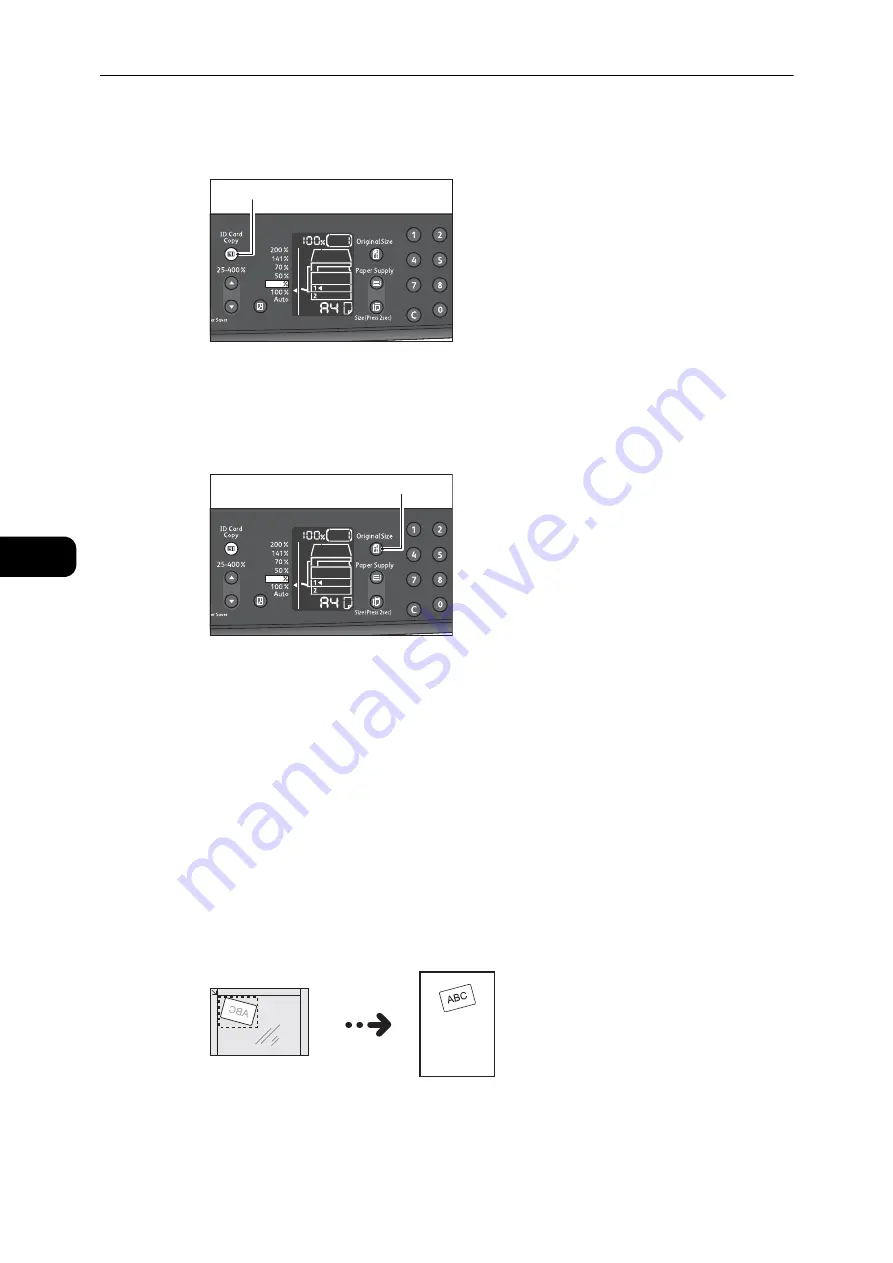
Copy
100
Co
py
5
2
Press the <ID Card Copy> button.
The <ID Card Copy> button lights up.
3
Press the <Original Size> button to select the copy mode between the one card mode or the
multiple mode.
Each time you press the <Original Size> button, the setting value is switched between one
card and multiple.
Note
z
The <Original Size> button has the mode selection role only for the ID Card Copy feature.
Reference
z
For more information on how to set the number of cards in advance, refer to "Feature Settings" (P.136).
One Card Mode
The scanning area varies depending on the status of the skew correction feature.
z
When the skew correction feature is enabled, the machine detects the card size in the
range of 150 x 150 mm and rotates the scanned image so as to set the output image at
a right angle.
Note
z
The machine can adjust the inclination angle between -15 and 15 degrees.
z
When the inclination angle is too large to be corrected, the machine scans the area which can contain all
edges of the document and prints the scanned image without adjusting the inclination.
<ID Card Copy> button
<Original Size> button
Summary of Contents for DocuCentre S2110
Page 1: ...DocuCentre S2110 User Guide ...
Page 8: ...8 ...
Page 9: ...1 1Before Using the Machine ...
Page 16: ...Before Using the Machine 16 Before Using the Machine 1 ...
Page 17: ...2 2Environment Settings ...
Page 41: ...3 3Product Overview ...
Page 66: ...Product Overview 66 Product Overview 3 ...
Page 67: ...4 4Loading Paper ...
Page 82: ...Loading Paper 82 Loading Paper 4 ...
Page 83: ...5 5Copy ...
Page 106: ...Copy 106 Copy 5 ...
Page 107: ...6 6Scan ...
Page 116: ...Scan 116 Scan 6 ...
Page 117: ...7 7Print ...
Page 121: ...8 8Tools ...
Page 140: ...Tools 140 Tools 8 ...
Page 141: ...9 9Machine Status ...
Page 147: ...10 10Maintenance ...
Page 164: ...Maintenance 164 Maintenance 10 ...
Page 165: ...11 11Problem Solving ...
Page 211: ...12 12Appendix ...






























