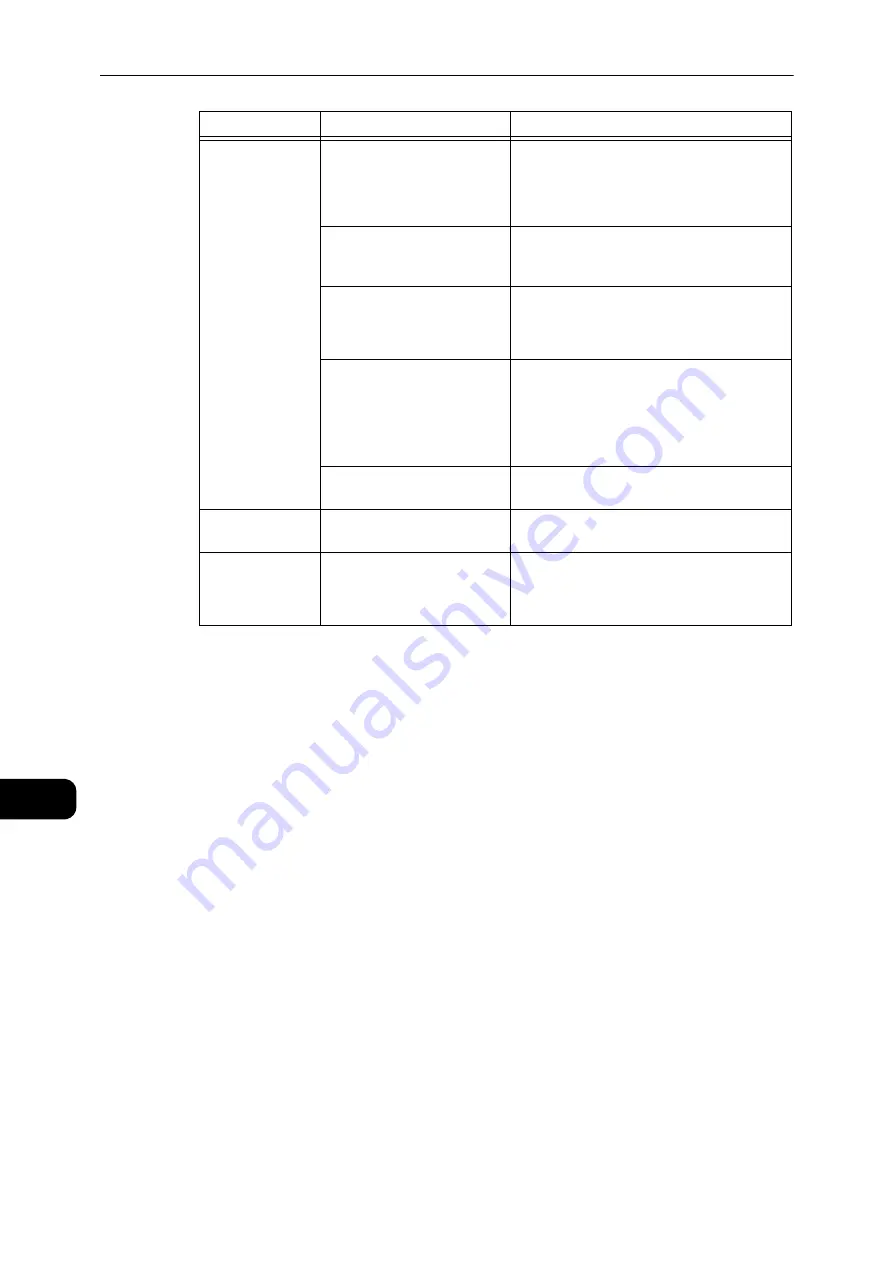
Problem Solving
184
Problem
Solving
11
The image is not
the desired size.
The document cover or
document glass is dirty.
Clean the document cover or document glass.
Reference
z
Refer to "Cleaning the Document Cover and the
Document Glass" (P.161).
The document is a
transparency or highly
translucent medium.
Place a sheet of white paper over the
document before scanning.
The document has shifted out
of position.
Place the document correctly.
Reference
z
Refer to "Placing the Document" (P.108).
The document feeder's
document guides are
misaligned.
Place the document correctly, moving the
document guides into contact with the edges
of the document.
Reference
z
Refer to "Placing the Document" (P.108).
The document is creased.
Smooth out the document and place it again
correctly.
The image is not
in color.
[Color Mode] is set to [Black &
White].
Select [Color].
The image is
grainy.
A low resolution is set.
Set a higher resolution.
Reference
z
Refer to "Placing the Document" (P.108).
Symptom
Possible Cause
Remedy
Summary of Contents for DocuCentre S2110
Page 1: ...DocuCentre S2110 User Guide ...
Page 8: ...8 ...
Page 9: ...1 1Before Using the Machine ...
Page 16: ...Before Using the Machine 16 Before Using the Machine 1 ...
Page 17: ...2 2Environment Settings ...
Page 41: ...3 3Product Overview ...
Page 66: ...Product Overview 66 Product Overview 3 ...
Page 67: ...4 4Loading Paper ...
Page 82: ...Loading Paper 82 Loading Paper 4 ...
Page 83: ...5 5Copy ...
Page 106: ...Copy 106 Copy 5 ...
Page 107: ...6 6Scan ...
Page 116: ...Scan 116 Scan 6 ...
Page 117: ...7 7Print ...
Page 121: ...8 8Tools ...
Page 140: ...Tools 140 Tools 8 ...
Page 141: ...9 9Machine Status ...
Page 147: ...10 10Maintenance ...
Page 164: ...Maintenance 164 Maintenance 10 ...
Page 165: ...11 11Problem Solving ...
Page 211: ...12 12Appendix ...
















































