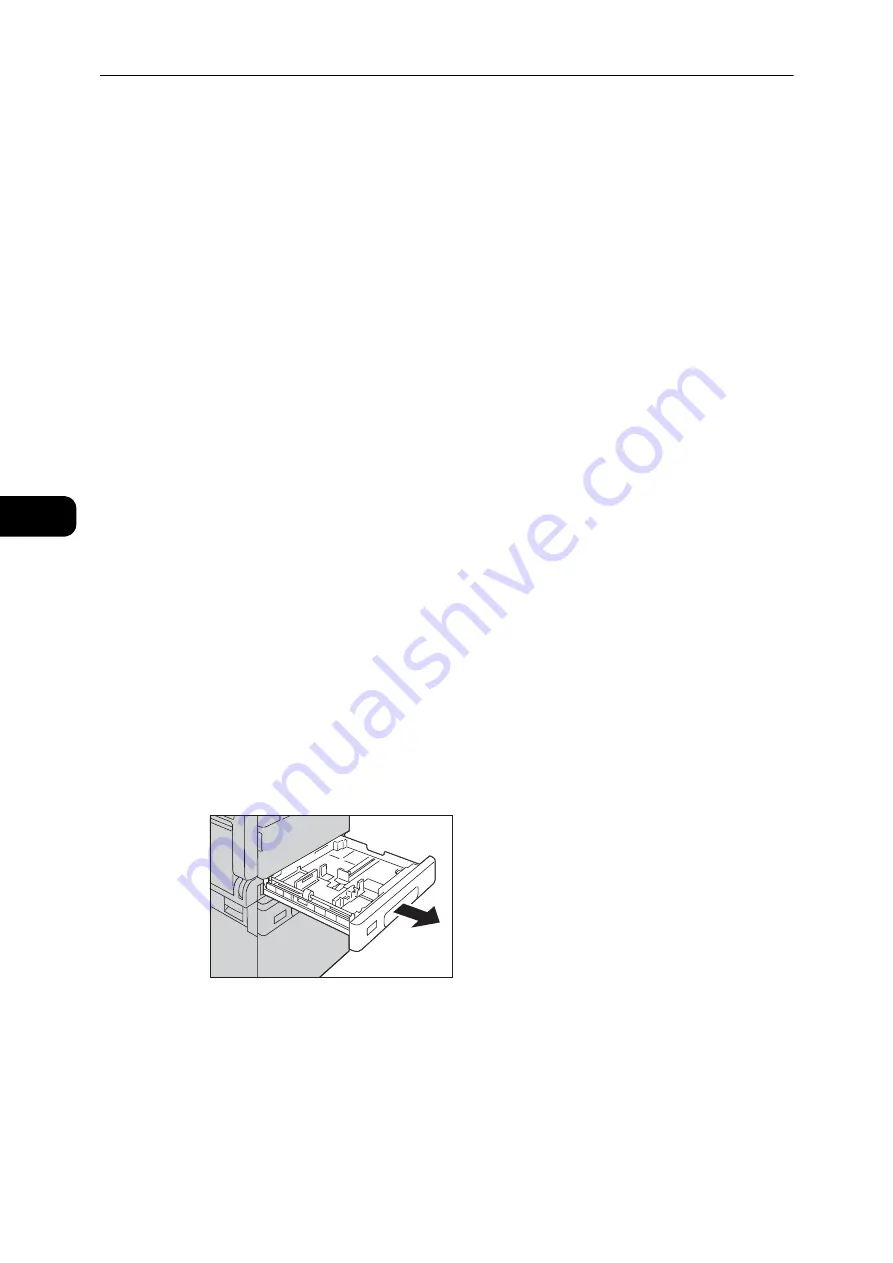
Loading Paper
72
Loading Paper
4
Loading Paper
This section describes how to load paper in a paper tray.
Automatic Tray Selection
When processing a print job, specify the settings in the print driver's screen by selecting
[Automatically Select] for [Select By Tray] under [Paper] in the [Paper/Output] tab. The
machine automatically selects a tray to match the specified document size and orientation.
This function is called as Automatic Tray Selection.
When processing a copy job, select [Aut] by pressing the <Paper Supply> button.
This Automatic Tray Selection function selects the trays in order from Tray 1 > Tray 2 >
Bypass Tray if there is more than one paper tray that matches.
Note
z
Tray 2 is an optional component.
z
When the machine runs out of paper during copying or printing, select the tray containing the paper of the
same size and orientation that was being used for copying or printing, and continue copying or printing (Auto
Tray Switch feature).
Loading Paper in Trays 1 and 2 (Optional)
The following describes the procedure for loading paper in Trays 1 and 2.
When the machine runs out of paper during copying or printing and an error code is
displayed on the screen, add paper in the tray. Copying or printing automatically resumes
when paper is added.
Note
z
Fan the stack of paper well before loading paper in a tray. It prevents paper from sticking to each other and
reduces paper jams.
Reference
z
For information on how to change the paper size and orientation in a tray, refer to "Changing the Paper Size for Trays 1 and 2"
(P.76).
1
Pull out the tray until it stops.
Important
z
While the machine is copying or printing, do not pull out the tray that the job uses.
z
To prevent paper jams or loading errors, do not load different sizes or types of paper on top of any remaining
paper in a tray.
Summary of Contents for DocuCentre S2110
Page 1: ...DocuCentre S2110 User Guide ...
Page 8: ...8 ...
Page 9: ...1 1Before Using the Machine ...
Page 16: ...Before Using the Machine 16 Before Using the Machine 1 ...
Page 17: ...2 2Environment Settings ...
Page 41: ...3 3Product Overview ...
Page 66: ...Product Overview 66 Product Overview 3 ...
Page 67: ...4 4Loading Paper ...
Page 82: ...Loading Paper 82 Loading Paper 4 ...
Page 83: ...5 5Copy ...
Page 106: ...Copy 106 Copy 5 ...
Page 107: ...6 6Scan ...
Page 116: ...Scan 116 Scan 6 ...
Page 117: ...7 7Print ...
Page 121: ...8 8Tools ...
Page 140: ...Tools 140 Tools 8 ...
Page 141: ...9 9Machine Status ...
Page 147: ...10 10Maintenance ...
Page 164: ...Maintenance 164 Maintenance 10 ...
Page 165: ...11 11Problem Solving ...
Page 211: ...12 12Appendix ...
















































