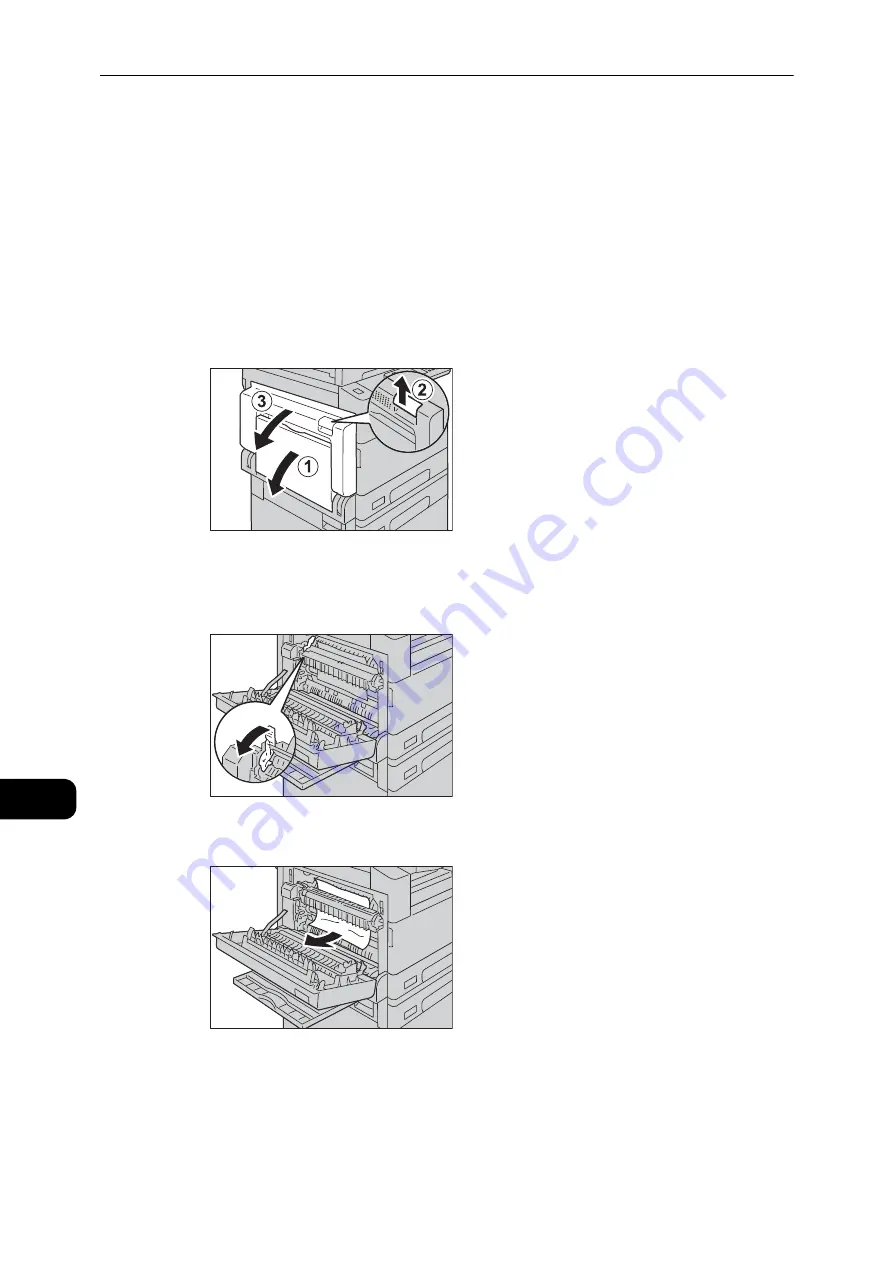
Problem Solving
202
Problem
Solving
11
E-1: Paper Jam in Left Cover [A]
Follow the steps below to clear paper jams inside the machine's left cover.
Important
z
When removing paper, there may be an image on the machine's Transfer Belt (the black film belt) inside the
left cover. Do not touch the Transfer Belt. Image quality may be affected, or the Transfer Belt may be
damaged and need replacement.
z
"E-1" appears if you start copying or printing with the paper tray slightly open. Make sure that the paper tray
is completely closed when loading paper or clearing a paper jam.
1
Open the Bypass tray (1), and then while lifting up the release lever (2) gently open the left
cover (3).
If the paper is jammed around the fusing unit
1) Pull down the latch.
2) Remove the jammed paper.
Note
z
Do not leave any torn pieces of paper inside the machine.
3) Return the latch back to their position.
Summary of Contents for DocuCentre S2110
Page 1: ...DocuCentre S2110 User Guide ...
Page 8: ...8 ...
Page 9: ...1 1Before Using the Machine ...
Page 16: ...Before Using the Machine 16 Before Using the Machine 1 ...
Page 17: ...2 2Environment Settings ...
Page 41: ...3 3Product Overview ...
Page 66: ...Product Overview 66 Product Overview 3 ...
Page 67: ...4 4Loading Paper ...
Page 82: ...Loading Paper 82 Loading Paper 4 ...
Page 83: ...5 5Copy ...
Page 106: ...Copy 106 Copy 5 ...
Page 107: ...6 6Scan ...
Page 116: ...Scan 116 Scan 6 ...
Page 117: ...7 7Print ...
Page 121: ...8 8Tools ...
Page 140: ...Tools 140 Tools 8 ...
Page 141: ...9 9Machine Status ...
Page 147: ...10 10Maintenance ...
Page 164: ...Maintenance 164 Maintenance 10 ...
Page 165: ...11 11Problem Solving ...
Page 211: ...12 12Appendix ...






























