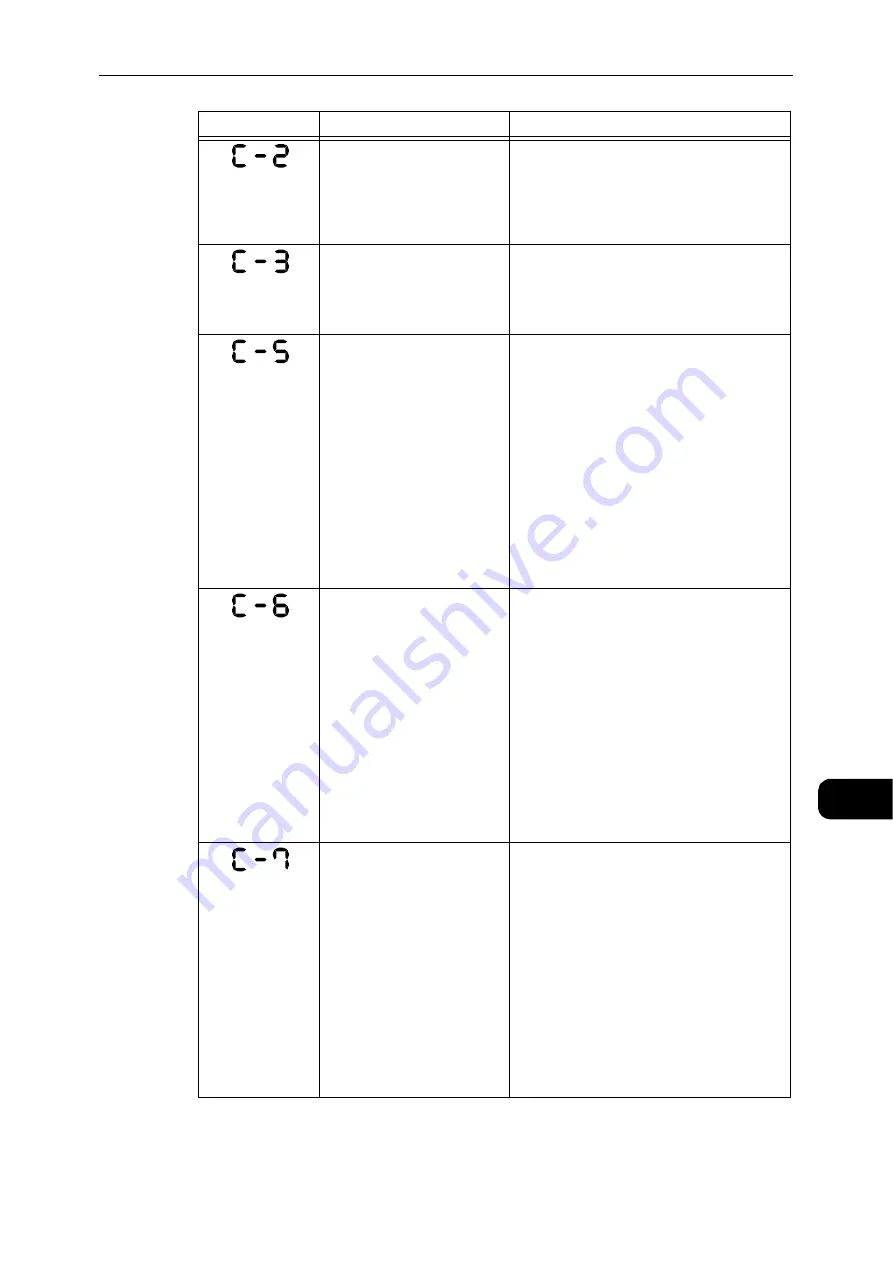
Error Code
191
Problem
Solving
11
Out of paper in Tray 2.
Reload paper in Tray 2. If the tray is empty,
load paper.
Reference
z
Refer to "Loading Paper in Trays 1 and 2 (Optional)"
(P.72).
Out of paper in the Bypass
tray.
Reload paper in the Bypass tray. If the tray is
empty, load paper.
Reference
z
Refer to "Loading Paper in Bypass Tray" (P.74).
The size and orientation of
paper loaded in Tray 1 do not
match the settings of the
machine.
Confirm that the size and orientation of
paper loaded in Tray 1 match the settings
displayed in the paper size display area, and
reload paper adjusting with the paper guides.
Reference
z
Refer to "Loading Paper in Trays 1 and 2 (Optional)"
(P.72).
When changing the setting of paper size and
orientation, cancel the job first by pressing
the <Stop> button.
Reference
z
Refer to "Changing the Paper Size for Trays 1 and 2"
(P.76).
The size and orientation of
paper loaded in Tray 2 do not
match the settings specified
in the machine.
Confirm that the size and orientation of
paper loaded in Tray 2 match the settings
displayed in the paper size display area, and
reload paper adjusting with the paper guides.
Reference
z
Refer to "Loading Paper in Trays 1 and 2 (Optional)"
(P.72).
When changing the setting of paper size and
orientation, cancel the job first by pressing
the <Stop> button.
Reference
z
Refer to "Changing the Paper Size for Trays 1 and 2"
(P.76).
The size and orientation of
paper loaded in the Bypass
tray do not match the
settings of the machine.
Confirm that the size and orientation of
paper loaded in the Bypass tray match the
settings displayed in the paper size display
area, and reload paper adjusting with the
paper guides.
Reference
z
Refer to "Loading Paper in Bypass Tray" (P.74).
When changing the setting of paper size and
orientation, cancel the job first by pressing
the <Stop> button.
Reference
z
Refer to "Changing the Paper Size for Trays 1 and 2"
(P.76).
Error Code
Cause
Remedy
Summary of Contents for DocuCentre S2110
Page 1: ...DocuCentre S2110 User Guide ...
Page 8: ...8 ...
Page 9: ...1 1Before Using the Machine ...
Page 16: ...Before Using the Machine 16 Before Using the Machine 1 ...
Page 17: ...2 2Environment Settings ...
Page 41: ...3 3Product Overview ...
Page 66: ...Product Overview 66 Product Overview 3 ...
Page 67: ...4 4Loading Paper ...
Page 82: ...Loading Paper 82 Loading Paper 4 ...
Page 83: ...5 5Copy ...
Page 106: ...Copy 106 Copy 5 ...
Page 107: ...6 6Scan ...
Page 116: ...Scan 116 Scan 6 ...
Page 117: ...7 7Print ...
Page 121: ...8 8Tools ...
Page 140: ...Tools 140 Tools 8 ...
Page 141: ...9 9Machine Status ...
Page 147: ...10 10Maintenance ...
Page 164: ...Maintenance 164 Maintenance 10 ...
Page 165: ...11 11Problem Solving ...
Page 211: ...12 12Appendix ...
















































