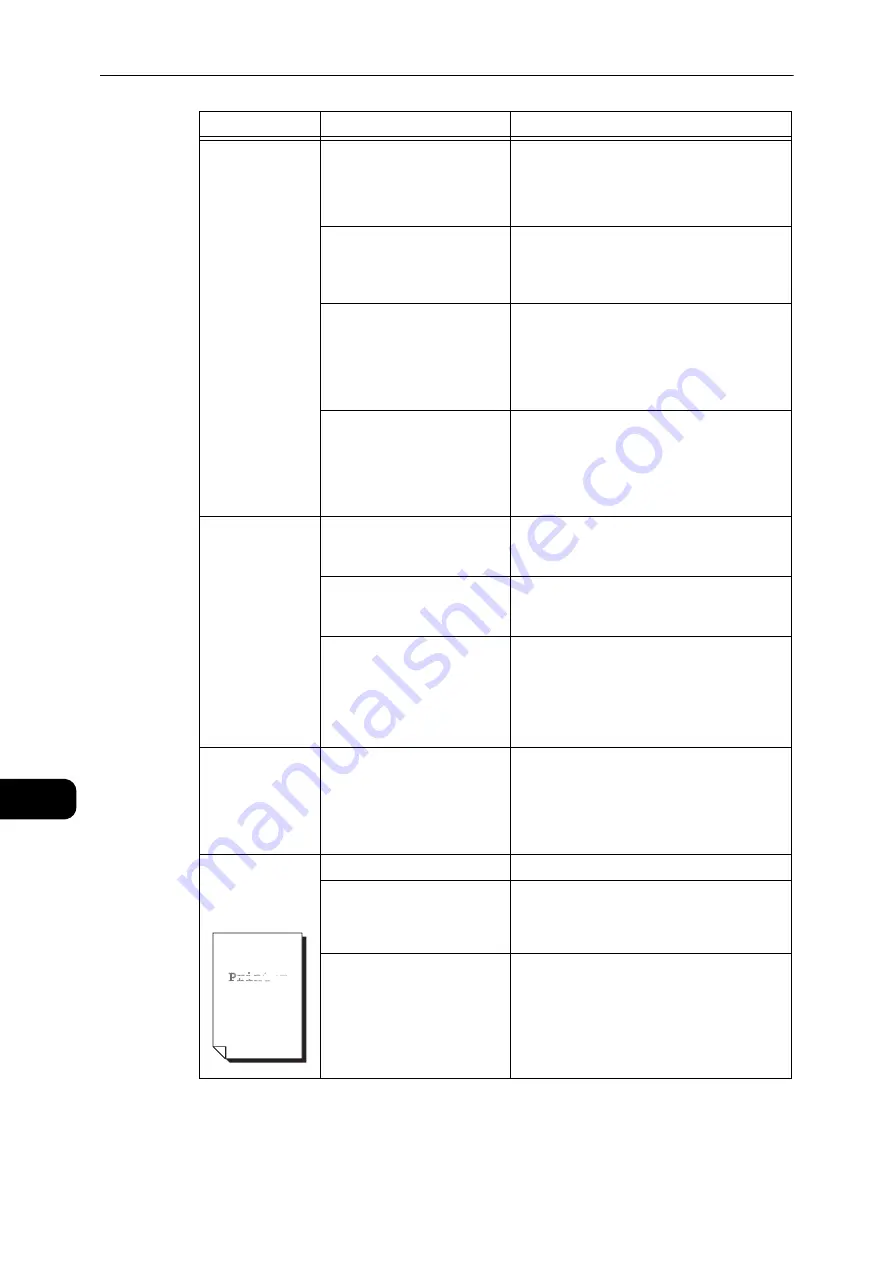
Problem Solving
172
Problem
Solving
11
Copies are out of
position or
crooked.
Is the paper loaded correctly
in the tray?
Load the paper correctly.
Reference
z
Refer to "Loading Paper in Trays 1 and 2 (Optional)"
(P.72).
If using Bypass tray, have you
loaded the paper so that the
paper guides are in contact
with it?
Load the paper correctly.
Reference
z
Refer to "Loading Paper in Bypass Tray" (P.74).
Are the document feeder's
document guides misaligned?
Place the document correctly, moving the
document guides into contact with the edges
of the document.
Reference
z
Refer to "Placing Document" (P.84).
Have you mounted the tray
securely?
Mount the tray by inserting it securely all the
way into the machine.
Reference
z
Refer to "Loading Paper in Trays 1 and 2 (Optional)"
(P.72).
Copies have
missing parts in
them.
Is the paper damp?
Damp paper creates missing parts or unclear
copies. Replace it with paper from an
unopened pack.
Is the paper in the tray
creased or wrinkled?
Remove any problematic sheets, or replace
the paper with paper from an unopened
pack.
Are you copying a cut-and-
pasted or creased document?
Cut-and-pasted or creased parts of the
document may not be making proper contact
with the document glass. Place a stack of
white paper on top of the document to bring
it into proper contact with the document
glass.
Striped patterns
appear in copies.
Are you attempting to make
an enlarged copy of the
document with a too large
enlargement factor?
When making enlarged copies, some
enlargement factors can create striped
patterns. Adjust the copy enlargement factor.
Reference
z
Refer to "Reduce/Enlarge" (P.97).
The printout is
light (faded,
unclear).
The paper is damp.
Replace the paper with new paper.
The drum cartridge has
deteriorated or been
damaged.
Replace the drum cartridge with a new one.
Reference
z
Refer to "Replacing the Drum Cartridge" (P.153).
The toner cartridge has run
out of toner.
Replace the toner cartridge with a new one.
Reference
z
Refer to "Replacing the Toner Cartridge" (P.149).
Symptom
Possible Cause
Remedy
Summary of Contents for DocuCentre S2110
Page 1: ...DocuCentre S2110 User Guide ...
Page 8: ...8 ...
Page 9: ...1 1Before Using the Machine ...
Page 16: ...Before Using the Machine 16 Before Using the Machine 1 ...
Page 17: ...2 2Environment Settings ...
Page 41: ...3 3Product Overview ...
Page 66: ...Product Overview 66 Product Overview 3 ...
Page 67: ...4 4Loading Paper ...
Page 82: ...Loading Paper 82 Loading Paper 4 ...
Page 83: ...5 5Copy ...
Page 106: ...Copy 106 Copy 5 ...
Page 107: ...6 6Scan ...
Page 116: ...Scan 116 Scan 6 ...
Page 117: ...7 7Print ...
Page 121: ...8 8Tools ...
Page 140: ...Tools 140 Tools 8 ...
Page 141: ...9 9Machine Status ...
Page 147: ...10 10Maintenance ...
Page 164: ...Maintenance 164 Maintenance 10 ...
Page 165: ...11 11Problem Solving ...
Page 211: ...12 12Appendix ...
















































