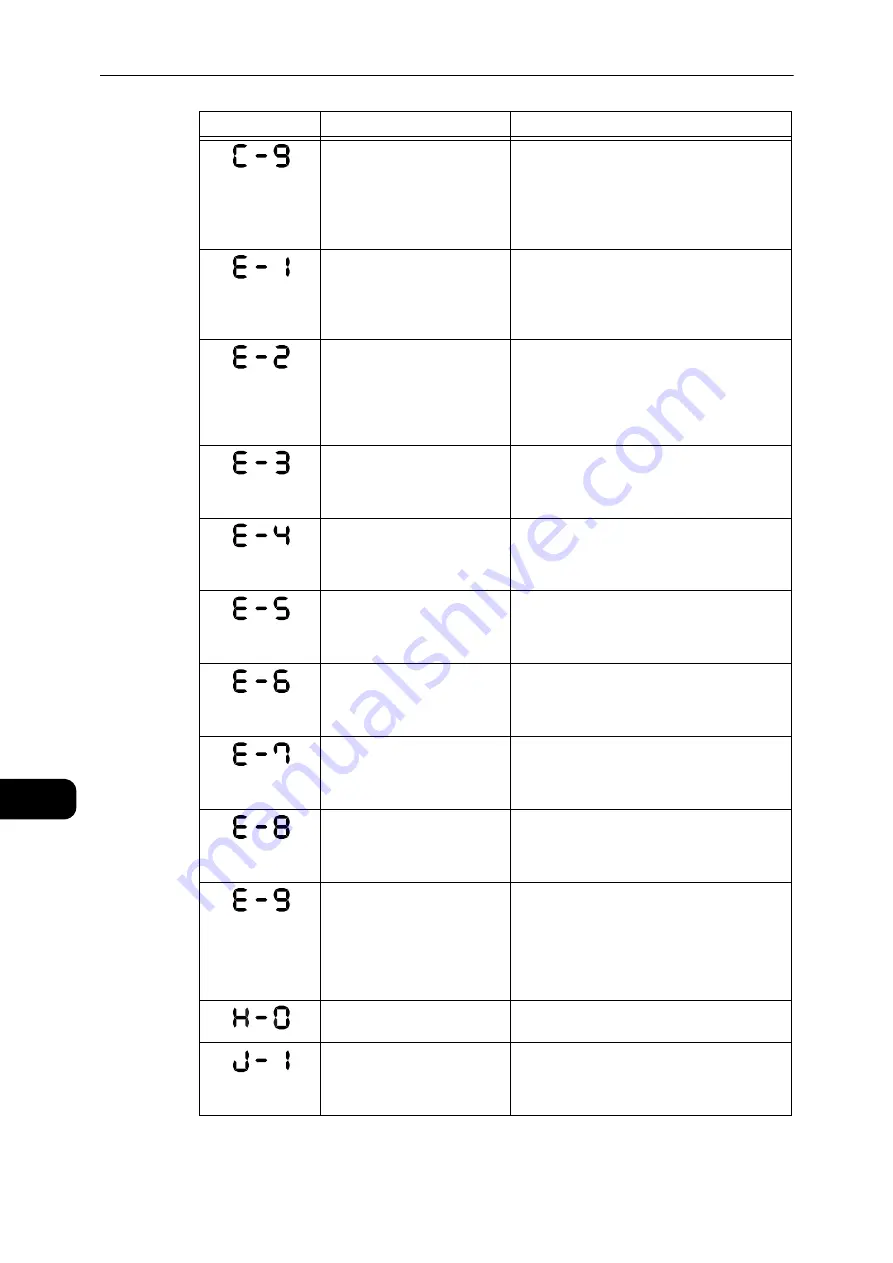
Problem Solving
192
Problem
Solving
11
When the Pages per Side
feature or the Reduce/Enlarge
feature is activated, the zoom
ratio required for page layout
is beyond the range of 25 -
400%.
Press the <Stop> button.
Change the zoom ratio to fit entirely in the
paper, place all documents, and then press
the <Start> button.
Papers jammed in the
machine's left cover.
Open the machine's left cover, and remove
the jammed paper.
Reference
z
Refer to "E-1: Paper Jam in Left Cover [A]" (P.202).
Papers jammed in the
machine's one tray module
cover.
Open the machine's one tray module cover,
and remove the jammed paper.
Reference
z
Refer to "E-2: Paper Jam in One Tray Module Cover [B]"
(P.204).
Papers jammed in Tray 1 or
the machine's left cover.
Remove the jammed paper.
Reference
z
Refer to "Paper Jams" (P.201).
Papers jammed in Tray 2 or
the machine's one tray
module cover.
Remove the jammed paper.
Reference
z
Refer to "Paper Jams" (P.201).
Papers jammed in the Bypass
trayor the machine's left
cover.
Remove the jammed paper.
Reference
z
Refer to "Paper Jams" (P.201).
The machine's left cover is
open.
Close the cover.
Reference
z
Refer to "Machine Components" (P.42).
The machine's front cover is
open.
Close the cover.
Reference
z
Refer to "Machine Components" (P.42).
The machine's one tray
module cover is open.
Close the cover.
Reference
z
Refer to "Machine Components" (P.42).
The image will be cut off with
the current setting.
Place the document in landscape orientation,
and then press the <Start> button.
Important
z
When using the document feeder, reload all
documents in the document feeder without
opening the document cover.
Cooling inside the machine.
Automatically started. Do not open any cover
of the machine.
Out of toner.
Replace the toner cartridge.
Reference
z
Refer to "Replacing the Toner Cartridge" (P.149).
Error Code
Cause
Remedy
Summary of Contents for DocuCentre S2110
Page 1: ...DocuCentre S2110 User Guide ...
Page 8: ...8 ...
Page 9: ...1 1Before Using the Machine ...
Page 16: ...Before Using the Machine 16 Before Using the Machine 1 ...
Page 17: ...2 2Environment Settings ...
Page 41: ...3 3Product Overview ...
Page 66: ...Product Overview 66 Product Overview 3 ...
Page 67: ...4 4Loading Paper ...
Page 82: ...Loading Paper 82 Loading Paper 4 ...
Page 83: ...5 5Copy ...
Page 106: ...Copy 106 Copy 5 ...
Page 107: ...6 6Scan ...
Page 116: ...Scan 116 Scan 6 ...
Page 117: ...7 7Print ...
Page 121: ...8 8Tools ...
Page 140: ...Tools 140 Tools 8 ...
Page 141: ...9 9Machine Status ...
Page 147: ...10 10Maintenance ...
Page 164: ...Maintenance 164 Maintenance 10 ...
Page 165: ...11 11Problem Solving ...
Page 211: ...12 12Appendix ...
















































