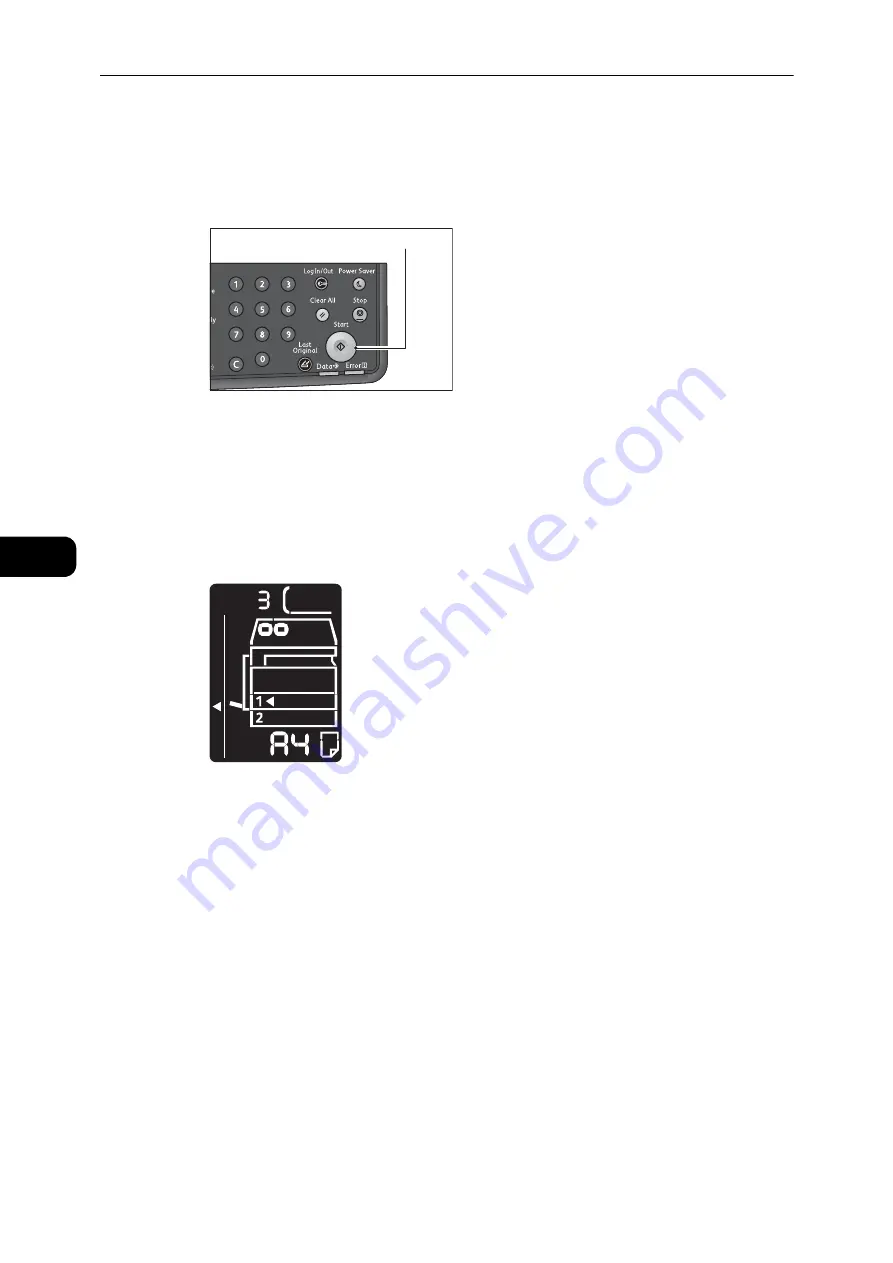
Copy
102
Co
py
5
5
Press the <Start> button.
When one-side is finished scanning, the <Start> button lights up blinking.
Note
z
If you copy only the one side of a card, press the <Last Original> button to finish scanning.
6
Place the other side of the ID card face down slightly away from the top left corner of the
document glass, and then close the document cover.
7
Press the <Start> button.
Note
z
During the scanning operation, the number of execution appears in the display.
For example, the third time in the multiple mode is shown as follows.
8
When the multiple mode is selected, press the <Last Original> button after you finished
scanning all of the documents to be copied.
Note
z
The machine finishes scanning after repeated the process eight times and starts to print.
Original Size
You can set the document size and orientation.
After placing the document on the document glass, make sure to set the size and
orientation of the document.
Important
z
If the document size is larger than the original size, the image may be cut off. Make sure to choose an
appropriate document size.
Note
z
For the quick selection, you can hide the original size and paper size that are not used from the machine
status diagram. For the setting, refer to "System Settings" (P.125).
<Start> button
Summary of Contents for DocuCentre S2110
Page 1: ...DocuCentre S2110 User Guide ...
Page 8: ...8 ...
Page 9: ...1 1Before Using the Machine ...
Page 16: ...Before Using the Machine 16 Before Using the Machine 1 ...
Page 17: ...2 2Environment Settings ...
Page 41: ...3 3Product Overview ...
Page 66: ...Product Overview 66 Product Overview 3 ...
Page 67: ...4 4Loading Paper ...
Page 82: ...Loading Paper 82 Loading Paper 4 ...
Page 83: ...5 5Copy ...
Page 106: ...Copy 106 Copy 5 ...
Page 107: ...6 6Scan ...
Page 116: ...Scan 116 Scan 6 ...
Page 117: ...7 7Print ...
Page 121: ...8 8Tools ...
Page 140: ...Tools 140 Tools 8 ...
Page 141: ...9 9Machine Status ...
Page 147: ...10 10Maintenance ...
Page 164: ...Maintenance 164 Maintenance 10 ...
Page 165: ...11 11Problem Solving ...
Page 211: ...12 12Appendix ...






























