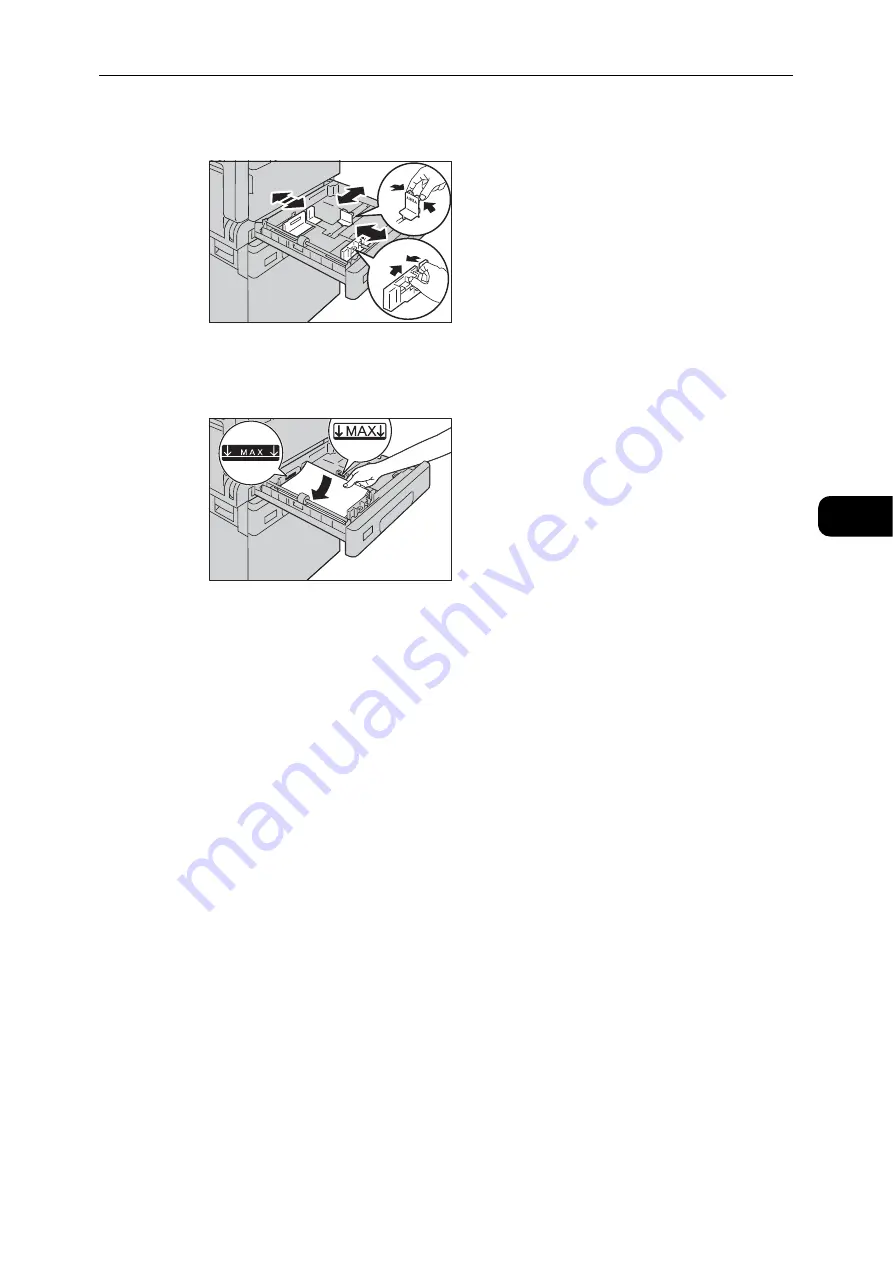
Changing Paper Size
77
Loading Paper
4
4
While pinching the levers of the two paper guides, move them to the edges of paper.
5
Load paper with the side to copy or print on facing up. Align the leading edge of paper with
the left side of the tray.
Important
z
Do not load paper above the maximum fill line. It may cause paper jams or machine malfunctions.
6
Push the tray in gently until it stops.
Important
z
When pushing the tray in, do it slowly. If the tray is pushed with too much force, it may cause machine
malfunctions.
Note
z
Affix the paper size label to the front of the tray.
7
Set the paper size setting.
Reference
z
Summary of Contents for DocuCentre S2110
Page 1: ...DocuCentre S2110 User Guide ...
Page 8: ...8 ...
Page 9: ...1 1Before Using the Machine ...
Page 16: ...Before Using the Machine 16 Before Using the Machine 1 ...
Page 17: ...2 2Environment Settings ...
Page 41: ...3 3Product Overview ...
Page 66: ...Product Overview 66 Product Overview 3 ...
Page 67: ...4 4Loading Paper ...
Page 82: ...Loading Paper 82 Loading Paper 4 ...
Page 83: ...5 5Copy ...
Page 106: ...Copy 106 Copy 5 ...
Page 107: ...6 6Scan ...
Page 116: ...Scan 116 Scan 6 ...
Page 117: ...7 7Print ...
Page 121: ...8 8Tools ...
Page 140: ...Tools 140 Tools 8 ...
Page 141: ...9 9Machine Status ...
Page 147: ...10 10Maintenance ...
Page 164: ...Maintenance 164 Maintenance 10 ...
Page 165: ...11 11Problem Solving ...
Page 211: ...12 12Appendix ...






























