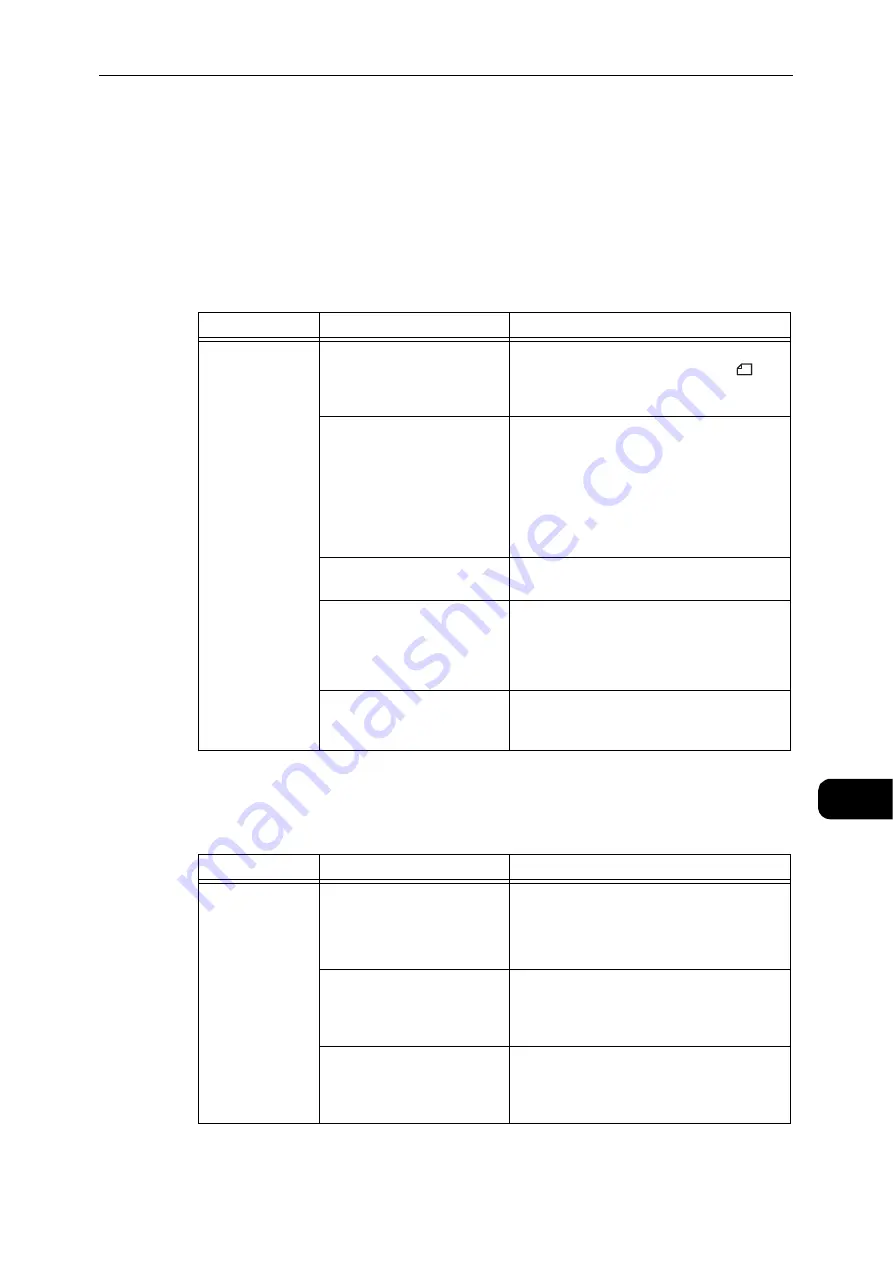
Copying Problems
177
Problem
Solving
11
Copying Problems
This section provides possible solutions to various problems you may encounter when using
the Copy features.
Unable to Copy
The table below lists possible solutions when you are unable to copy.
Copy Output Problems
The table below lists possible solutions to problems with the copy output.
Symptom
Possible Cause
Remedy
The document is
not fed properly
through the
document feeder.
The document size is too
small.
The minimum size of document that can be
loaded on the document feeder is A5
.
The document is not a
supported type.
The document feeder does not support
warped documents, business cards,
transparencies, thin documents,
or documents with attached stick-on notes,
paper clips or tape.
Reference
z
Refer to "Paper Types" (P.68).
The document guides are
misaligned.
Align the document guides properly to match
the document size.
There are document shreds
stuck in the document feeder.
Open the document feeder cover, and
remove the document shreds.
Reference
z
Refer to "Document Jams" (P.208).
You have placed a document
containing pages of different
sizes.
You cannot place documents with different
size pages.
Symptom
Possible Cause
Remedy
Copies are dirty.
The document cover or
document glass is dirty.
Clean the document cover or document glass.
Reference
z
Refer to "Cleaning the Document Cover and the
Document Glass" (P.161).
The document is a
transparency or highly
translucent medium.
When copying highly translucent documents,
dirt on the document cover shows up in the
copy. Place a sheet of white paper over the
document before copying.
The document is on colored or
rough paper, or is a blueprint.
The paper's background color is being copied.
Adjust the copy density or image quality, or
specify background suppression before
copying.
Summary of Contents for DocuCentre S2110
Page 1: ...DocuCentre S2110 User Guide ...
Page 8: ...8 ...
Page 9: ...1 1Before Using the Machine ...
Page 16: ...Before Using the Machine 16 Before Using the Machine 1 ...
Page 17: ...2 2Environment Settings ...
Page 41: ...3 3Product Overview ...
Page 66: ...Product Overview 66 Product Overview 3 ...
Page 67: ...4 4Loading Paper ...
Page 82: ...Loading Paper 82 Loading Paper 4 ...
Page 83: ...5 5Copy ...
Page 106: ...Copy 106 Copy 5 ...
Page 107: ...6 6Scan ...
Page 116: ...Scan 116 Scan 6 ...
Page 117: ...7 7Print ...
Page 121: ...8 8Tools ...
Page 140: ...Tools 140 Tools 8 ...
Page 141: ...9 9Machine Status ...
Page 147: ...10 10Maintenance ...
Page 164: ...Maintenance 164 Maintenance 10 ...
Page 165: ...11 11Problem Solving ...
Page 211: ...12 12Appendix ...
















































