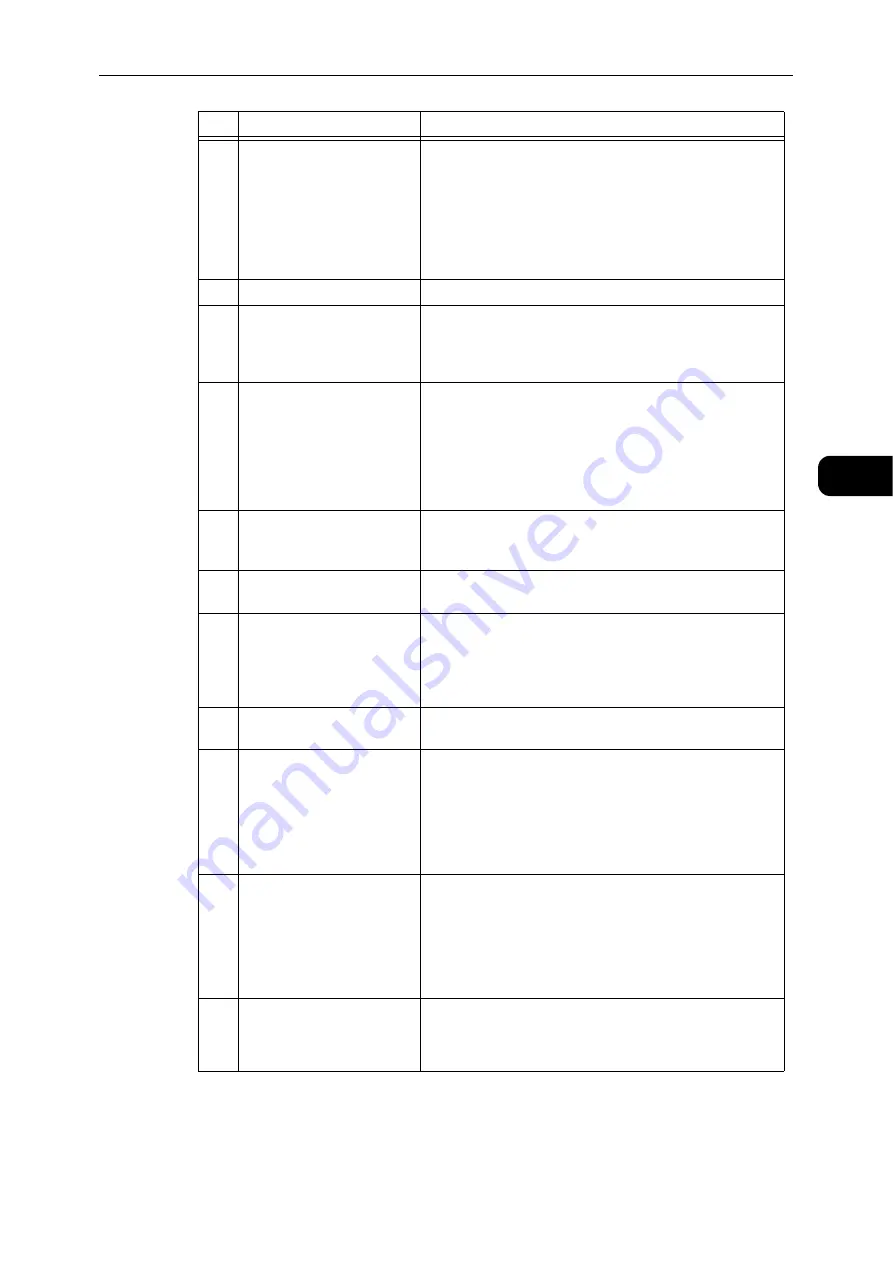
Control Panel
51
Pr
odu
ct O
v
erv
iew
3
6
<Power Saver> button
Press this button to enter the Power Saver mode to save the
electricity when the machine is not in use, and then the
button is lit.
Press the <Power Saver> button to exit the Power Saver
mode.
Reference
z
For more information, refer to "Power Saver Mode" (P.48).
7
<Stop> button
Press this button to cancel a current job or errored job.
8
<Clear All> button
Press this button to reset the displayed settings of each
feature to default values or clear the entered numbers. The
setting is returned to the same condition as the machine is
powered on.
9
<Start> button
Press this button to start scanning documents or confirm
the value of each setting.
This button lights up while the machine is waiting for the
next operation. The button also blinks while the machine is
waiting for the settings to be confirmed or waiting for the
next document to scan. You cannot start a job when the
button goes out.
10
<Error> indicator
Blinks when a system error occurs.
And it is lit when an error other than system errors (such as
paper jam or out of paper) occurs in the machine.
11
<Data> indicator
Blinks while the machine is sending or receiving data from a
client.
12
<Last Original> button
Press this button when the last document has already been
scanned.
This button blinks while the machine is scanning a
document and lights up while the machine is waiting for
the next document to scan.
13
<C> (Clear) button
Press this button to delete one numerical value that you
have entered.
14
<Paper Supply> button
Press this button to select a tray to use.
The tray indicator next to the selected tray moves to the
next tray on the status machine diagram every time that
the button is pressed.
Reference
z
For more information, refer to "Paper Supply" (P.103).
15
<Size (Press 2sec)> button
Press this button to select the size and the orientation of
paper loaded in the selected tray.
The paper size and orientation changes on the status
machine diagram every time that the button is pressed.
Reference
z
For more information, refer to "Setting the Paper Size" (P.78).
16
Status Machine Diagram
(mimic)
Displays error locations, machine status, and other settings.
Reference
z
For more information, refer to "Machine Status" (P.54).
No.
Component
Description
Summary of Contents for DocuCentre S2110
Page 1: ...DocuCentre S2110 User Guide ...
Page 8: ...8 ...
Page 9: ...1 1Before Using the Machine ...
Page 16: ...Before Using the Machine 16 Before Using the Machine 1 ...
Page 17: ...2 2Environment Settings ...
Page 41: ...3 3Product Overview ...
Page 66: ...Product Overview 66 Product Overview 3 ...
Page 67: ...4 4Loading Paper ...
Page 82: ...Loading Paper 82 Loading Paper 4 ...
Page 83: ...5 5Copy ...
Page 106: ...Copy 106 Copy 5 ...
Page 107: ...6 6Scan ...
Page 116: ...Scan 116 Scan 6 ...
Page 117: ...7 7Print ...
Page 121: ...8 8Tools ...
Page 140: ...Tools 140 Tools 8 ...
Page 141: ...9 9Machine Status ...
Page 147: ...10 10Maintenance ...
Page 164: ...Maintenance 164 Maintenance 10 ...
Page 165: ...11 11Problem Solving ...
Page 211: ...12 12Appendix ...
















































